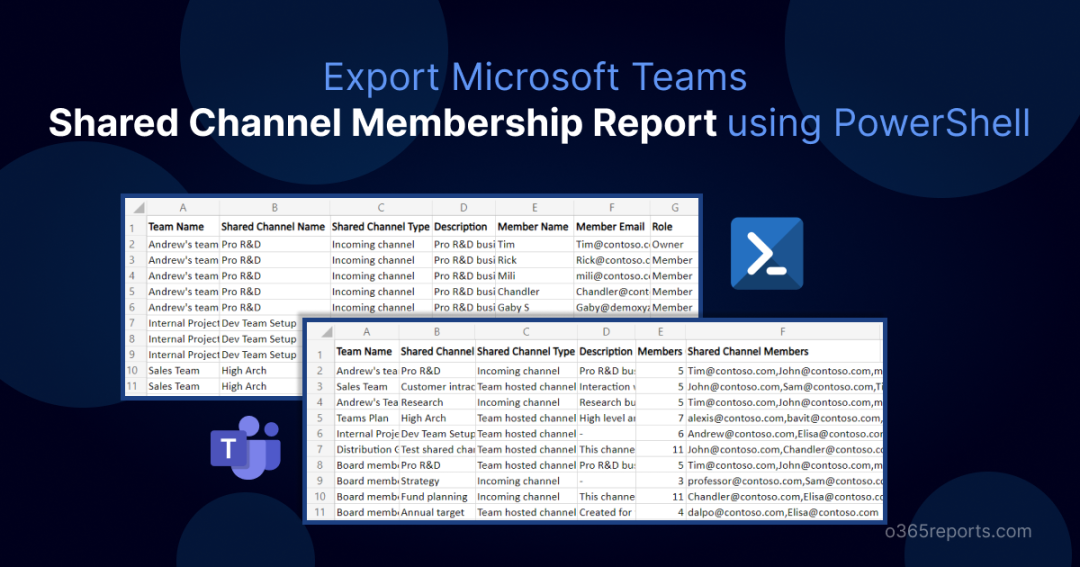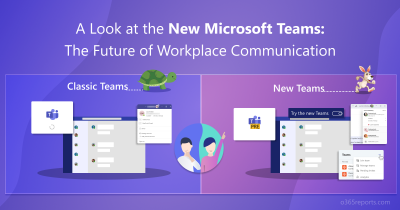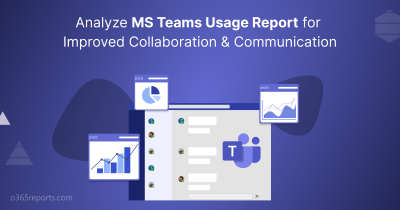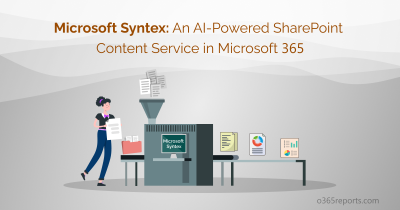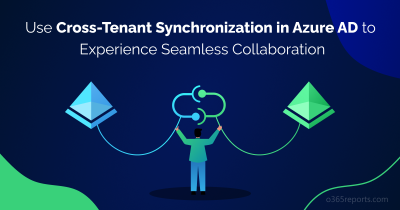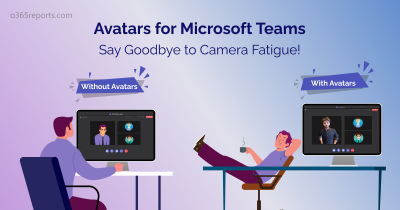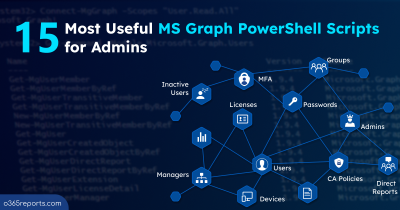Shared channels in Microsoft Teams have become increasingly popular due to their flexibility and membership capability. It,
- Allows members of multiple teams to collaborate in a shared channel.
- Allows teams from different organizations to work together in a common shared channel.
Enabling B2B direct connect allows admins to add external users to shared channels, which can be valuable for joint projects, partnerships, and other collaborative efforts that involve members from different organizations.
To ensure that only authorized users can access confidential information and to prevent any security breaches, admins must closely monitor the shared channels in their organization and keep track of their membership details.
How to View Shared Channels in Microsoft Teams?
You can get a list of shared channels through Microsoft Teams admin center and PowerShell.
View Shared Channels in MS Teams Admin Center:
- Login to Microsoft Teams admin center.
- Go to Teams –>Manage teams.
- Select the team in which you want to see shared channels. Navigate to ‘Channels’.
- It will list all the channels in the specific team. You can export the data and filter out ‘Type’ by ‘Shared’ to get shared channels in the team.
To see all the shared channels in your organization, you’ll need to repeat this process for each team within your account.
View Shared Channels using PowerShell:
If you want to retrieve shared channels using PowerShell, you can use the ‘Get-TeamChannel’ or ‘Get-TeamAllChannel’ cmdlets depending on your requirements. However, these cmdlets will not list all the shared channels and may require additional filters and loops to retrieve all of them. Also, you need to use additional cmdlet like ‘Get-TeamChannelUser’ to retrieve shared channel membership.
To simplify this process and save time, we have created a user-friendly PowerShell script that helps you list all the shared channels in your organization with their membership details.
Script Download: GetSharedChannelMembersReport.ps1
Script Highlights:
- A single script allows you to generate shared channel reports for all teams or a specific team.
- The script can be executed with MFA enabled accounts too.
- Exports output to CSV.
- Automatically installs Microsoft Teams PowerShell module (if not installed already) upon your confirmation.
- It generates 2 output files. One is shared channels report, and another is shared channel membership report.
- The script is scheduler friendly. I.e., Credential can be passed as a parameter instead of saving inside the script.
- Supports certificate-based authentication.
Shared Channel Reports – Sample Output:
Shared Channel Report:
The exported shared channel report contains the following attributes: Team Name, Shared Channel Name, Shared Channel Type, Description, Members, Shared Channel Members.
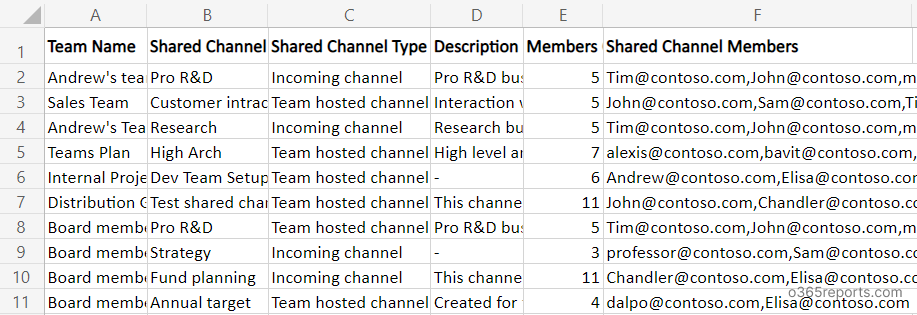
Shared Channel Members Report:
The detailed shared channel membership report contains the following attributes: Team Name, Shared Channel Name, Shared Channel Type, Description, Member Name, Member Email, Role.
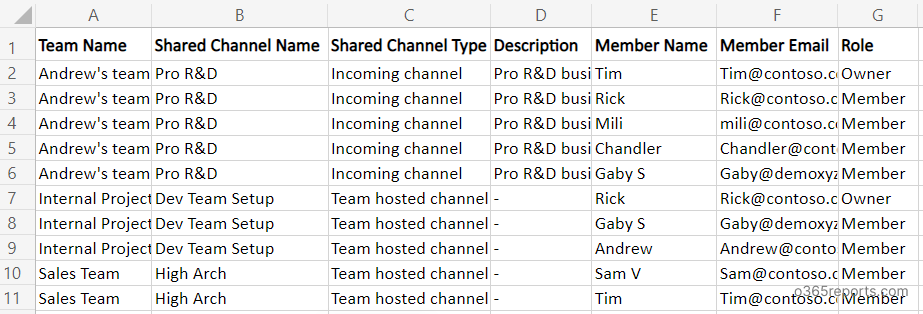
Shared Channel Report – Script Execution Methods:
You can choose any one of the below methods based on your need.
Method 1: Execute the script with MFA or non-MFA account.
|
1 |
.\GetSharedChannelMembersReport.ps1 |
By default, this method retrieves all the shared channels in your organization and their members & owners’ info
Method 2: Get shared channels available in the specific team
|
1 |
.\GetSharedChannelMembersReport.ps1 -TeamName Project24 |
The above example retrieves the shared channels in the team ‘Project24’ and membership details.
Method 3: Execute the script by explicitly mentioning credential (Scheduler-friendly).
|
1 |
.\GetSharedChannelMembersReport.ps1 -UserName admin@contoso.com -Password XXX |
You can use the above format to run the script as scheduled task in Windows Task Scheduler. If the admin account has MFA, you need to disable MFA using the Conditional Access policy to make this method work.
Method 4: Execute the script with certificate-based authentication (App-only access). This method is also scheduler friendly.
|
1 |
.\GetSharedChannelMembersReport.ps1 -CertificateThumbprint <CertThumbprint> -ApplicationId <AppId> -TenantId <TenantId> |
This method connects Microsoft Teams PowerShell with certificate authentication and generates the shared channel reports.
Note: If you don’t want to spend money on CA certificates, you can easily create a self-signed certificate which can be used for internal and testing purposes.
Monitor Shared Channel Membership Changes:
Shared channels in Microsoft Teams can contain sensitive or confidential information that should only be accessible to authorized individuals. Monitoring changes to membership ensures that only authorized users can access the information. If an unauthorized party gains access to a shared channel, they could potentially view or edit confidential information or disrupt collaboration on joint projects. Therefore, tracking shared channel membership changes is crucial.
When you download and run the script provided above, you will receive a membership auditing report that looks like the screenshot shown below.
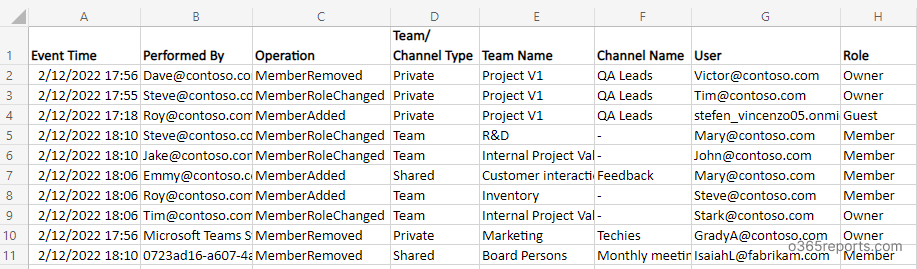
The report provides valuable information about changes in team and channel memberships. You can use the built-in filters to generate more granular reports, such as those that show shared channel membership changes, private channel membership changes, and Teams membership changes, among others.
You can also download the Teams reporting using PowerShell script to generate 8+ teams and channel reports.
Simplify Microsoft Teams Management with AdminDroid
With AdminDroid, you no longer need to rely on PowerShell to view the list of shared channels and Teams containing them. This user-friendly Microsoft Teams Management tool makes it easy to monitor your organization’s collaboration environment without any technical expertise. It provides a simple, intuitive interface that allows you to quickly and easily access the information you need. Gone are the days of endless command lines and complicated scripts!
Find the Reports on Shared Channels Offered by AdminDroid:
- Teams with shared channels – Lists teams having shared channels.
- All shared channels – Comprehensive list of all shared channels.
- Shared channels with external members – Lists shared channels with external users.
- Shared channels without description – Lists shared channels lacking description.
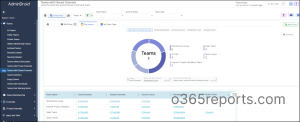
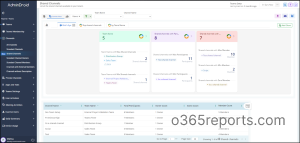
If you are still wondering, why AdminDroid? Here is the answer.
Apart from Efficient Teams management, over 1800 pre-built reports are available for various Microsoft 365 services such as Azure AD, Exchange Online, and SharePoint Online, etc. AdminDroid lets you monitor and manage your entire Microsoft 365 environment. In addition to gaining valuable insights, you can easily schedule and export reports to analyze your organization’s performance.
Download this Microsoft Teams Reporting and Auditing tool today and unlock the full potential of your Microsoft 365 environment!
We hope that our PowerShell script will help you effectively manage your shared channels in Microsoft Teams. If you encounter any issues or have suggestions for enhancements, please feel free to leave a comment and we will be happy to address your concerns.