Table of Contents
Why Some People Can’t Use Shared Files with Copilot for Microsoft 365
After reading the article about the new sensitivity label advanced setting to block access for Microsoft content services to confidential Office documents, a reader asked why some users can use some documents shared using company-wide links with Copilot for Microsoft 365 while others cannot. The situation seemed a little strange because it happened for documents shared with everyone in the organization. The problem couldn’t be due to a sensitivity label because the capability only just rolled out and is limited to the Office applications.
The answer is in Microsoft’s documentation for secure file sharing, which says: “Creating a People in your organization link will not make the associated file or folder appear in search results, be accessible via Copilot, or grant access to everyone within the organization. Simply creating this link does not provide organizational-wide access to the content. For individuals to access the file or folder, they must possess the link and it needs to be activated through redemption.”
In other words, sharing a file with everyone in your organization is only the first step in the process of making information available to Copilot for Microsoft 365. A company sharing link that arrives in your inbox or is shared through a Teams chat is dormant until you redeem it by using the link. At that time, SharePoint Online checks that your account belongs to the organization to conform your access to the file. If confirmed, the file joins the set of “shared with you” information, which makes it available to Copilot for Microsoft 365.
Testing Company-wide Sharing Links with Copilot
A simple test proves the point. Create a file that contains some information that’s unlikely to exist elsewhere within the company. In my case, I created a Word document about a fictional digital SLR camera called the Bunsen BX7. Now share the file with a company-wide link (Figure 1).
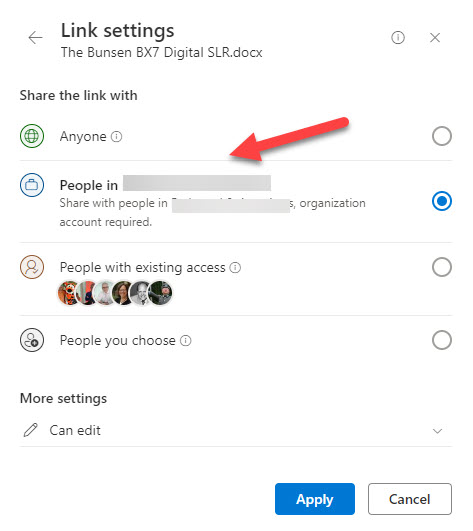
After signing into another account, open Copilot for Microsoft 365 chat and attempt to find some information about the topic in the file. Copilot should return nothing because a Bing search of the internet and a Microsoft search of company resources available to the account turn up no mention of the topic. But if you now go and use the link to open the file, Copilot can find the information and use it in its responses.
Figure 2 shows a Copilot for Microsoft 365 chat session. The first prompt about the Bunsen BX7 turns up nothing and Copilot responds with some generic text about digital cameras. The second prompt is after redemption of the company-wide sharing link. Copilot is able to find the document and use the information in its response. You can see that the shared document is listed as a source for the response.
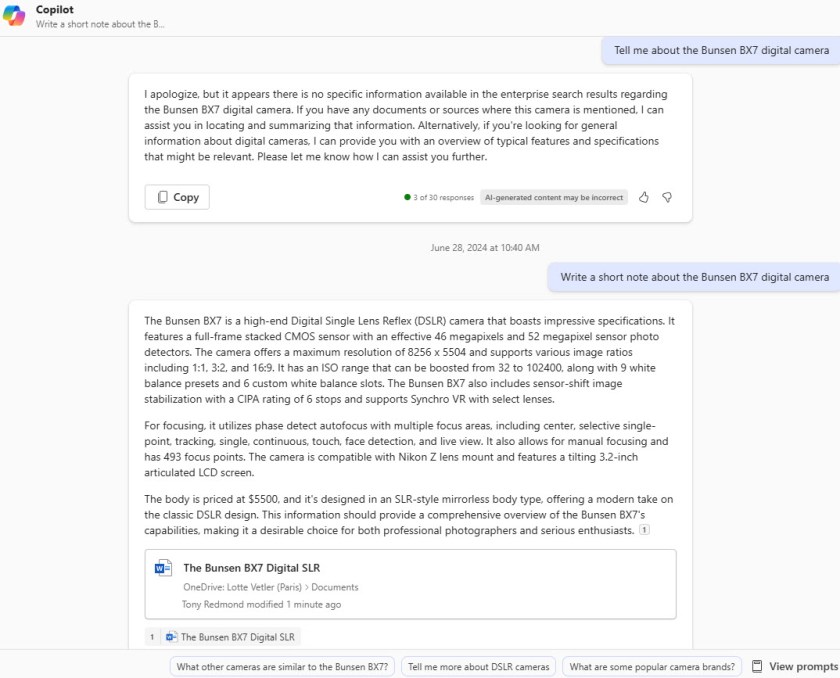
The Desirability of Company-wide Links
The mystery of why some people can use shared documents with Copilot for Microsoft 365 is solved, but thoughts now turn to whether organizations should restrict the use of company-wide links for sensitive documents. The value of these links is that they allow anyone in the organization to access content. The downside is that it’s too easy to create and use company-wide links, which then creates the temptation for people to use these links to share confidential files wider than the organization wants the information to be known.
To guide users away from company-wide links to create sharing links for specific people instead, you can modify the SharePoint tenant configuration to make direct links the default option. Even better you can update individual site settings to disable company-wide links (anyone links are also disabled). For example, the first command sets direct links as the tenant default; the second disables company-wide links for a specific site.
Set-SPOTenant -DefaultSharingLinkType Direct $Site = "https://office365itpros.sharepoint.com/sites/BlogsAndProjects" Set-SPOSite -Identity $Site -DisableCompanyWideSharingLinks Disabled
If your organization uses sensitivity labels, you could also consider applying a label that restricts access to a small group of users. That way, even if someone sends a document outside the organization as an email attachment, external recipients won’t be able to open it.
The Challenge of Managing Information in an AI World
The advent of AI assistants creates new information governance challenges for Microsoft 365 tenants. Slowly but surely mechanisms are being developed to help organizations cope and manage the potential for information leakage and misuse. Some Microsoft solutions are no more than sticking plasters to allow customers to progress their Copilot deployments, but overall, the situation seems to be improving. Let’s hope that the trend continues and the current AI hype lives up to its promise.
One Reply to “Using Company-wide Sharing Links with Copilot for Microsoft 365”