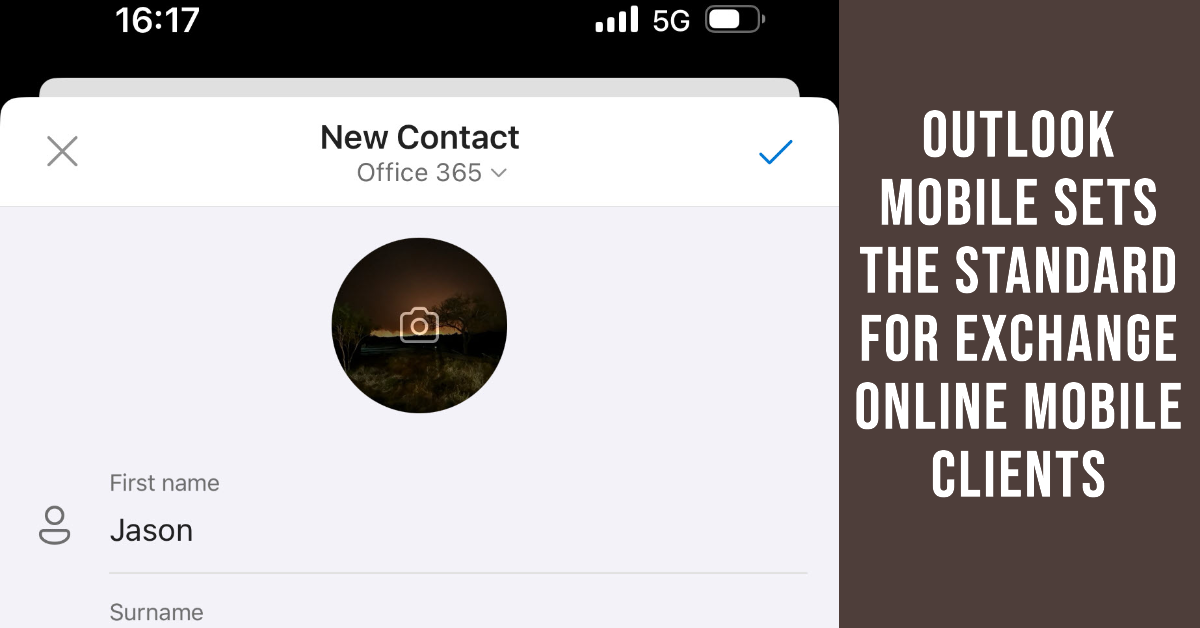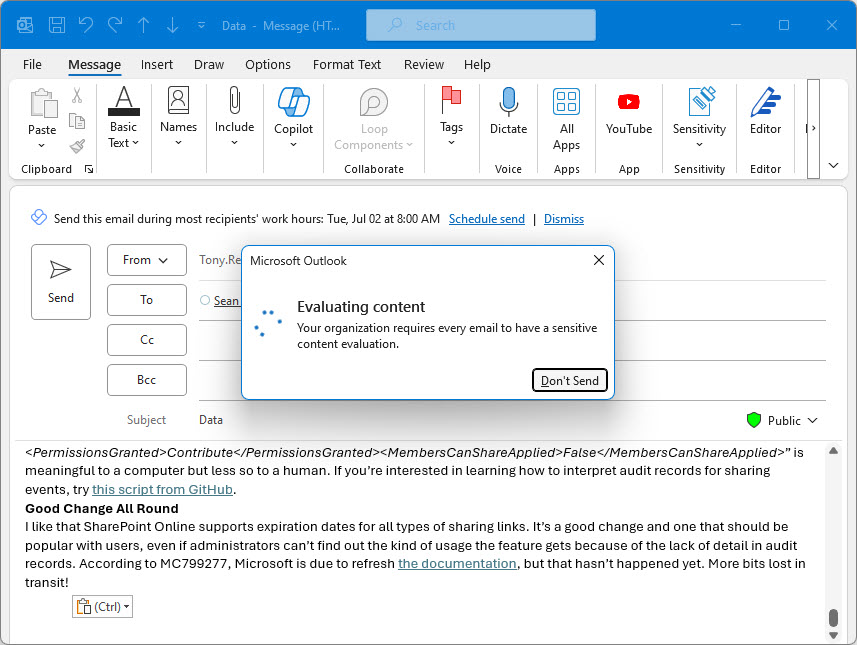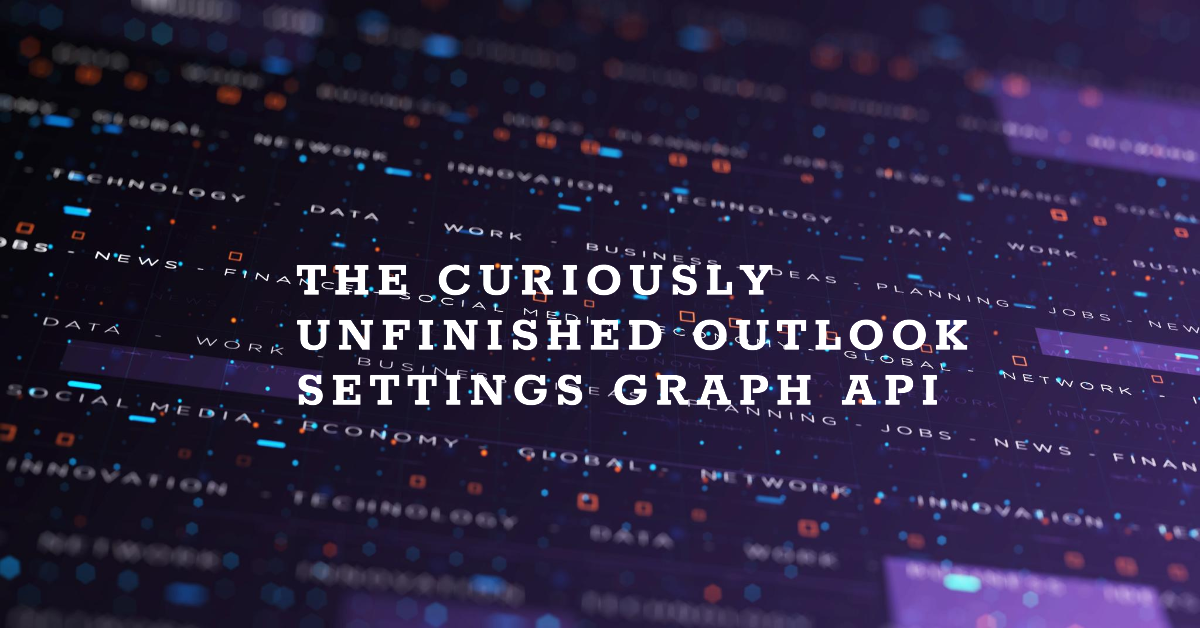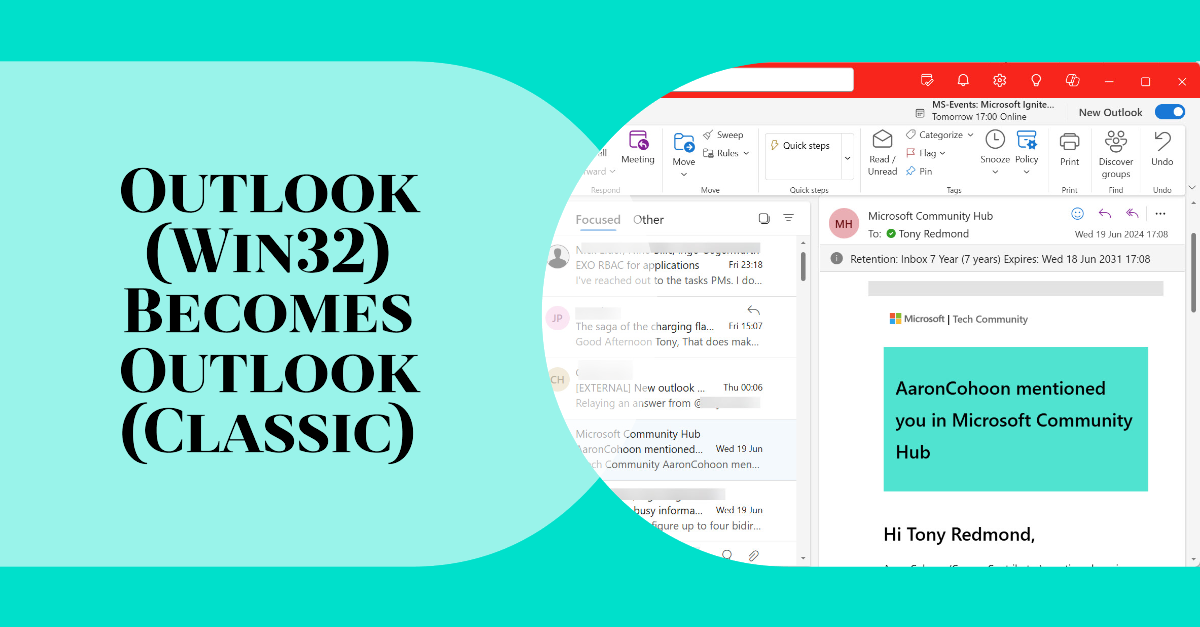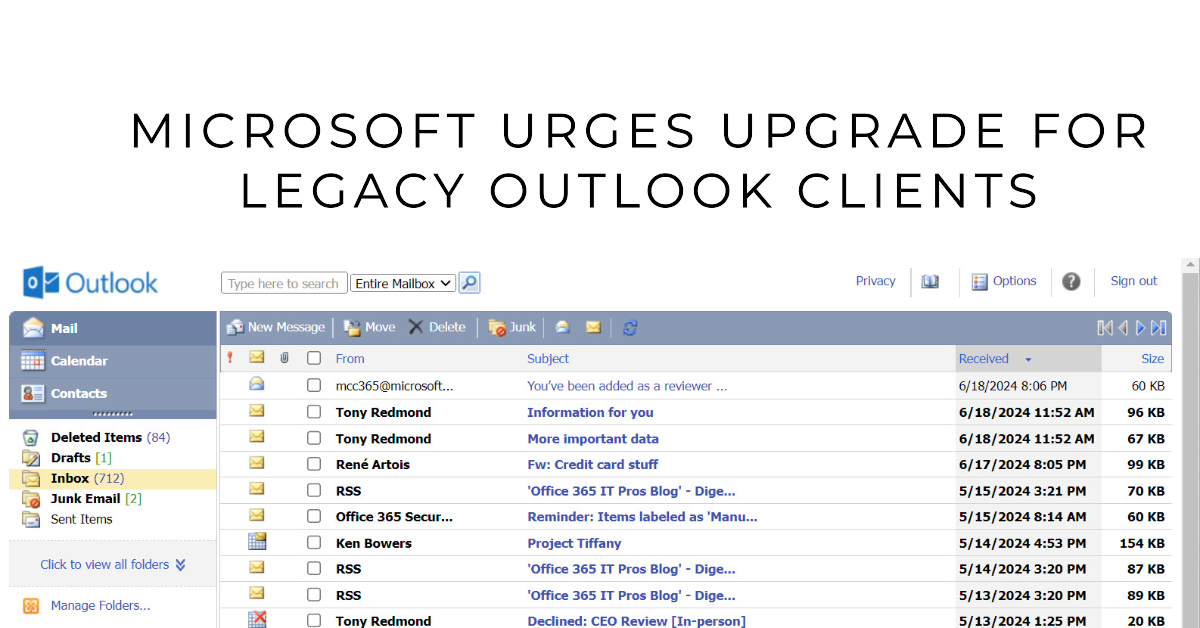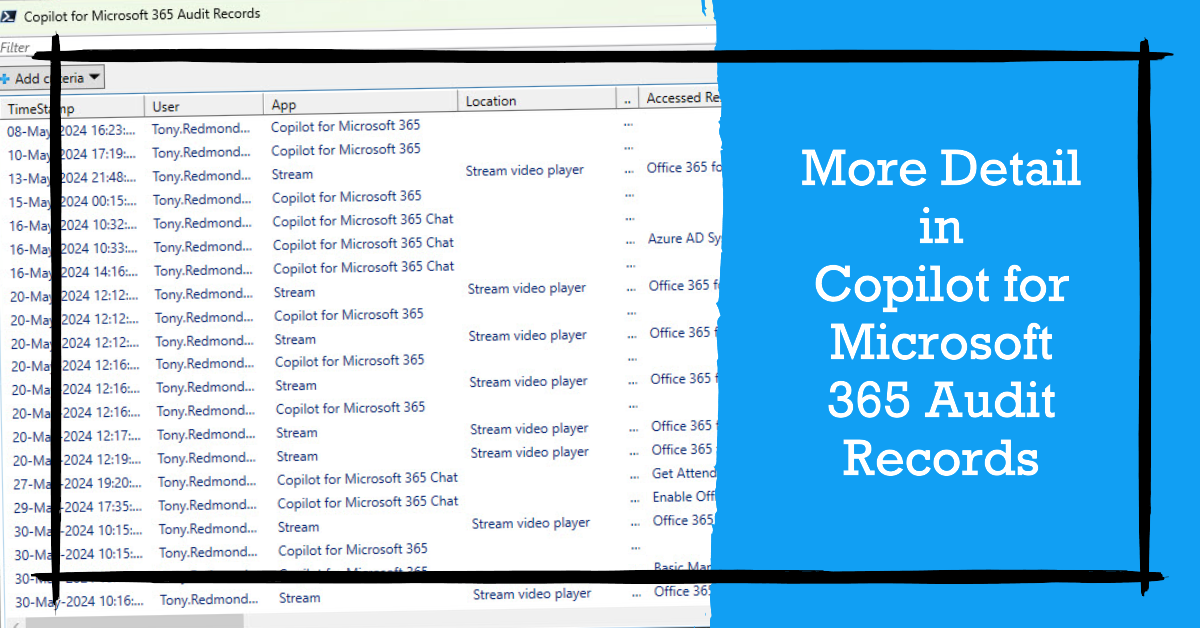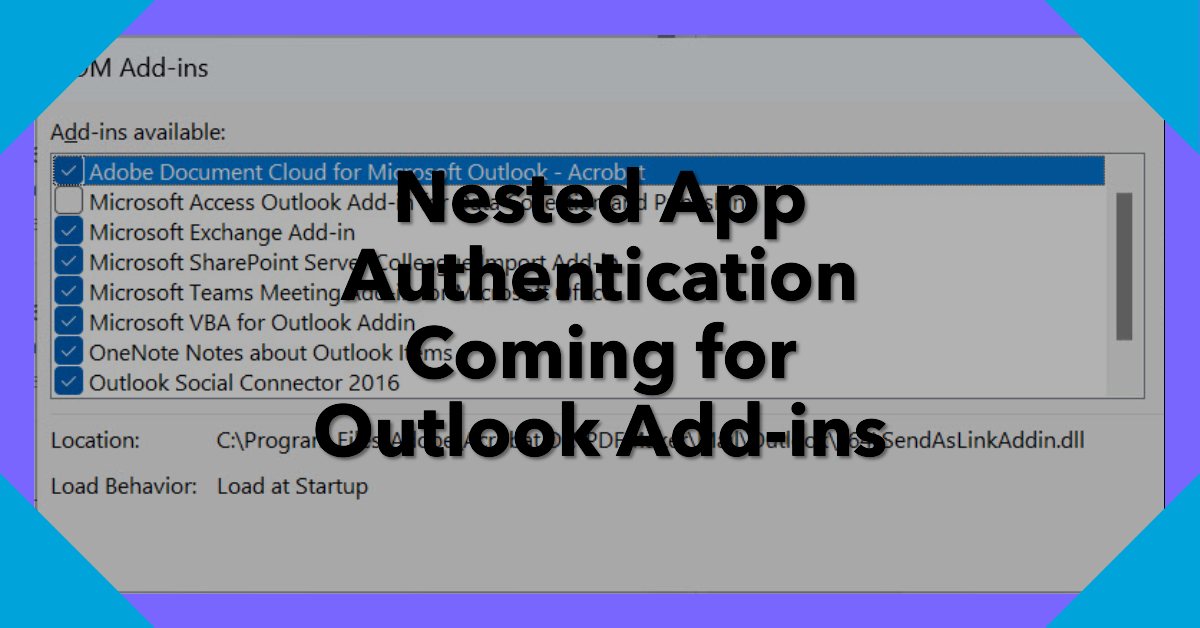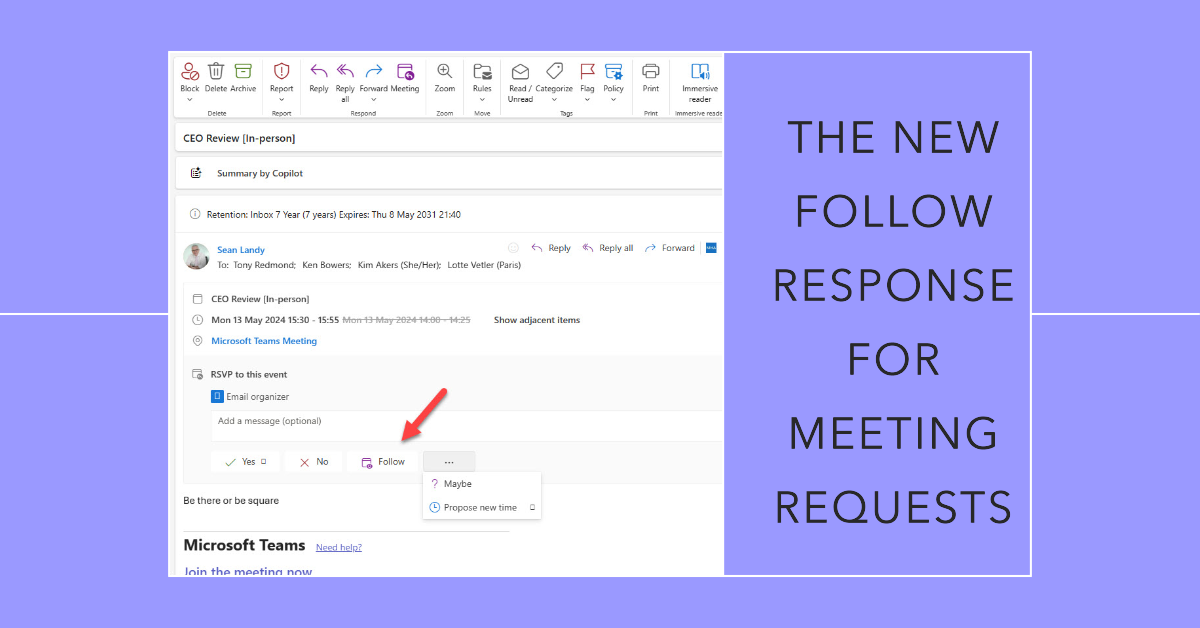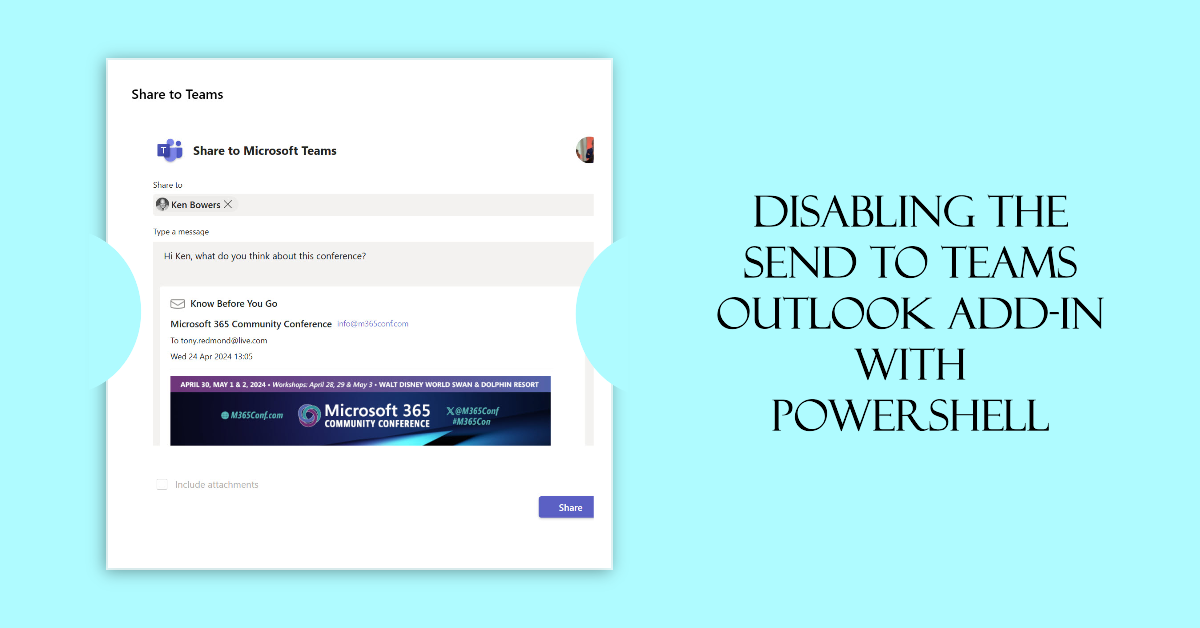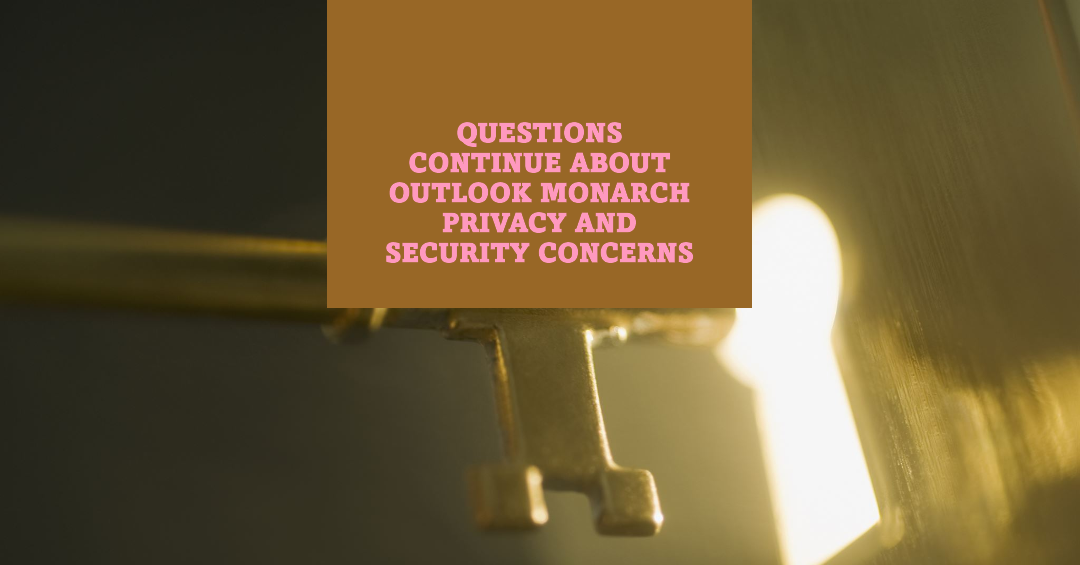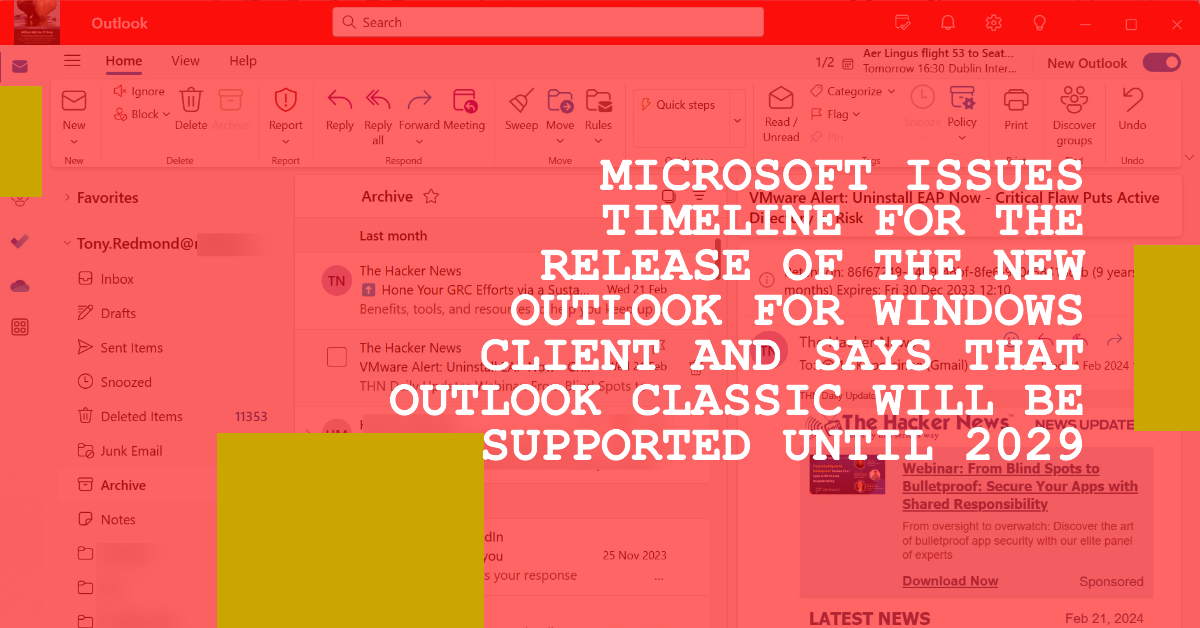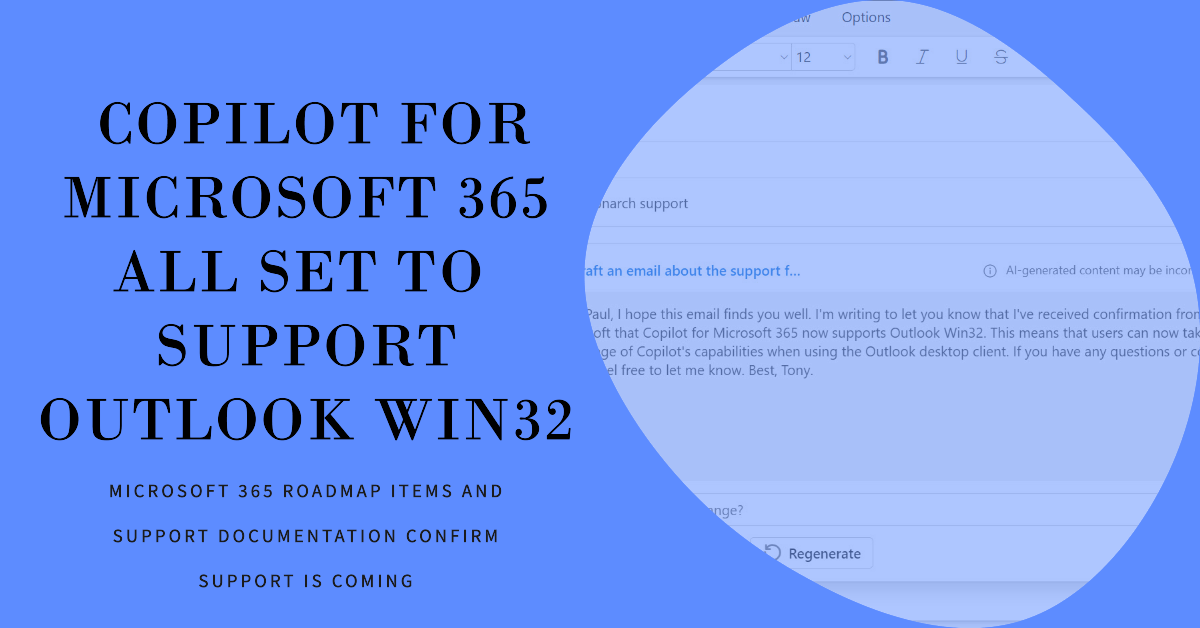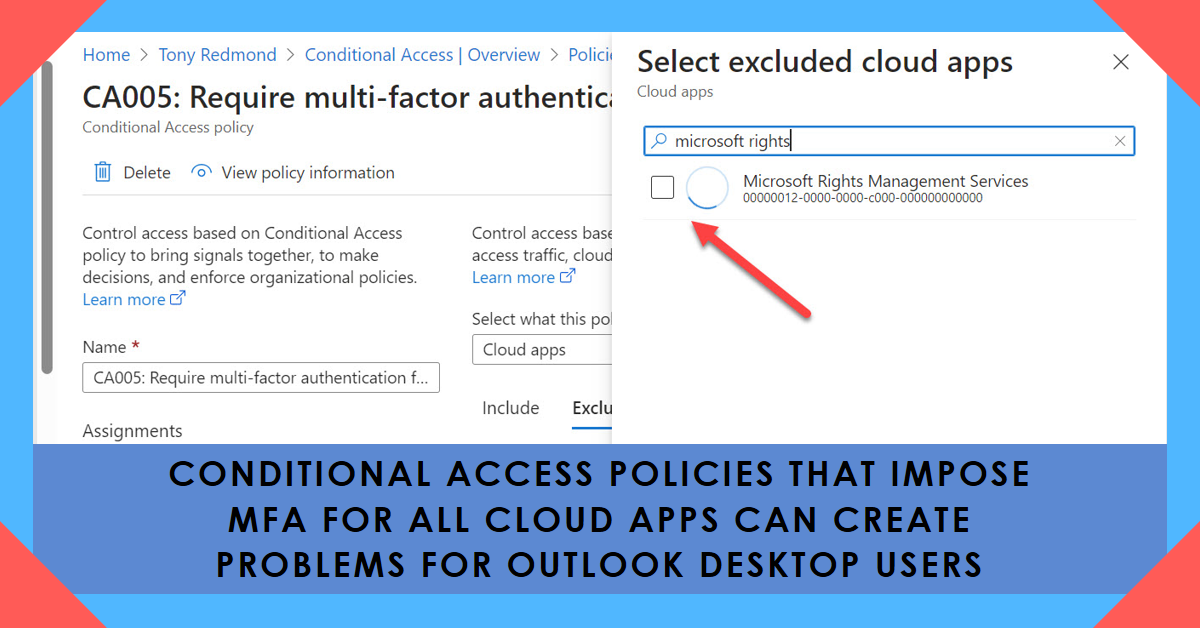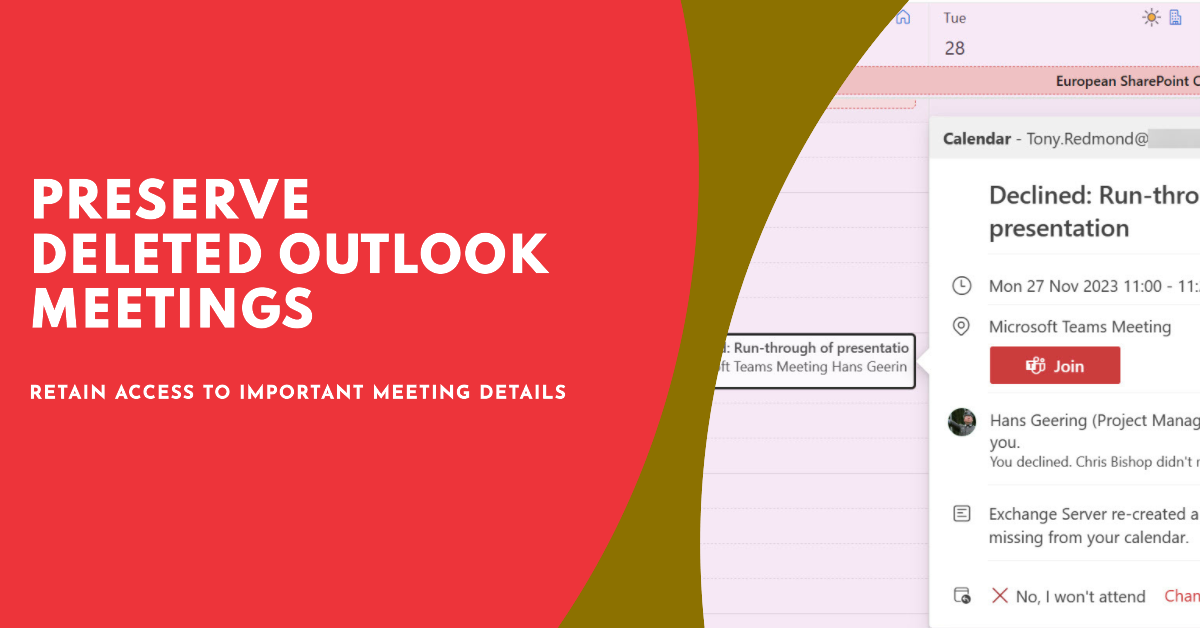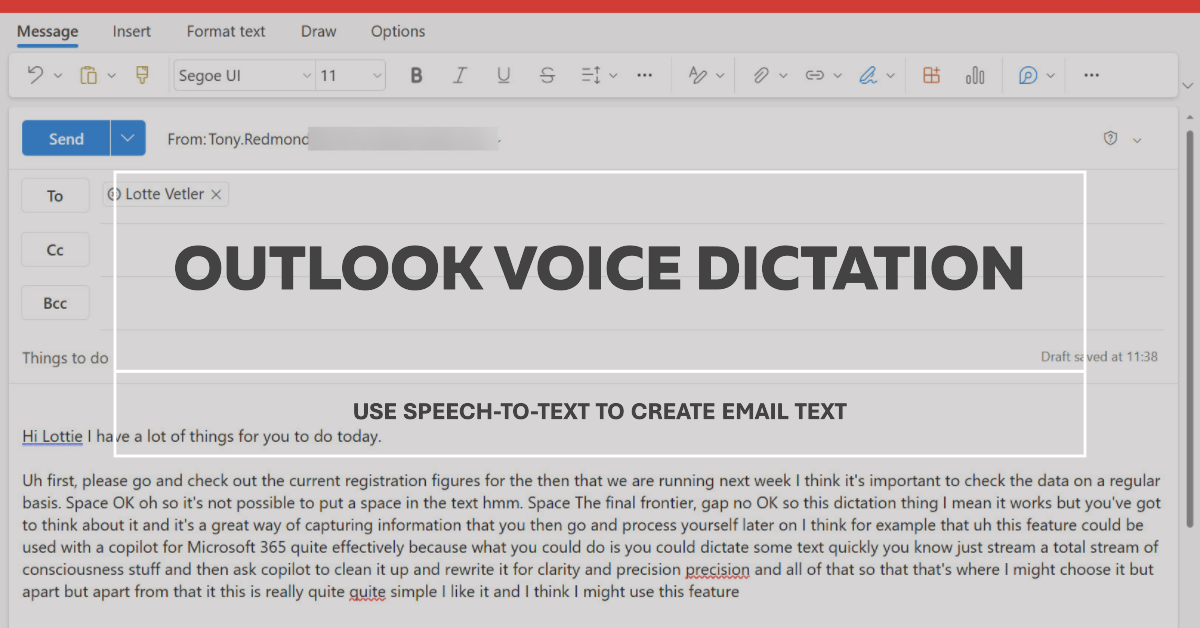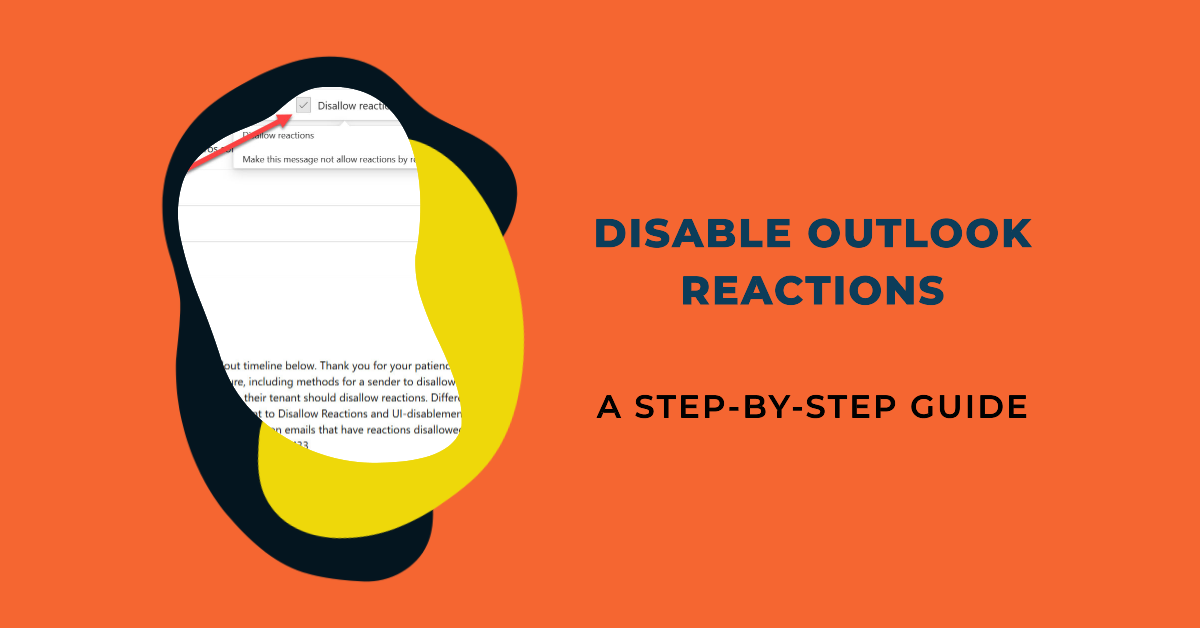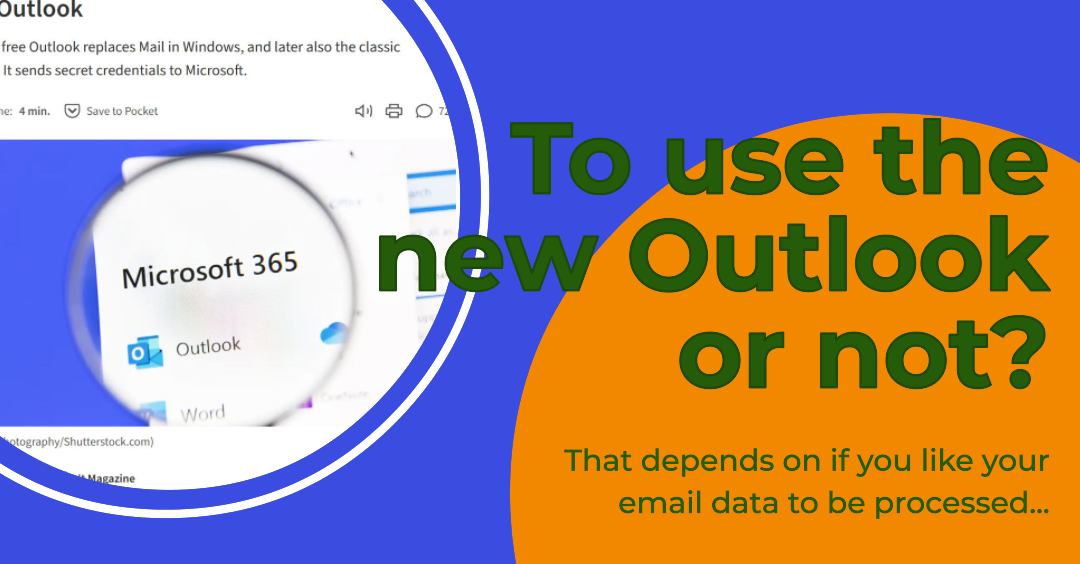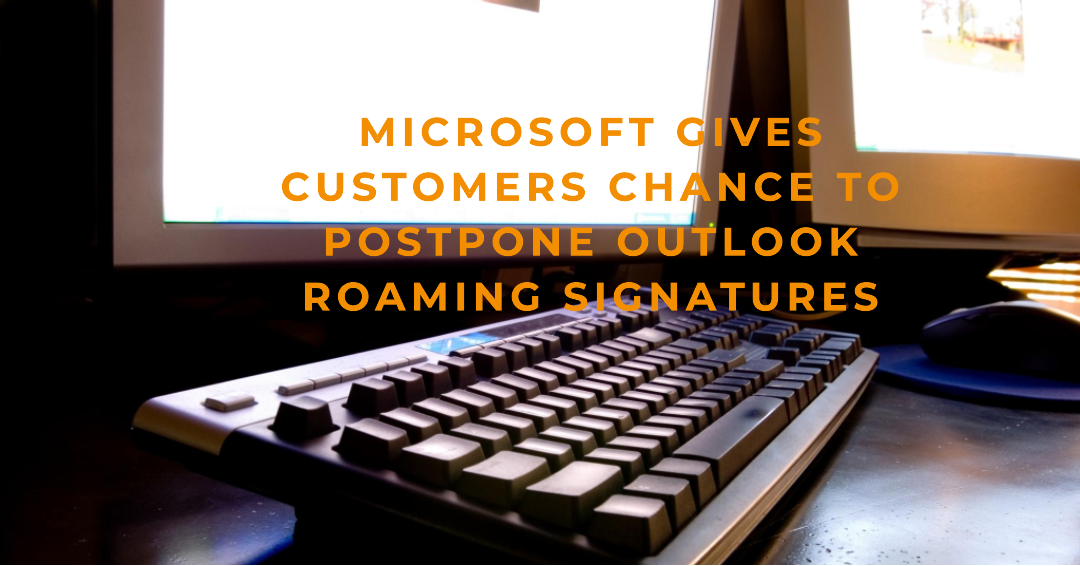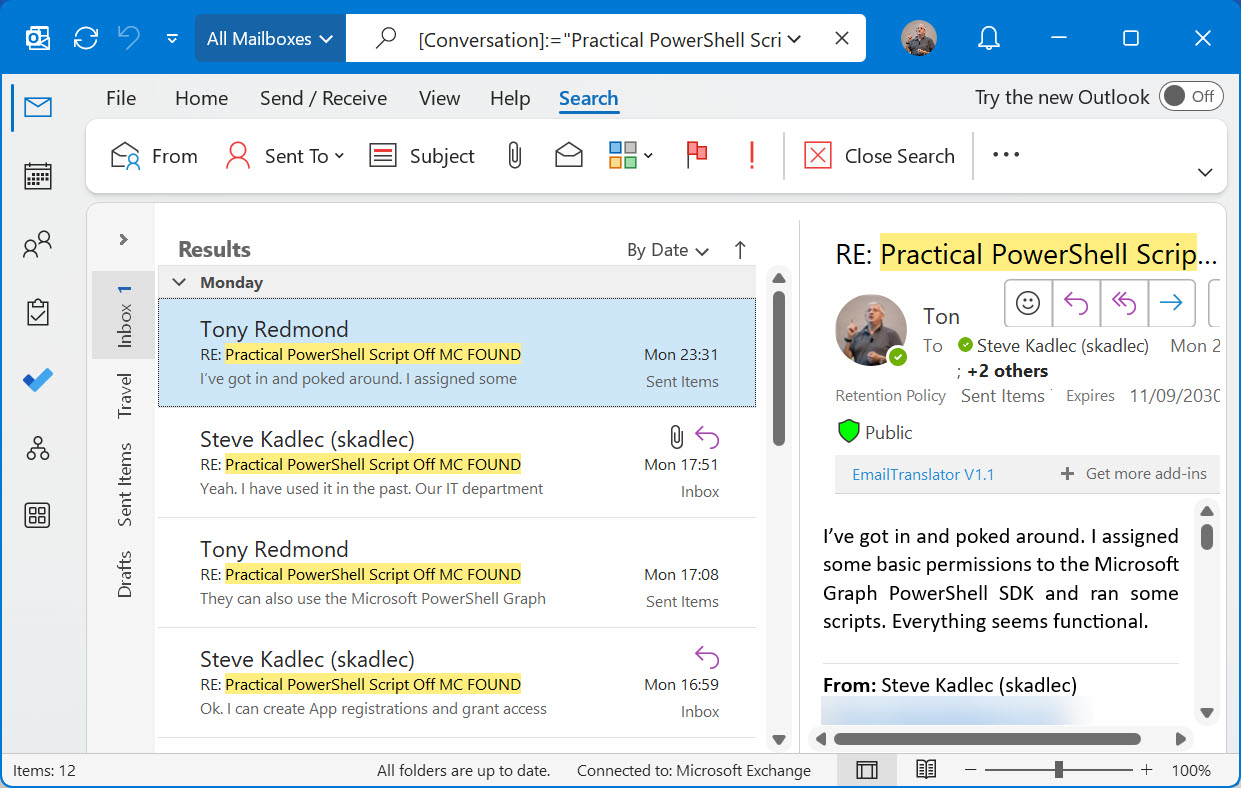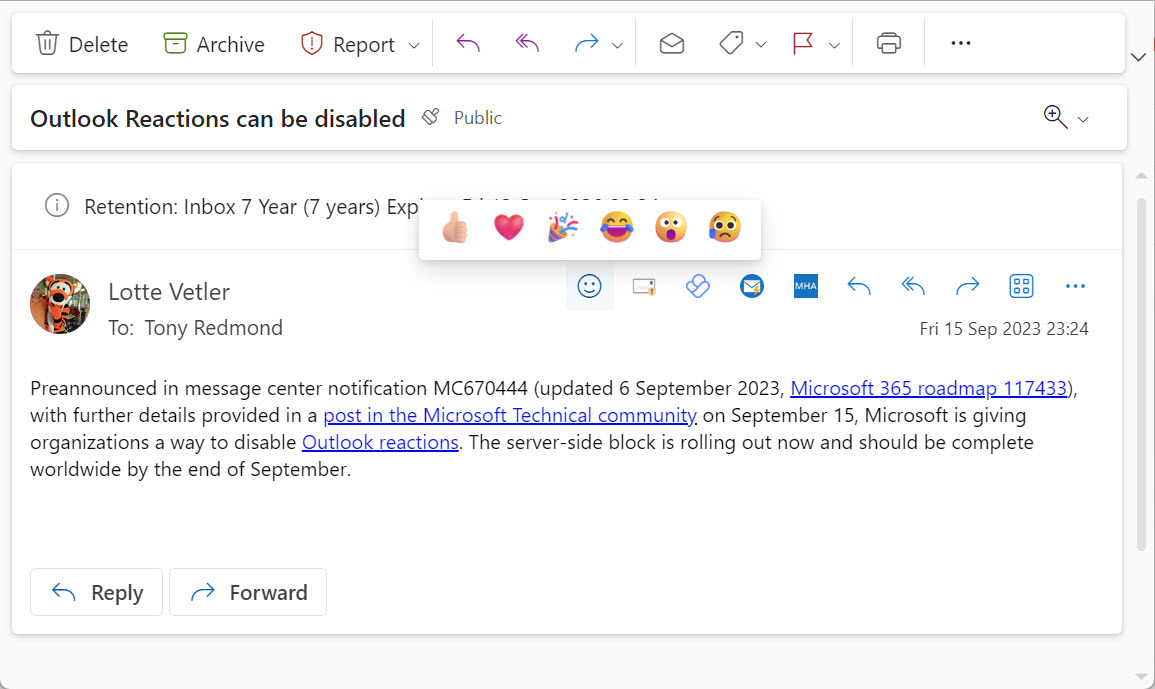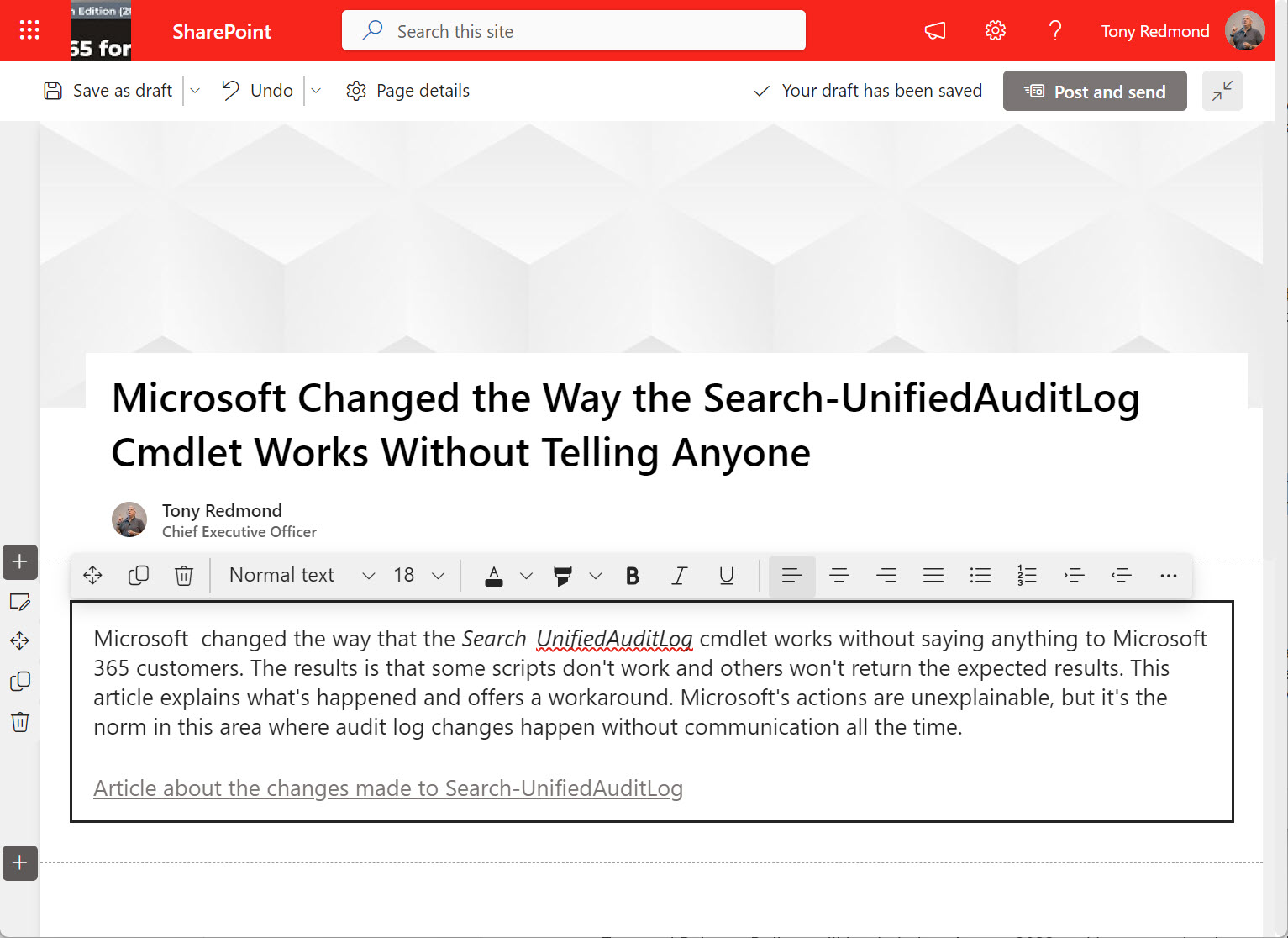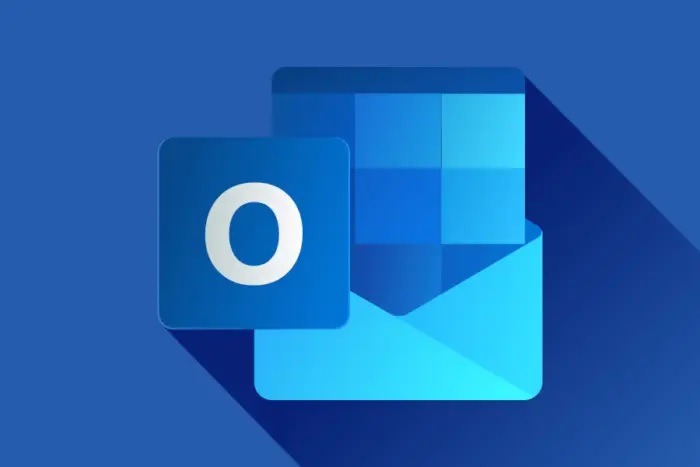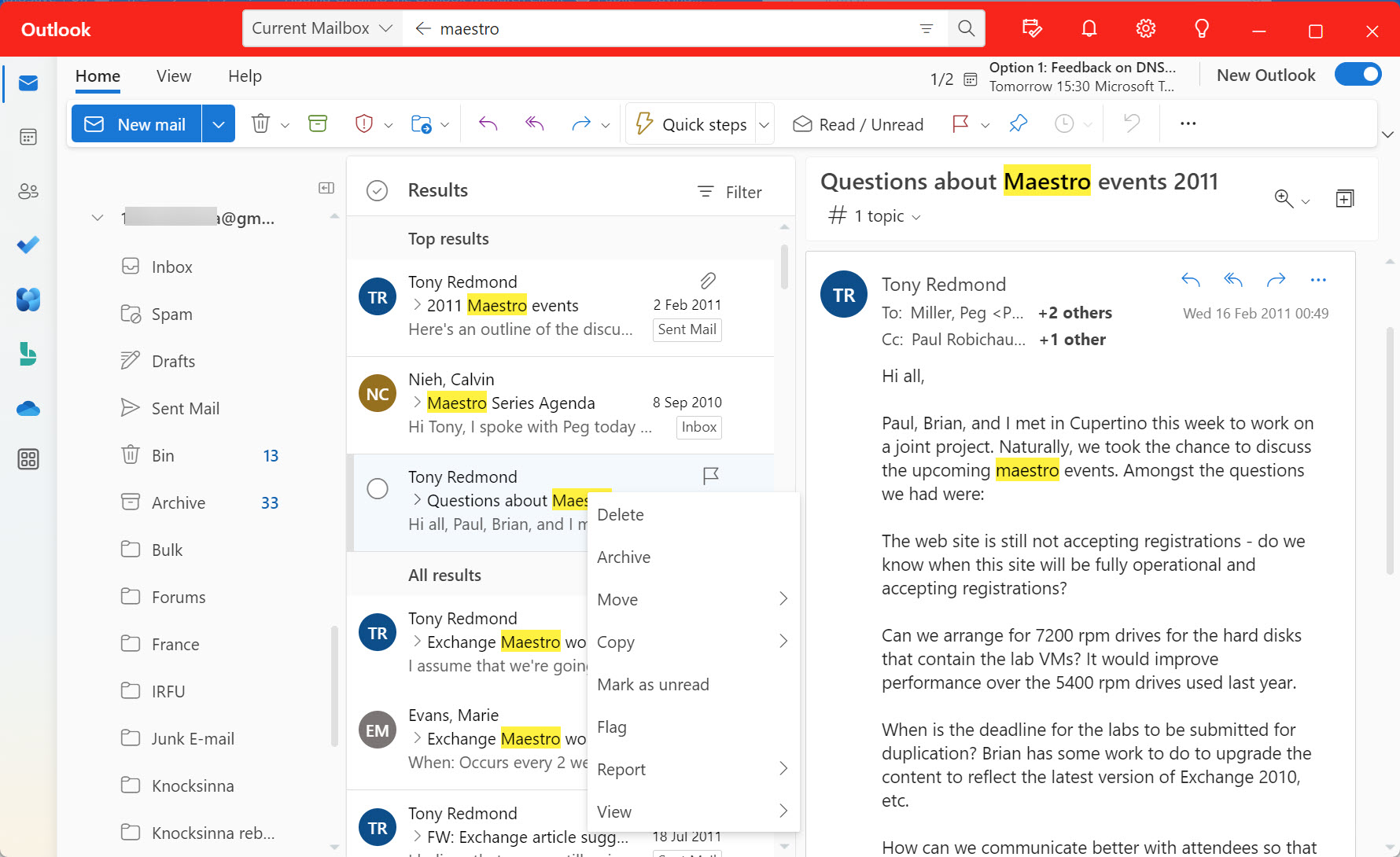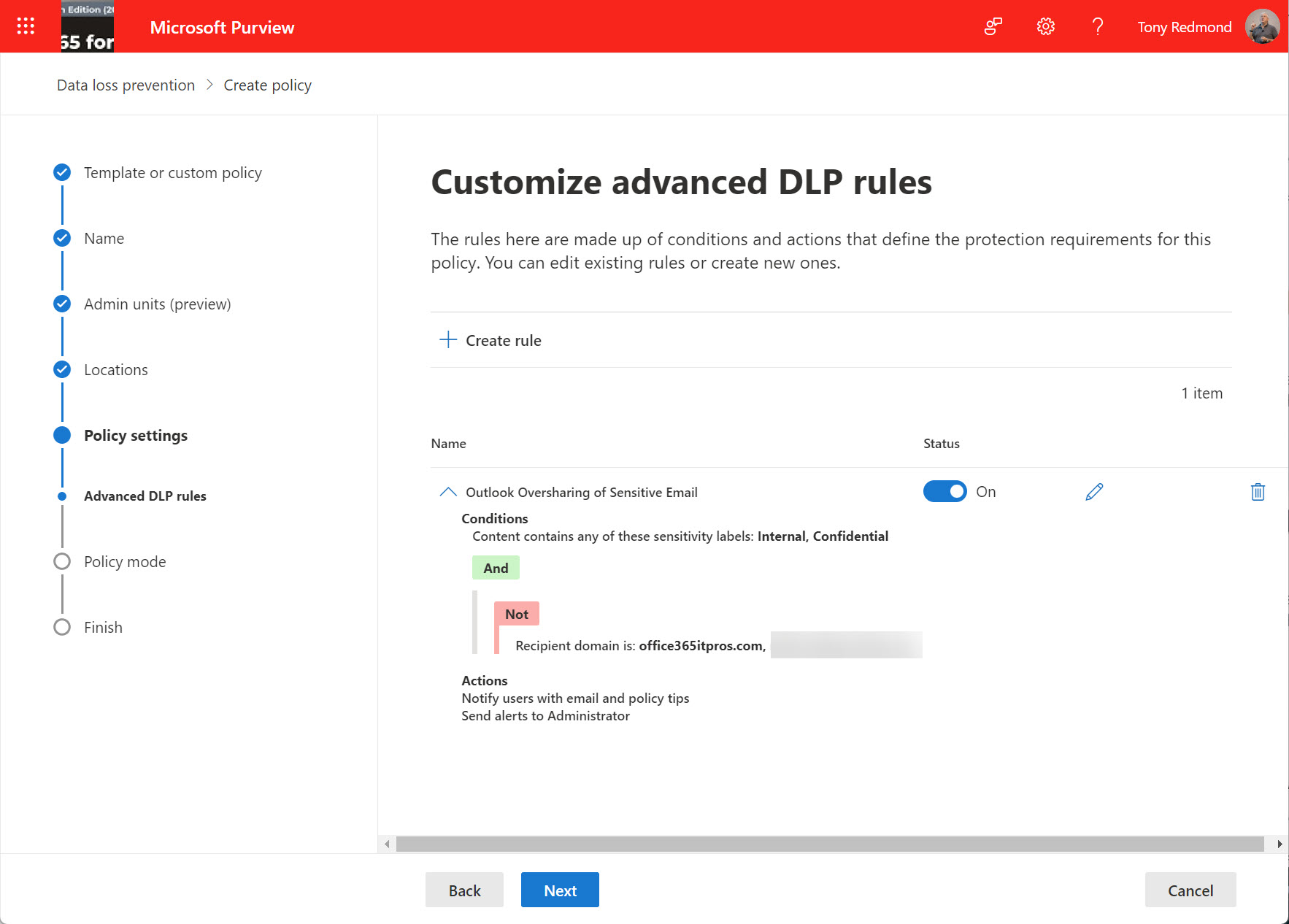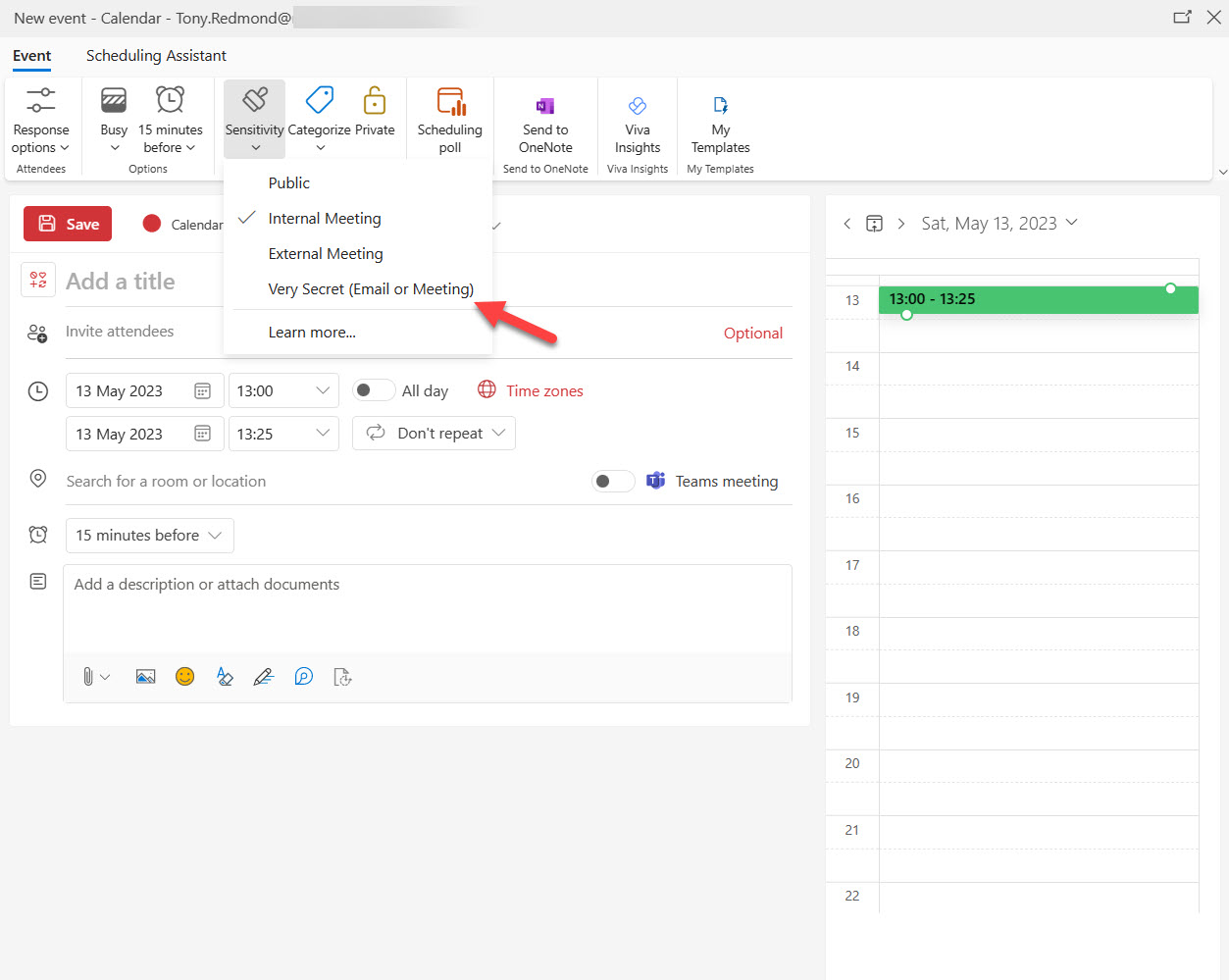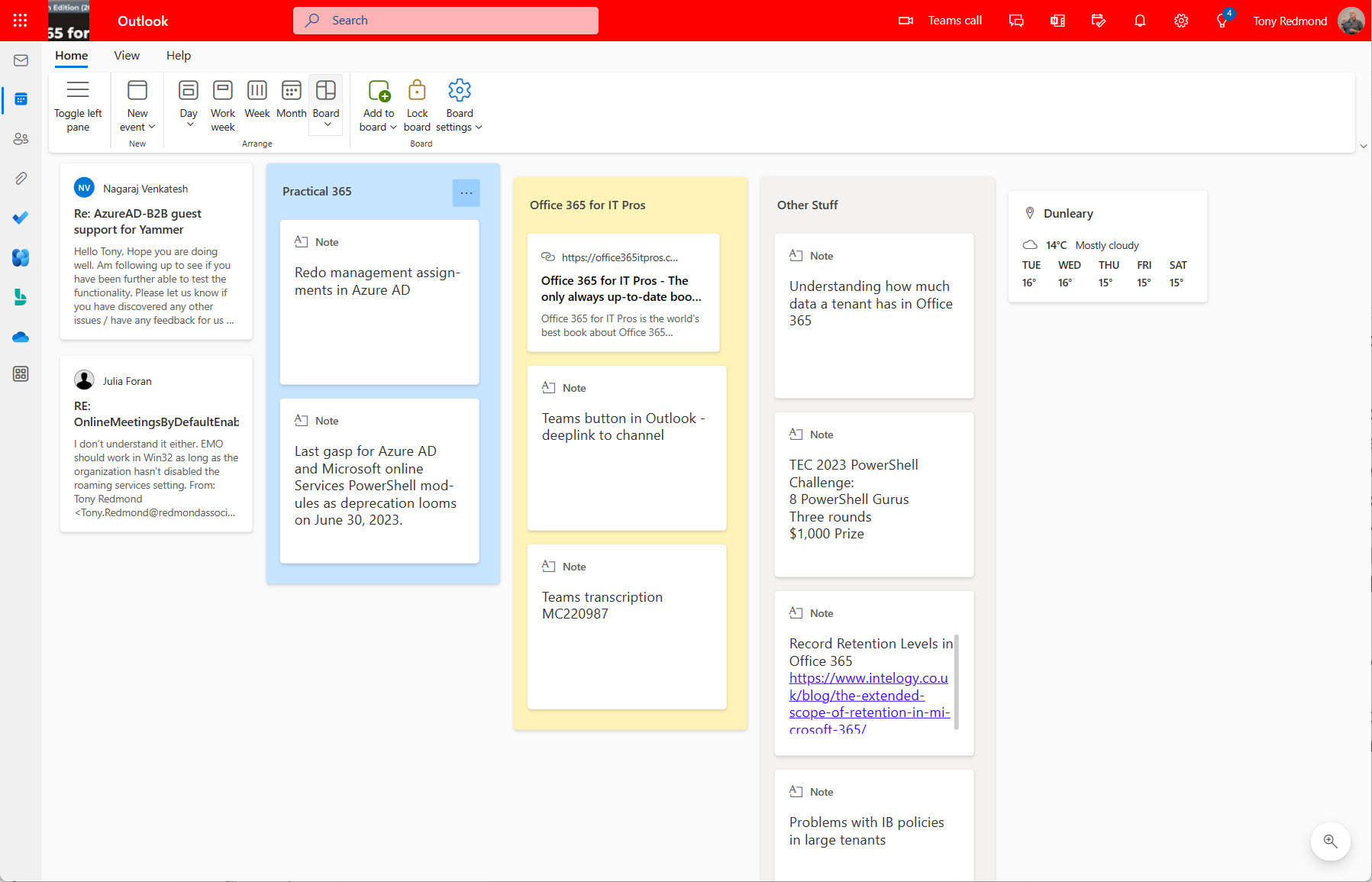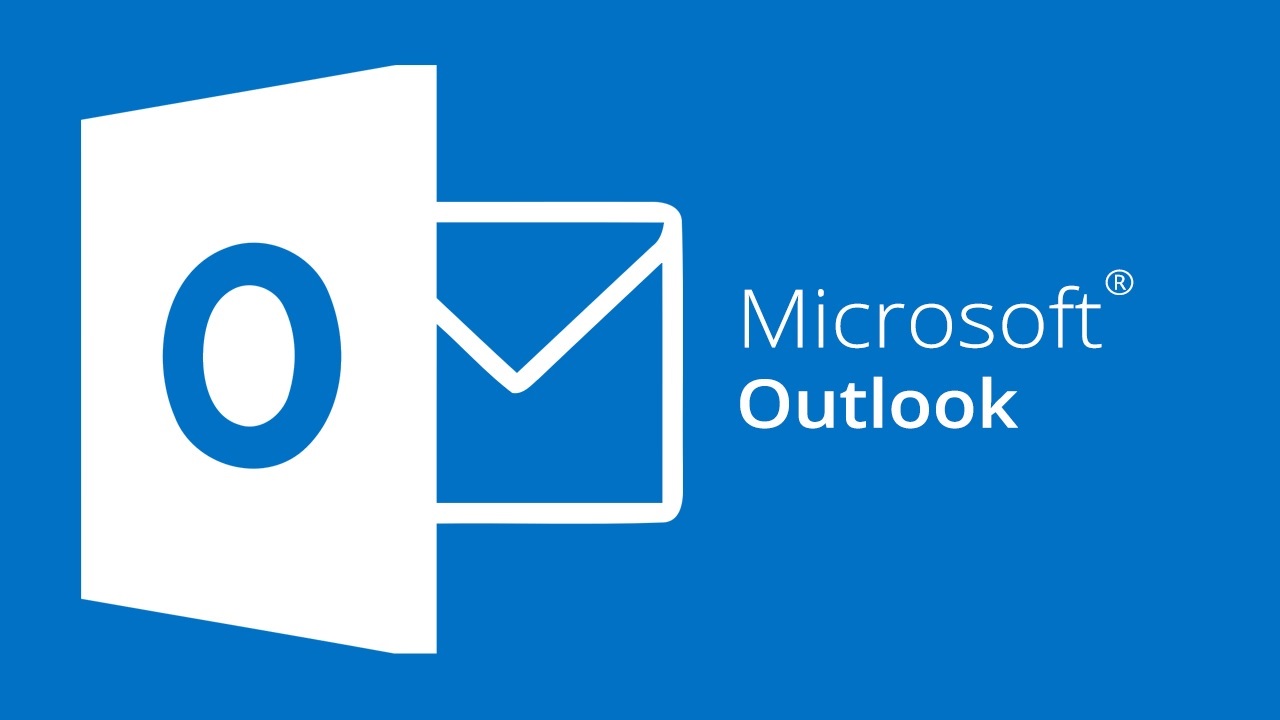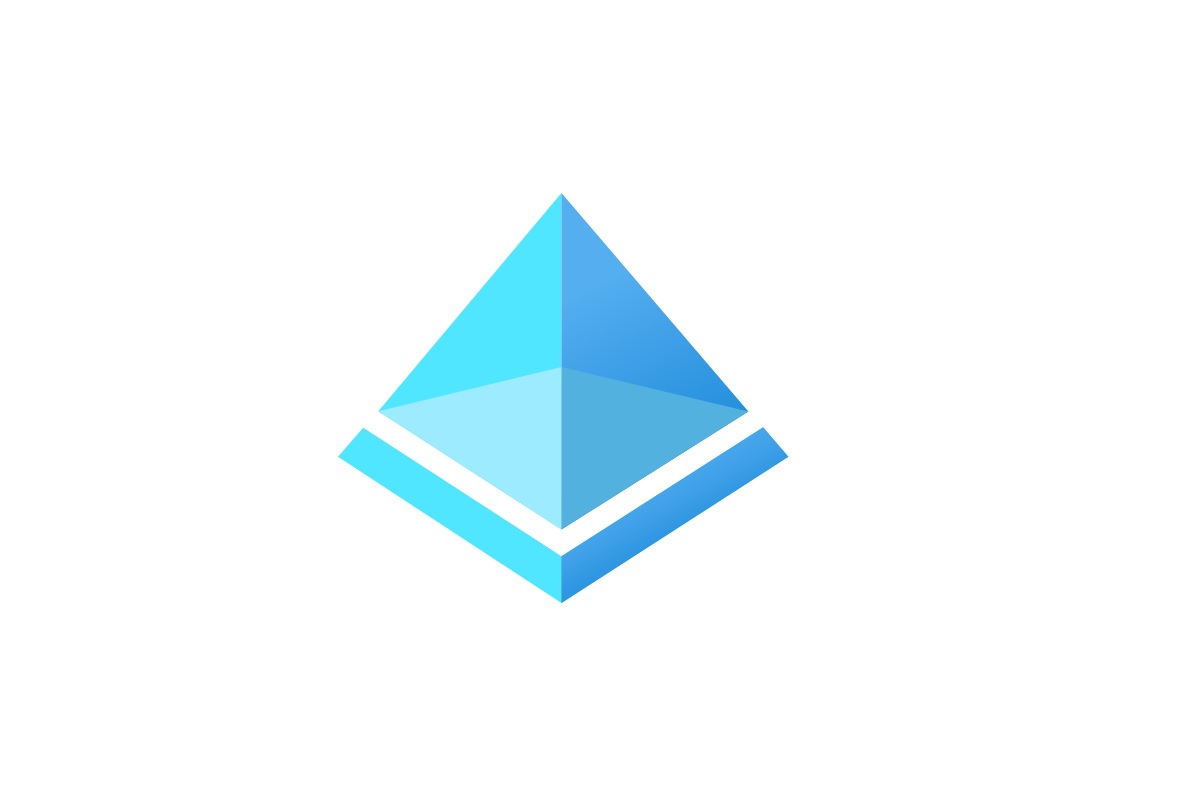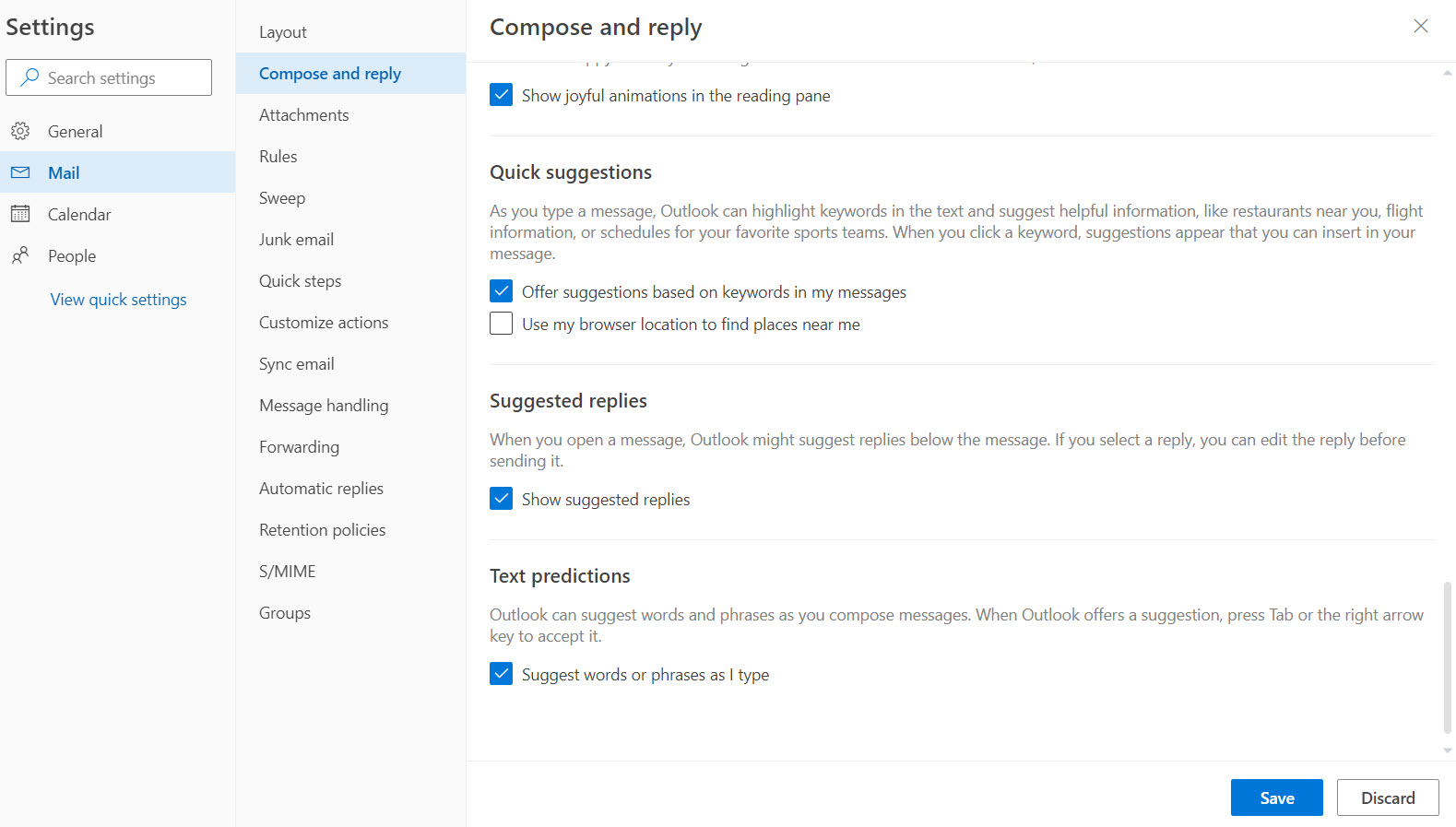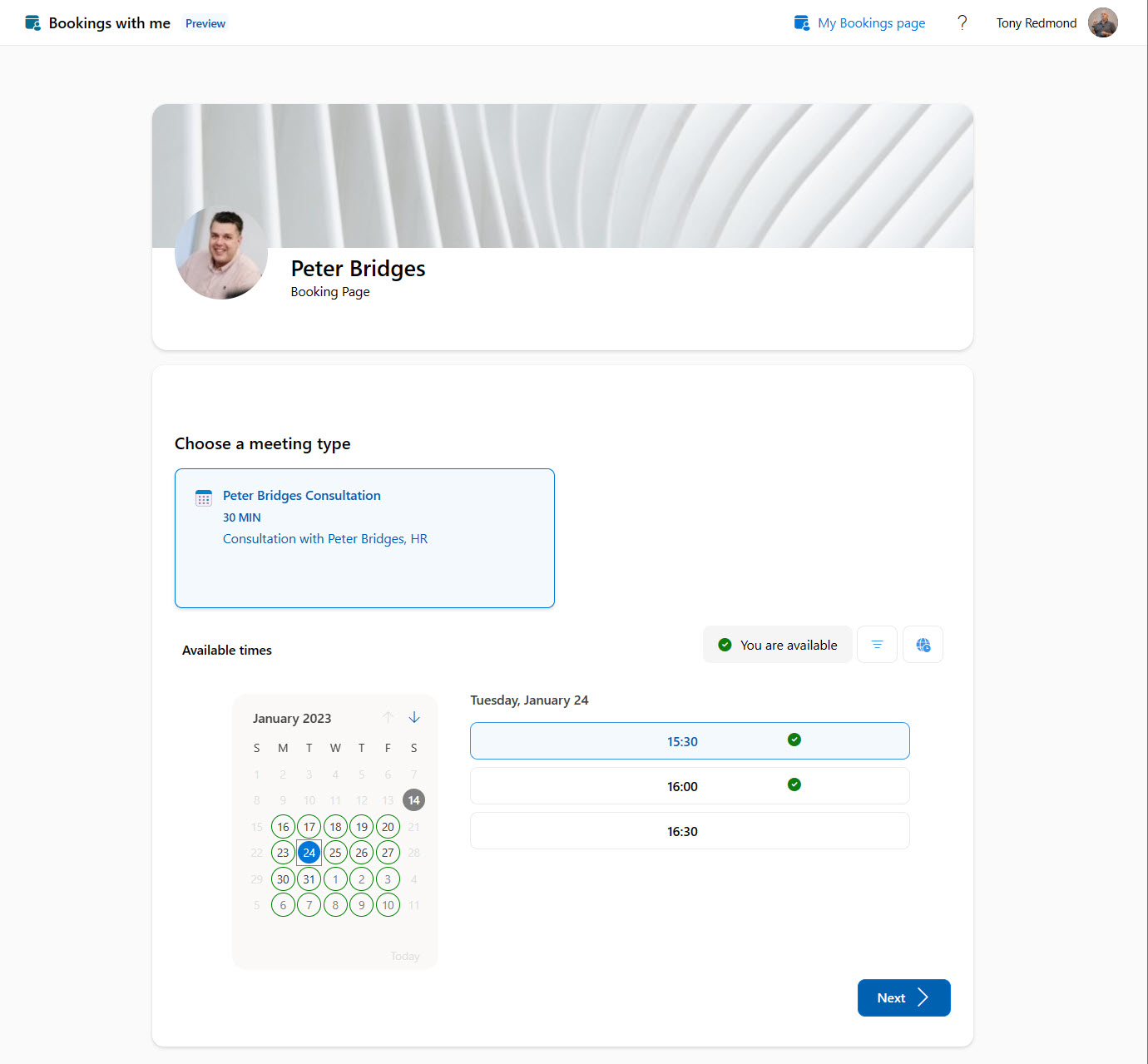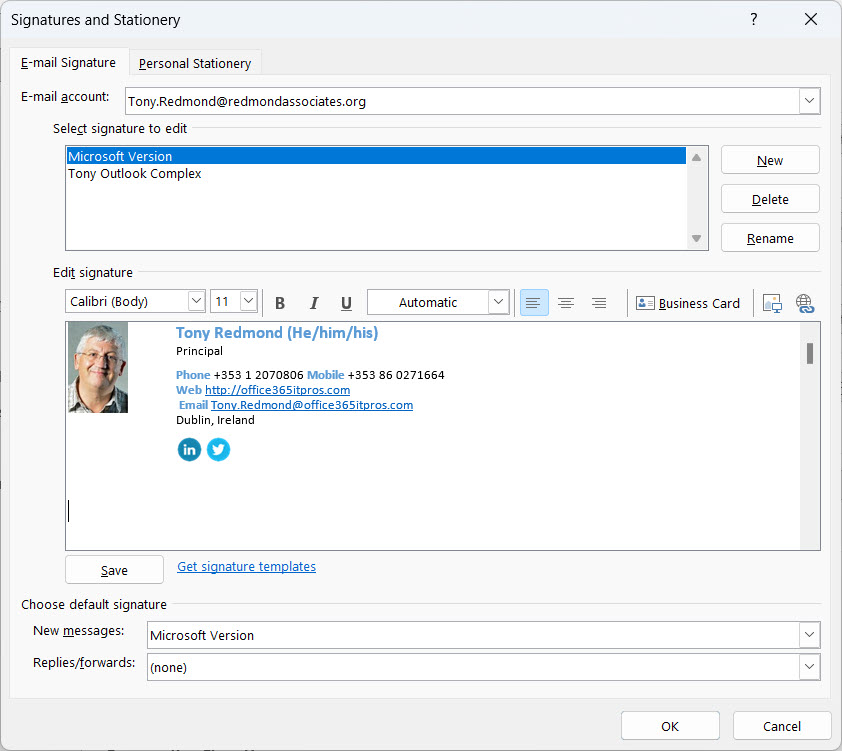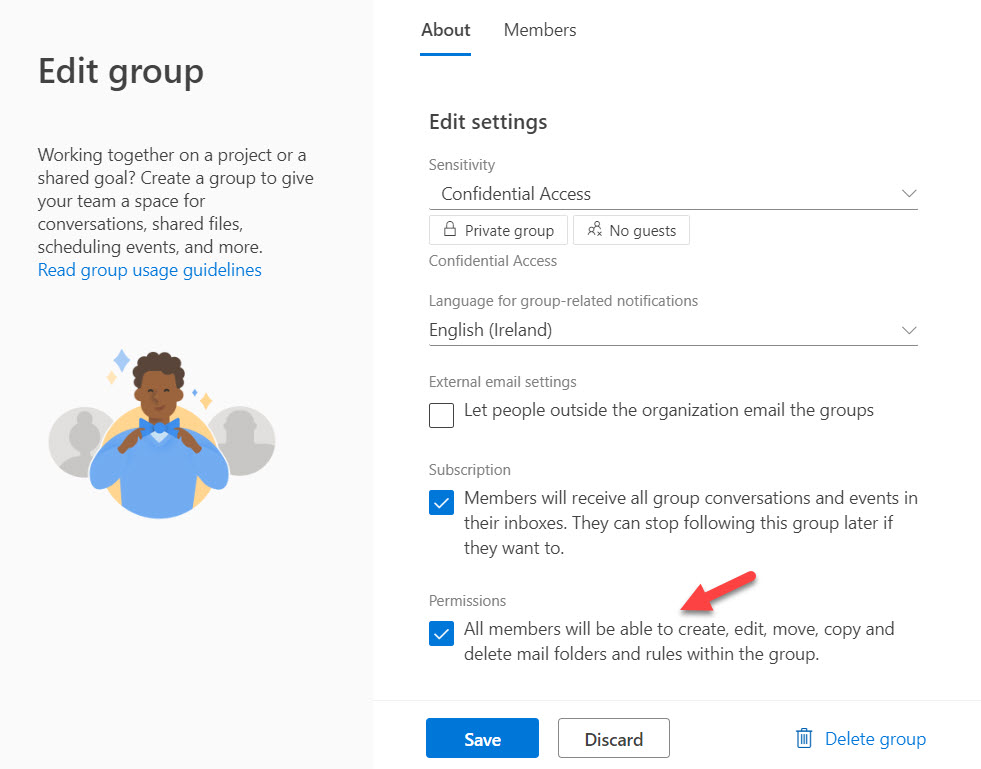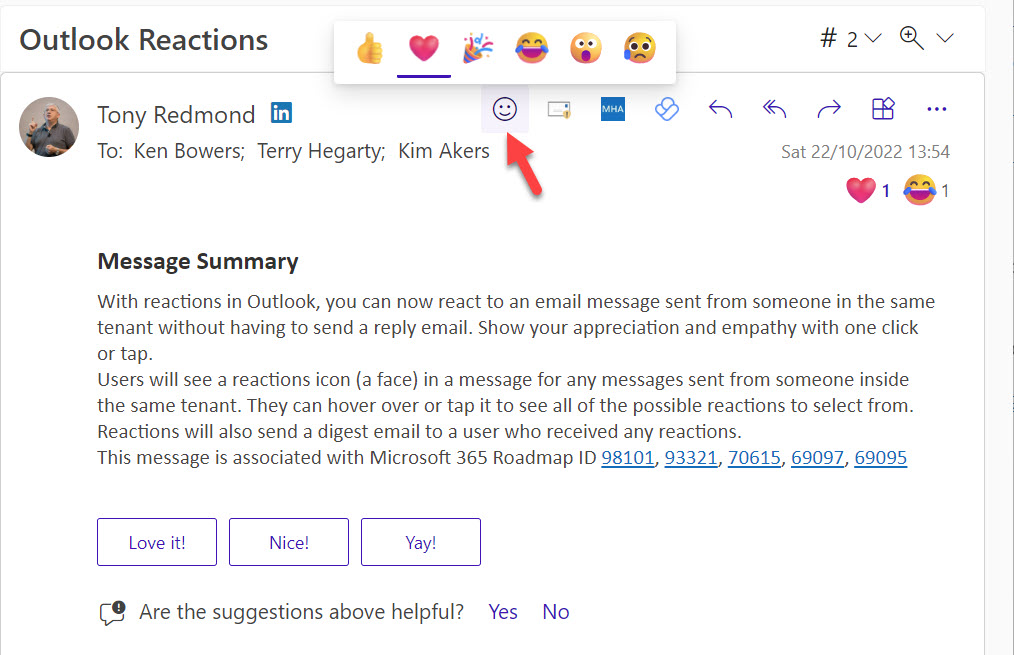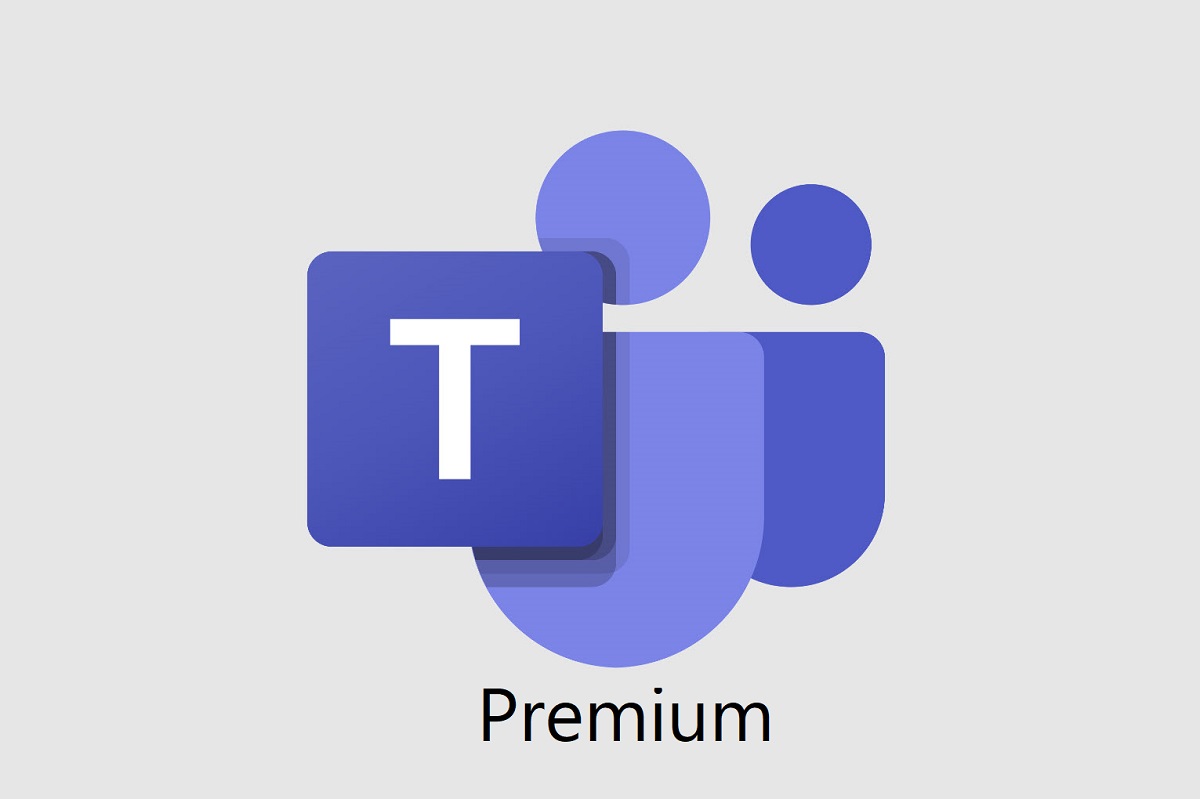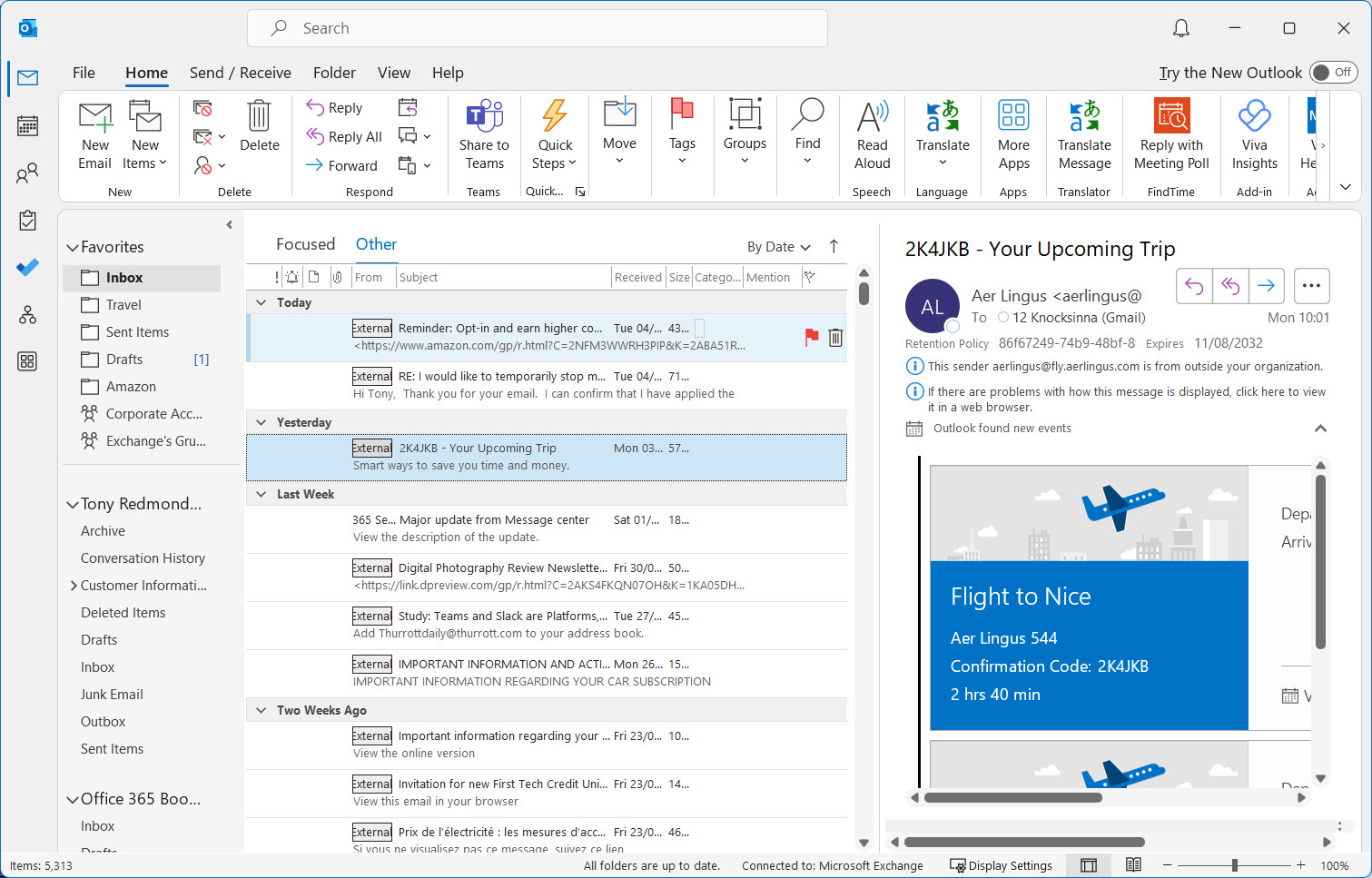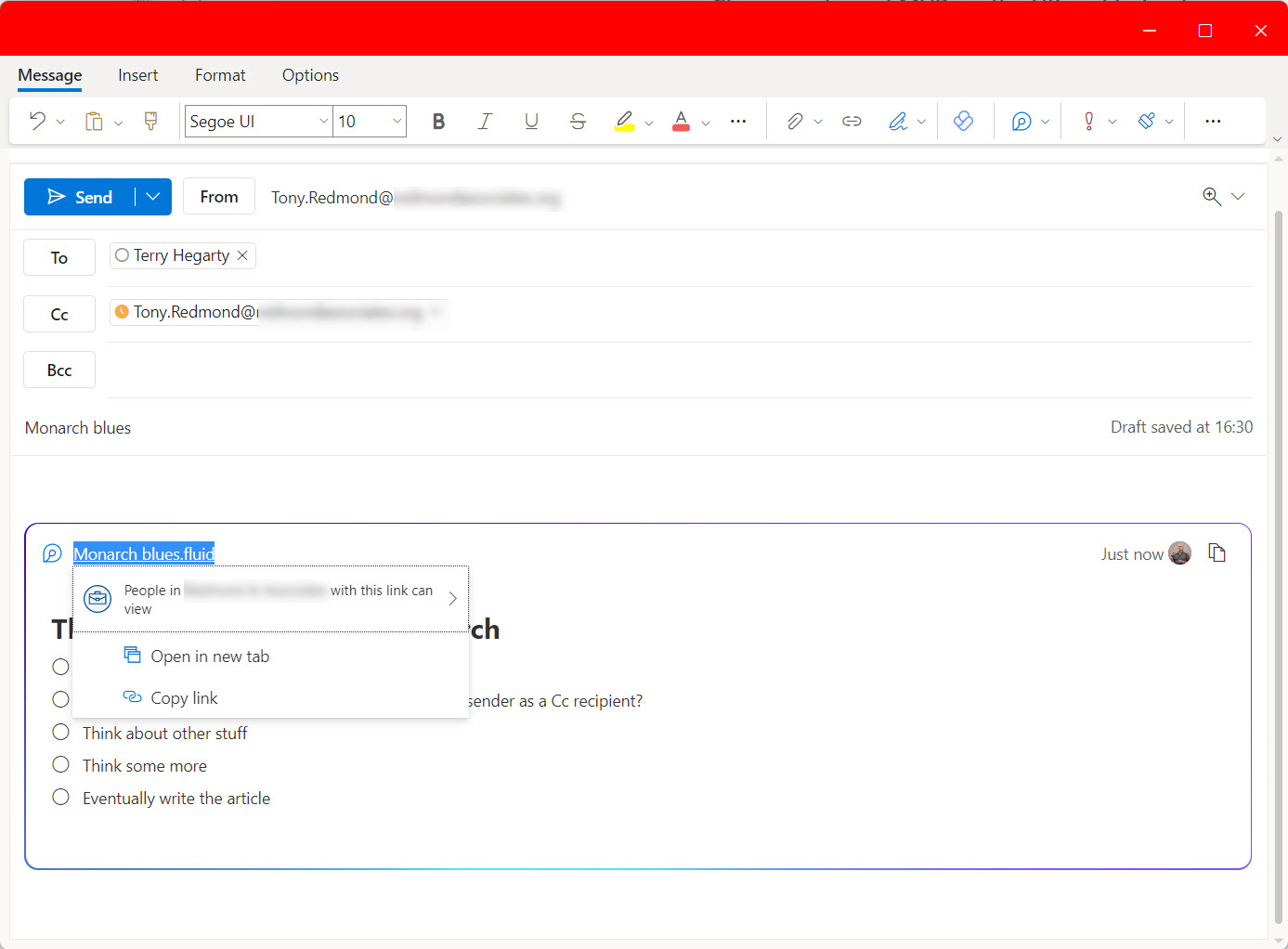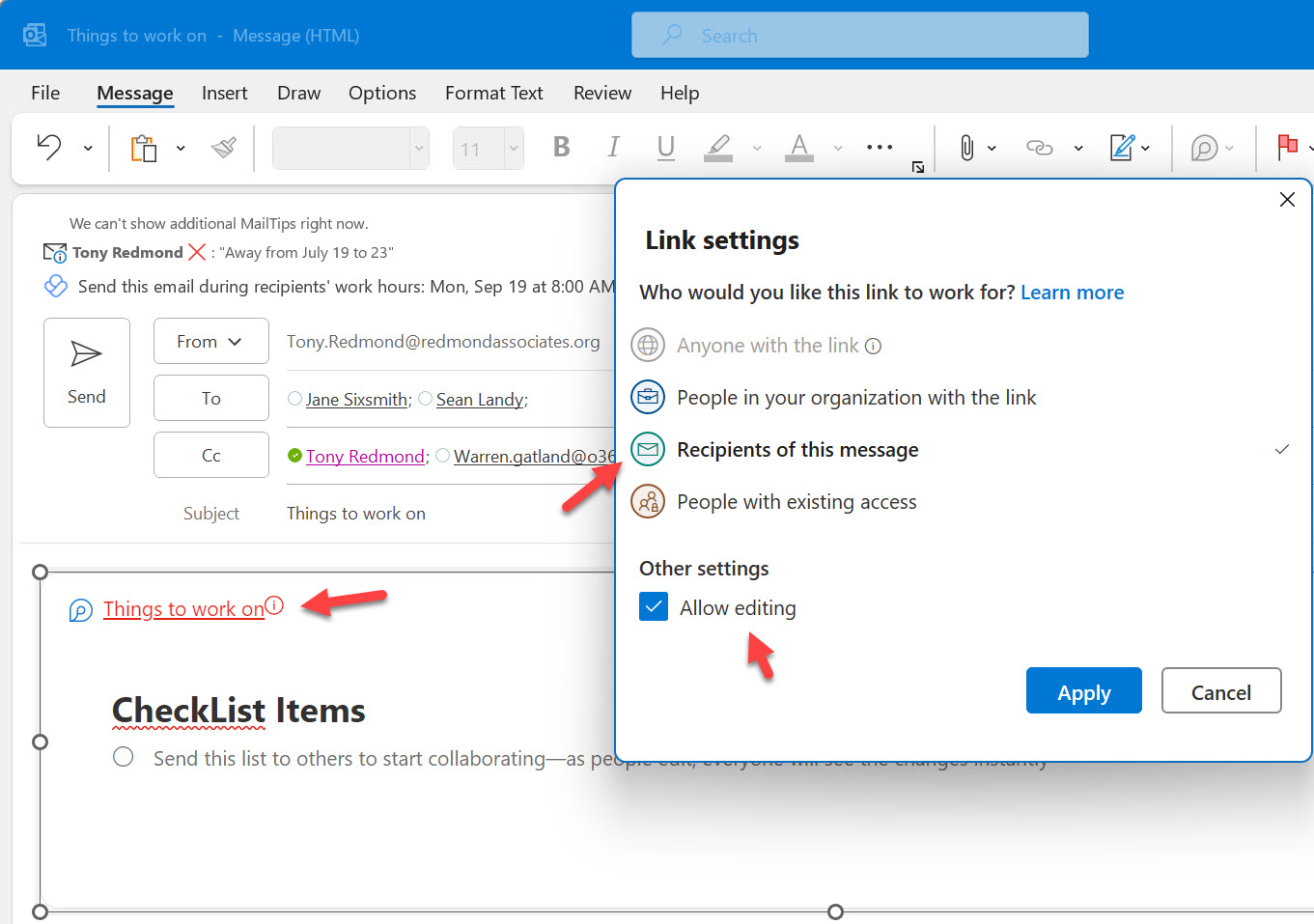It’s common to be asked which is the best mobile email client for Exchange Online. My view is that Outlook Mobile is the only client to use (if possible). I know that this opinion is unpopular with devotees of clients like the Apple iOS mail client, but the simple facts are that Outlook mobile is more functional and better integrated into the Microsoft 365 ecosystem. That’s the defining factor for many.
A cloud policy setting enables a delay for evaluating message content and allows Outlook DLP Policy Tips to be displayed after detection of a policy violation. The setting works by pausing message sends until Outlook has had time to check the content for DLP policy violations Pop-up messages inform users about the pause and the result of the check.
The Outlook settings API is a unfinished Graph API that can read and update some but not all mailbox settings. It’s a pity that the API is incomplete because it would be nice to have a comprehensive API that supported every mailbox setting, including some of the more recently introduced tweaks seen in OWA. The current state of the Outlook settings API is usable but not for much, but at least it can update auto-reply settings.
Microsoft has announced the formal renaming of the Win32 version of Outlook to be Outlook (classic). It’s preparing for the general availability of the new Outlook for Windows, expected very soon into the new Microsoft fiscal year starting on July 1, 2024. The change doesn’t affect the status of Outlook (classic) or the commitment to support the client until at least 2029.
Microsoft wants users to upgrade from legacy Outlook clients. The biggest impact for Microsoft 365 tenants might be the loss of OWA light, but consumer users are in for the same kind of change that enterprise users experienced when Microsoft blocked basic authentication for Exchange Online. The announcement wasn’t very clear about what’s happening, so we’re happy to clarify matters.
Copilot audit records generated for the Microsoft 365 audit log capture details of the resources (files, emails, and documents) used by Copilot in its answers. This doesn’t sound very exciting, but it is important for forensic investigators who need to understand what information is consumed to generate AI answers. In another development, the Copilot for Microsoft 365 chat app is now available in Outlook classic.
On April 9, 2024, Microsoft announced a big change in authentication for Outlook add-ins. It’s likely that people don’t realize the kind of change that’s coming. The change removes legacy Exchange authentication methods and replaces them with Nested App Authentication (NAA). Time is running short for developers to upgrade and test their code and Microsoft 365 tenants to get ready for the changeover.
The Follow response is a new option for people invited to a meeting to indicate that they can’t attend but are interested in what happens. Replying with a Follow response means that the user gains access to the meeting artifacts (like the chat and recap). It also means that the allotted time is not blocked in their calendar. The feature will be most valuable to people who have heavily-used calendars.
The Share to Teams Outlook add-in posts an email to a Teams chat or channel conversation. I was asked how to disable the add-in for some mailboxes. Here’s how to do the job using PowerShell to find a set of target mailboxes and then turn off Send to Teams for each mailbox.
Monarch client security became an issue last year when a German website reported some issues. It turns out that the reported problems are mostly hyperbole, but that hasn’t stopped them persisting, especially when email client competitors like Proton weigh in. It’s regrettable that much of the commentary is based on an incomplete understanding of how Monarch works, but Microsoft doesn’t help themselves by not explaining the facts.
On March 7, Microsoft published a timeline for the New Outlook for Windows client that says that support for the classic client will be until at least 2029. Three phases must be navigated and a lot of functionality added before the new Outlook for Windows can replace Outlook Classic, including fundamental functionality like offline mode.
Microsoft originally said that Copilot for Microsoft would only support the Monarch client. Now it turns out the Outlook Win32 Copilot support is coming. No formal announcement is available and Microsoft hasn’t shared when the support will turn up in an Office channel, but it’s good news that this deployment blocker is no more. And Teams has a new Copilot experience, so things are moving in the world of AI-powered assistants.
If conditional access policies impose MFA for all cloud apps, it gives external users a problem when they use Outlook desktop to read protected email. The issue is because Outlook can’t obtain a use license to decrypt the content because it can’t satisfy the MFA challenge. It’s an example of how two good parts of the Microsoft 365 ecosystem clash.
A new setting in OWA options allows users to choose to preserve declined meetings. Keeping details of declined meetings can help users to find information included in meeting details of data created during meetings like chats and meeting summaries, or forward the meeting to someone else if needed.
Now available for OWA and the Monarch client, Outlook voice dictation allows users to compose the body text of messages with speech-to-text transcription. A limited set of languages are available for now, but more to come. Learning how to compose email with speech is an acquired art and might required some AI help to produce acceptable results.
Not everyone likes to respond to email with an emoji, which is why the options to disallow Outlook reactions through clients or mail flow rules exist. Everything revolves around the x-ms-reactions message header, which is what Exchange Online uses to understand if people can respond to email with emojis.
A Nov 9 article published by a German website expressed concern about the way that the new Outlook synchronizes user email data to Azure. There’s nothing to worry about. Outlook synchronizes email data to be able to process the data to support features that the user’s email server might not. It’s what the Outlook mobile client has done for years.
A new Exchange Online organization setting postpones the implementation of roaming signatures for Outlook clients in a tenant. The setting only allows a postponement because Microsoft really wants all Outlook clients to use the signature data stored in user mailboxes. The extra time allows tenants that use PowerShell to manage OWA signatures to work as they did before roaming signatures came along and screwed things up.
Outlook keeps on evolving. Two recent changes are the addition of a Find Related search option in the desktop client and a reminders pop-out window for the Monarch (preview) client. Find related is a nice way to accelerate searches for all items for a conversation or from a sender. The reminders pop-out window seems to be an idea borrowed from the Outlook classic client, but maybe it’s so much better when implemented for a browser client.
Soon after they launched Outlook Reactions in 2022, Microsoft received requests to disable the feature. Now you can by adding SMTP headers to messages. Outlook clients will be able to add the header to stop recipients reacting and organizations will be able to create mail flow rules to add the header to selected messages. It’s nice to have a way to disable reactions.
The SharePoint News in Outlook feature allows users to email news items to recipients within the same tenant. It’s like the Teams Share to Outlook feature and is just about as exciting. Some new templates allows users to post and email news items by displaying a screen to collect email properties. Interestingly, the feature supports multi-tenant organizations, but I suspect that this is an error.
Outlook Monarch controls are available to help with the deployment of the new Outlook for Windows client in a mixture of Exchange settings and registry entries. You can block users from using the new client or adding consumer email accounts to Monarch. And best of all, you can disable the “try the new Outlook” toggle until you’re ready for people to plunge into the brave new world of the revamped Outlook for Windows.
The Outlook Monarch client is making steady progress. It’s now due to replace the Mail and Calendar apps in Windows 11 at the end of 2024. This article discusses using the Outlook Monarch client with Gmail accounts. The integration is pretty good and will no doubt be popular with those who have a Gmail account.
An update for Microsoft 365 Data Loss Prevention policies supports the configuration of oversharing popups for Outlook shown when a user composes email with specified sensitivity labels for either the message or any attachment. The idea is that the popup (a policy tip) helps the user to understand the problem and why they are violating a DLP policy so that they can address the problem before attempting to send the message.
Planning the introduction of sensitivity labels for meetings means that you pay attention to label scoping and naming. Having too many meeting labels will confuse users and the same will happen if the label display names don’t convey their purpose. This article explains some simple steps to take to make sure that your meeting labels work well.
The Outlook board view originated as Project Moca, an app to organize items from Outlook and other sources, then became the board view in the OWA calendar. That status lasted two years and now Microsoft will retire the board view from Outlook on June 26, 2023. It’s probably because Microsoft 365 boasts a surplus of ways to record notes in some shape or form. That, and the fact that hardly anyone uses Outlook boards.
Outlook users can now apply sensitivity labels for meetings to protect the information contained in the meeting body and attachments. Outlook desktop and OWA clients can apply sensitivity labels to meetings. Outlook Mobile clients can process protected meetings and view the meetings in the calendar, but the protected meeting content (the body) is unavailable because it is encrypted.
Outlook sensitivity labels can protect messages with rights management encryption. But looking at items in the Sent Items folder you might see different results. Some messages have sensitivity labels but don’t appear to be encrypted while others have both labels and encryption. Why should different Outlook clients produce such varying results. It’s all to do with the code built into the clients.
Microsoft has integrated Authenticator Lite, a subset of the full Microsoft Authenticator app, into Outlook for iOS and Android. The code allows users to respond to MFA challenges using number matching or one-time codes without leaving Outlook and is intended to help organizations deploy and manage MFA with less friction. Although you can’t use Authenticator Lite if the Authenticator app is present on the same device, integrating MFA capabilities direct into apps sounds like a great idea.
Microsoft uses machine learning in Outlook and Exchange Online to create the basis for what they call intelligent technology like suggested replies and text prediction. To generate the language models used to figure out how Outlook should respond to users, Microsoft needs to copy data from user mailboxes for processing. The data is removed and the results stored in user mailboxes once processing is complete. Is this an issue for Microsoft 365 tenants? It all depends on your view of how data should be processed.
A recent Practical365.com article got me thinking about the Report Message and Report Phishing Outlook add-ins and how the new Monarch client can’t use COM add-ins. Microsoft is busily updating its add-ins to move away from COM to embrace the new approach based on HTML and JavaScript. If Microsoft is taking this action, I hope the same is happening in ISVs and in-house development teams who generated COM add-ins in the past.
Microsoft has announced bookable time for OWA. It’s really just another entry point for the Bookings with Me app in an attempt to get more people to use the app. Bookings for me is a useful facility for people that need to publish available meeting slots for others to request time with them. Whether it’s something that the average Outlook users wants or needs is quite another matter.
Microsoft says that the roaming (or cloud) email signatures feature is now fully deployed. The new approach solves an Outlook problem, but it’s not a universal panacea for the management of email signatures within large organizations where you want consistency in the signatures used by everyone. You’ll need an ISV solution to get that kind of functionality.
Outlook Groups now boast support for folders and rules. In other words, group owners and members (if allowed) can create new folders and move and copy items from the inbox to those folders. They can also create rules to process inbound email arriving into the group inbox. It’s all well and good, but there are a few points to understand about how things work.
Users will soon have the option to use Outlook reactions to respond to emails received from people inside the same tenant (well, it also works with some other tenants). It’s the same kind of feature that already exists in Yammer and Teams, but whether this kind of response works with email remains to be seen. It’s a cultural thing!
The new Teams Premium product ($10/.user/month) and Outlook both claim that they will support sensitivity labels and a meeting recap. That’s confusing, especially if Outlook delivers the features at no cost. However, when you look into the matter a little deeper, it’s obvious that what Teams Premium will deliver is very different to what you can expect to see in Outlook. All of which proves why it’s important to read announcements carefully and put them into context with what you already know about how products work.
The Outlook Sweep feature is available in OWA and the Outlook Monarch client. The idea is that you clean up your mailbox by ‘sweeping’ unwanted items into somewhere like the Deleted Items folder. As it turns out, the Sweep feature uses both Inbox and Sweep rules to get its work done. Overall, Sweep is a pretty useful piece of functionality.
External tagging has been available for OWA, Outlook mobile, and Outlook for Mac since 2021. Now it’s coming to Outlook for Windows. Some might wonder about why it’s taken Microsoft so long to add external tagging to the Windows client. It might be that they’re waiting for the Monarch client, but it’s more likely the difficulty of retrofitting new features into the Outlook GUI.
A new Outlook Monarch build is available for Office Insiders to test. Still a prettier version of OWA, Monarch is maturing, and this build is usable, especially if you prefer OWA rather than desktop Outlook. However, if you need offline working, you need to wait a little longer because that feature still isn’t there.
Like OWA and Teams chat, Outlook for Windows boasts the ability to add Loop components in messages. The implementation is very similar to OWA, as you’d expect, which means that some of the same shortcomings seen in OWA are in Outlook for Windows. Such is life.