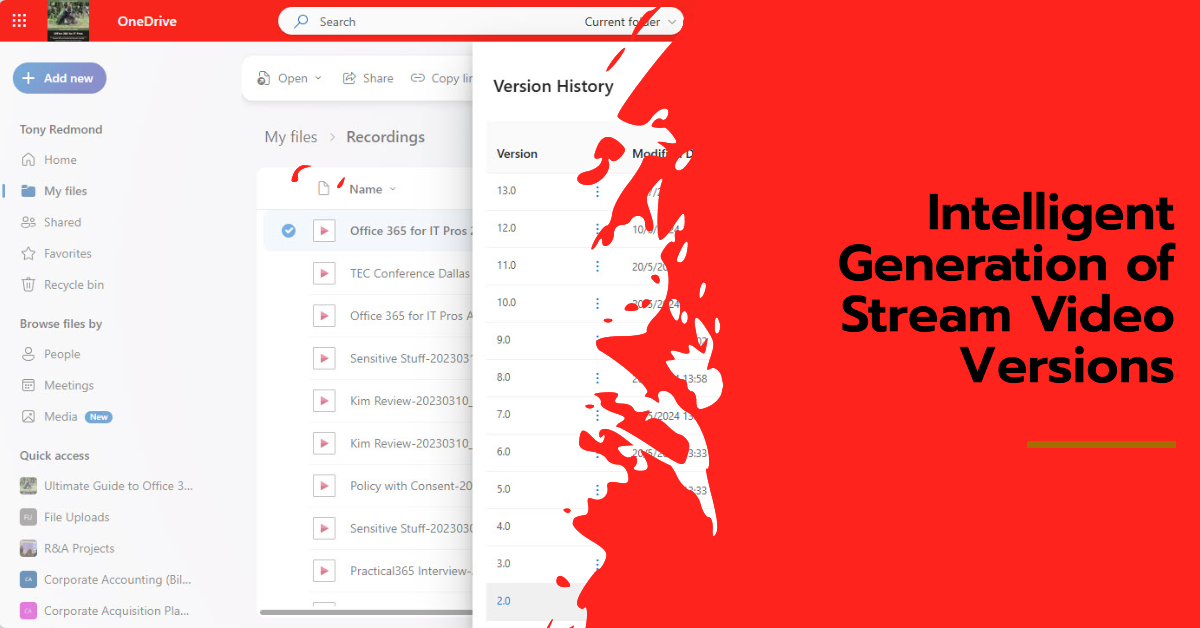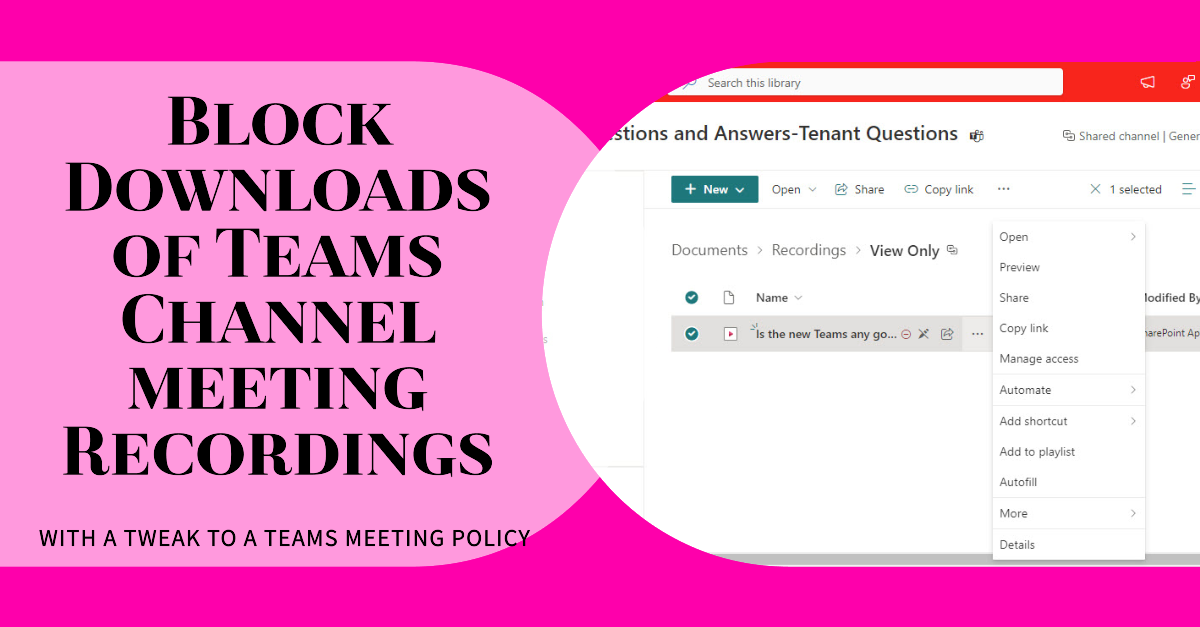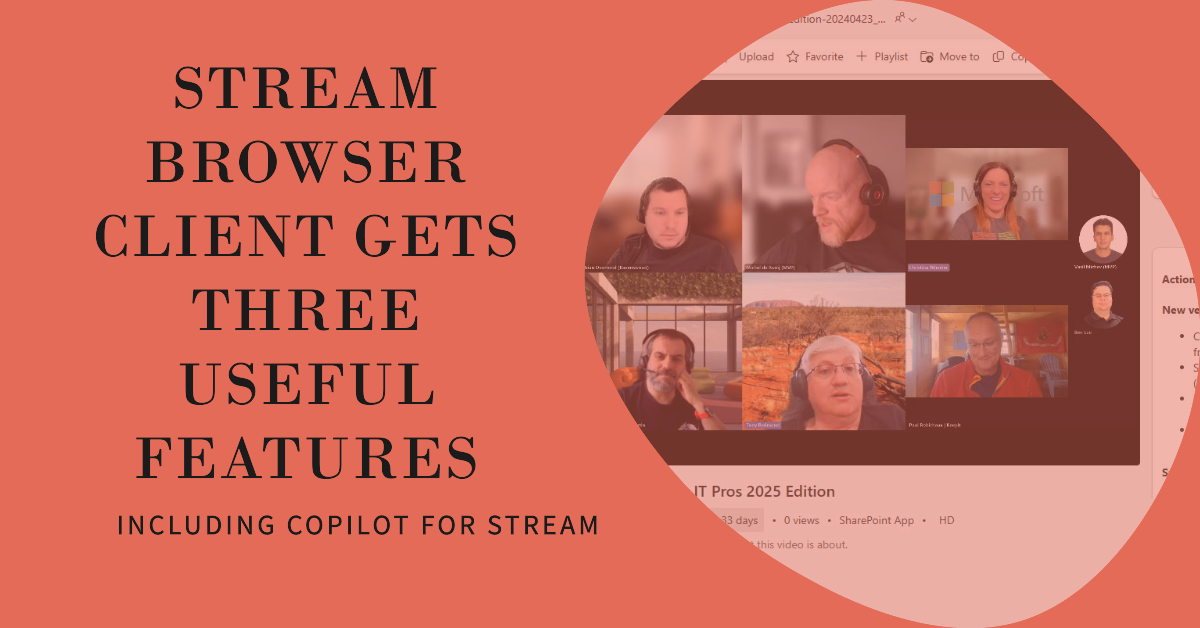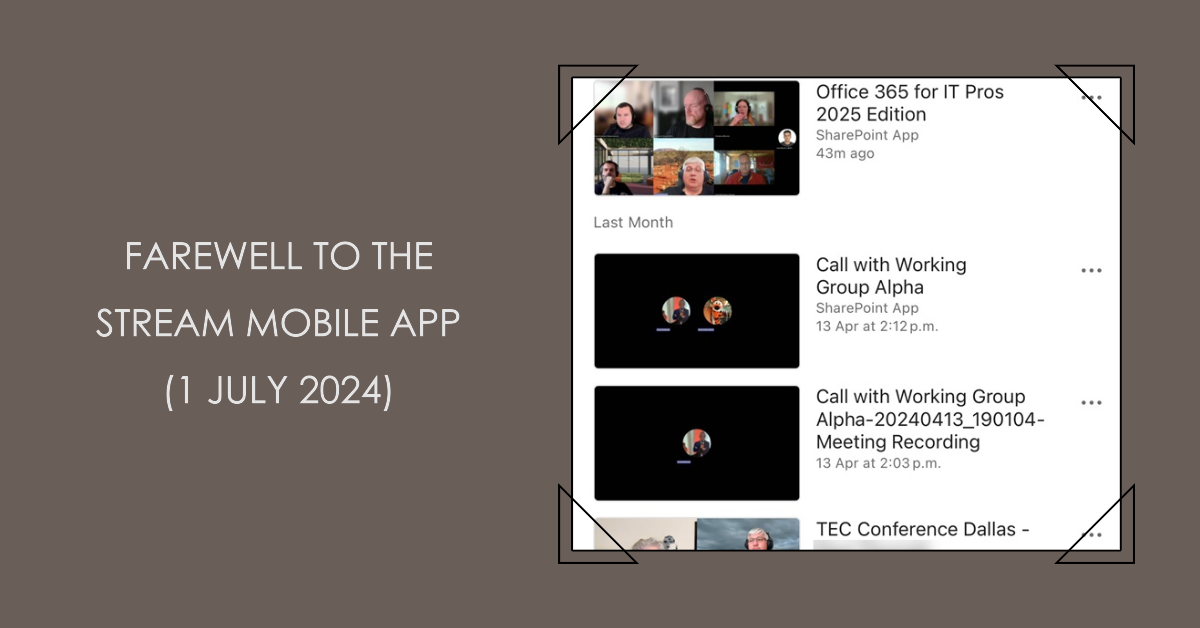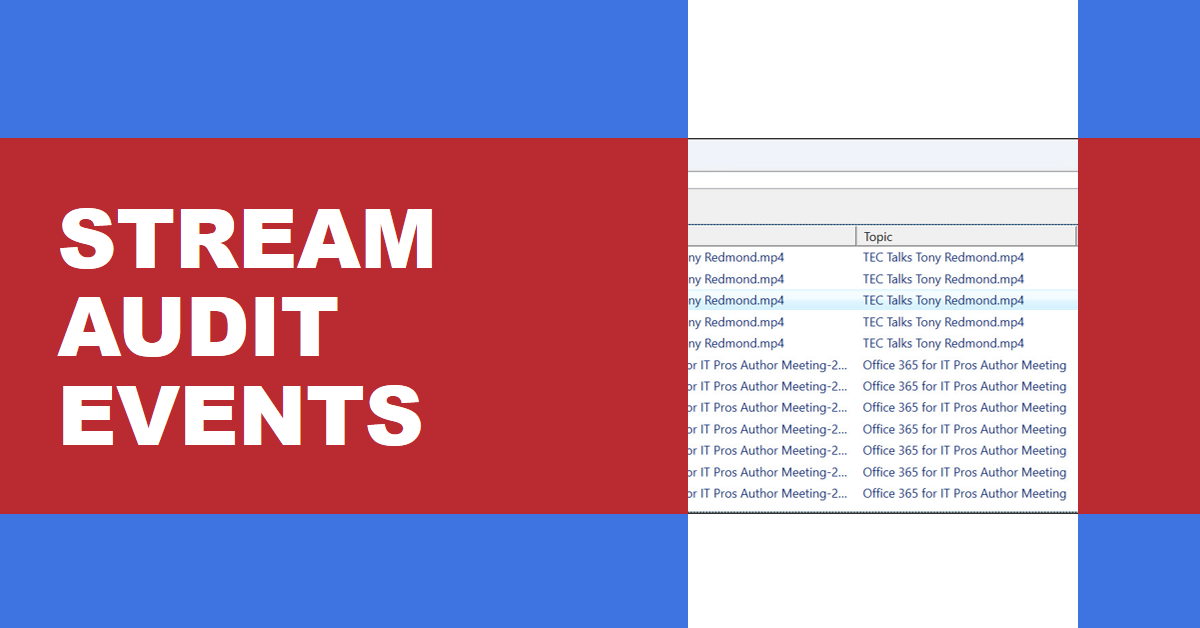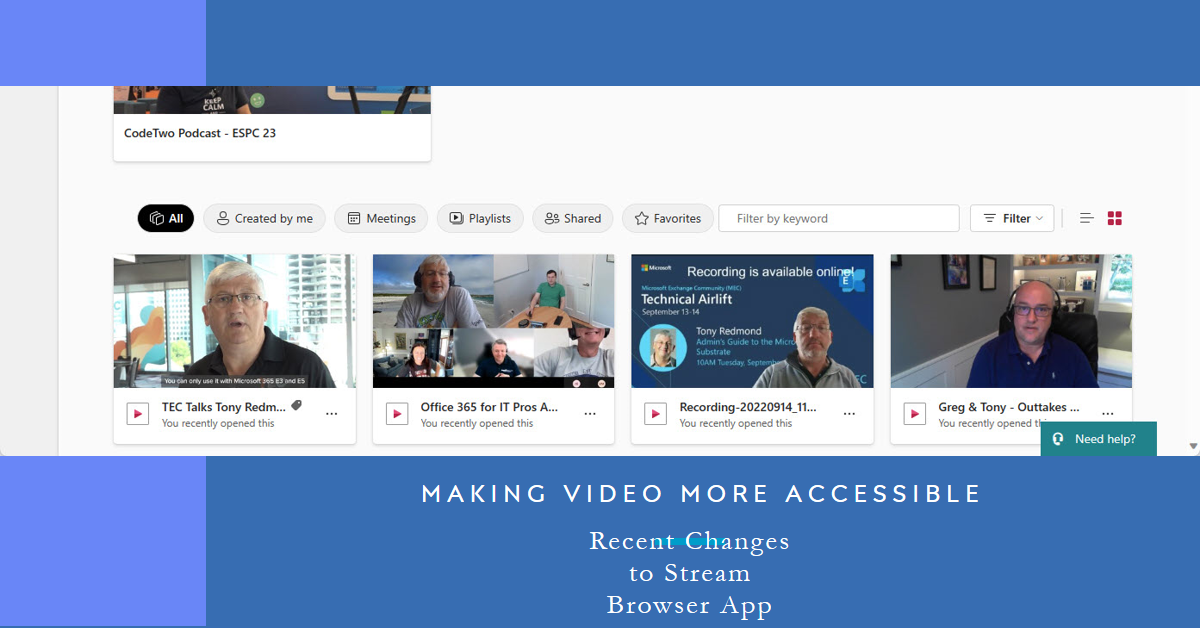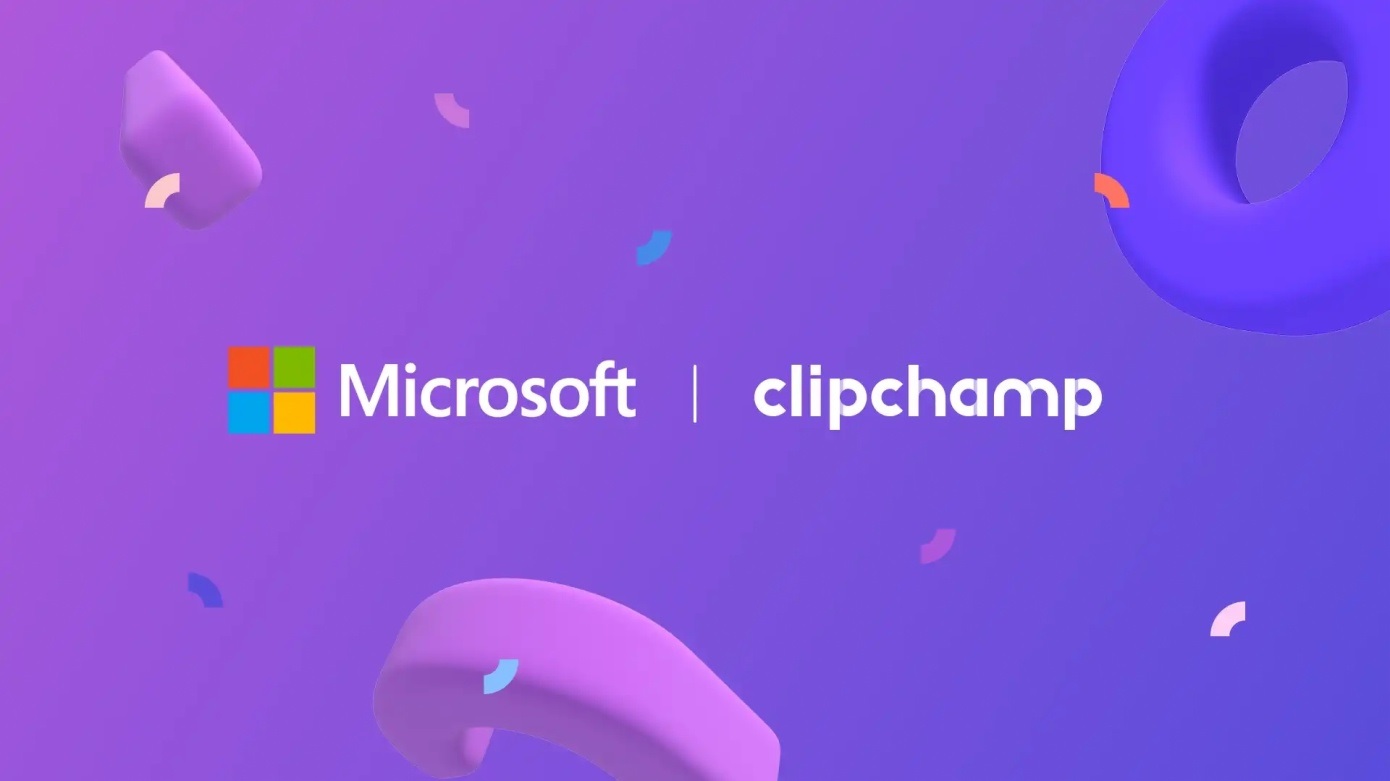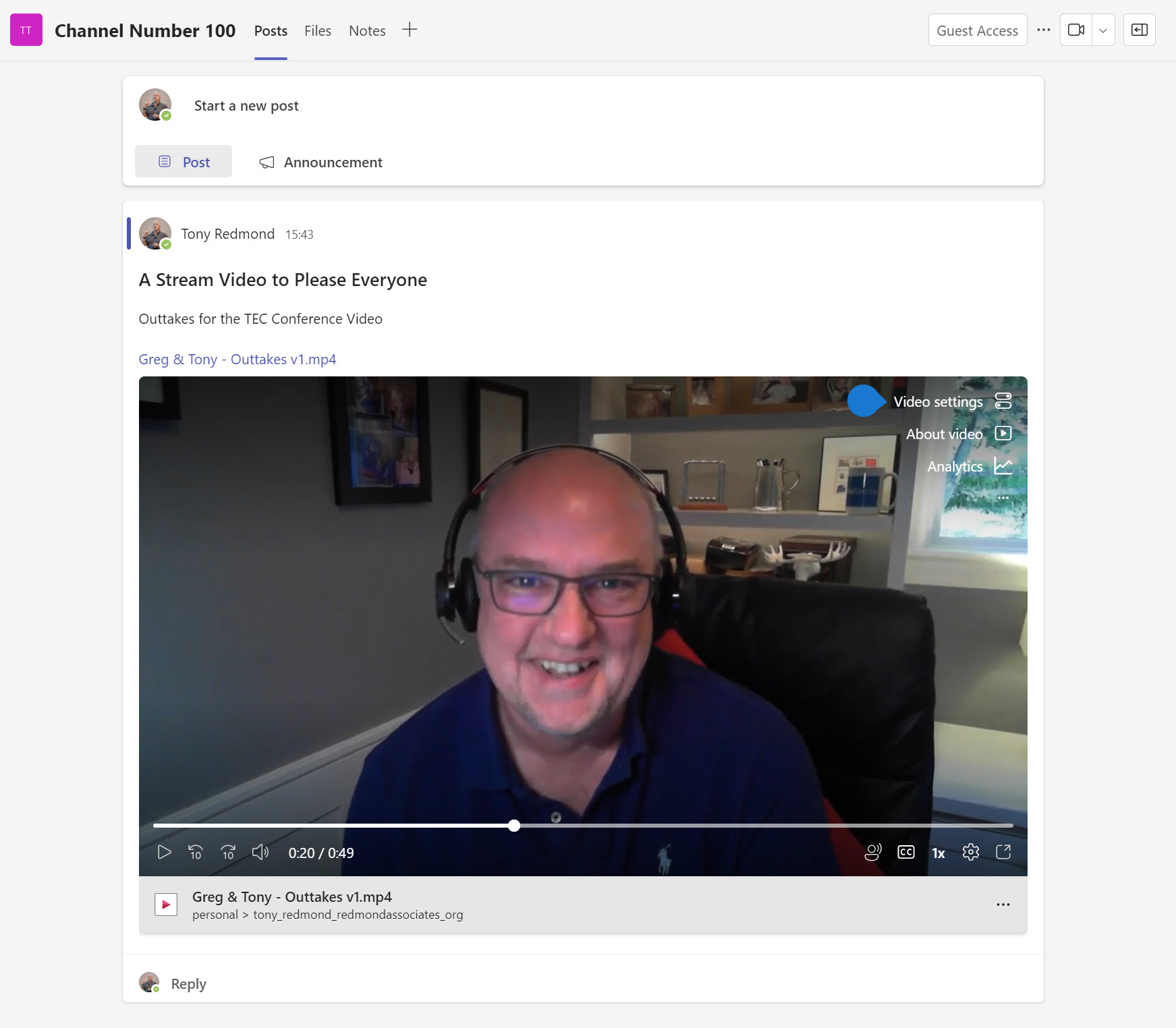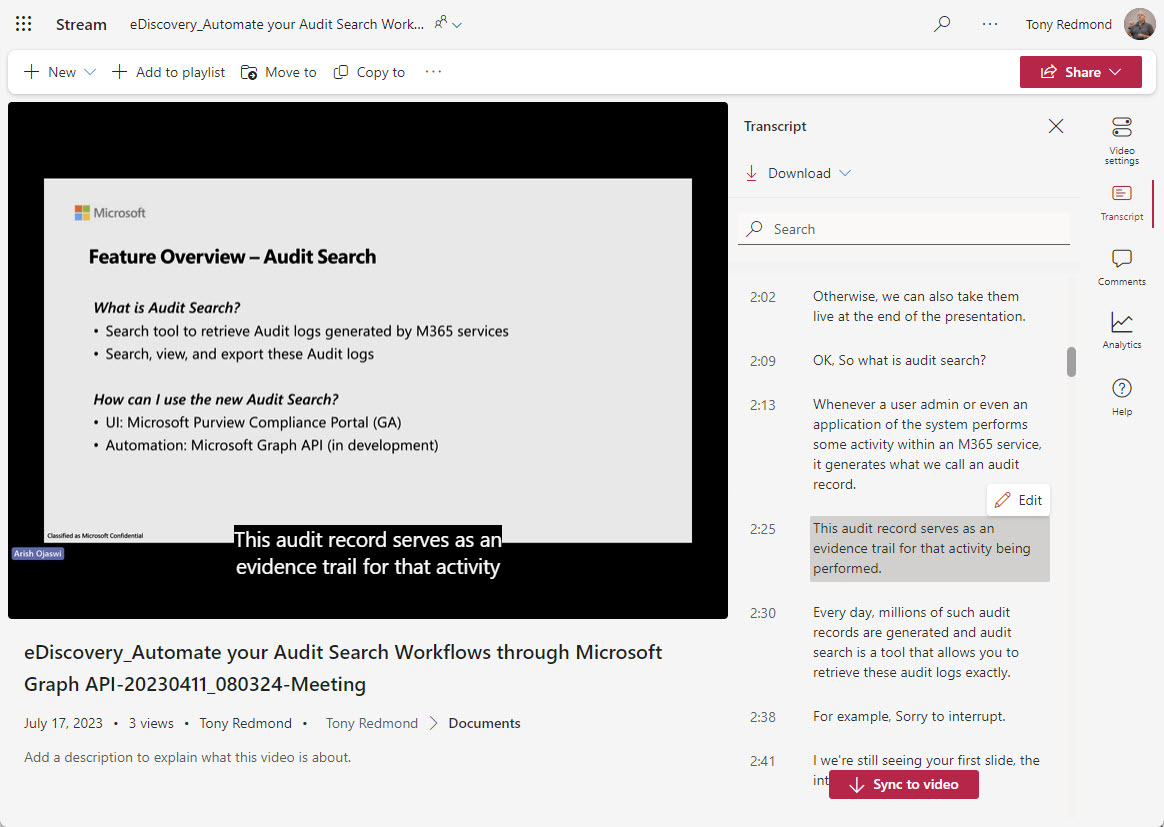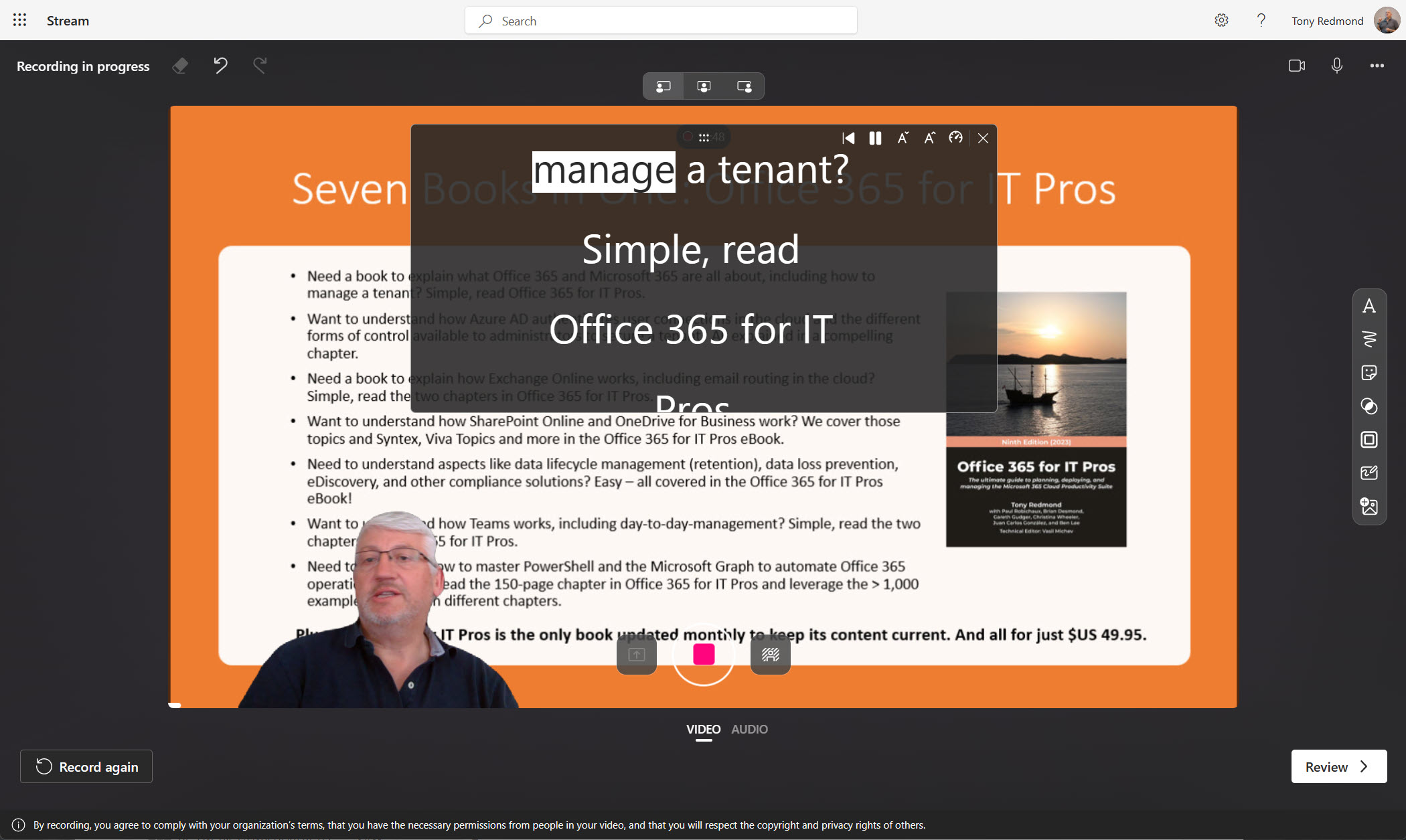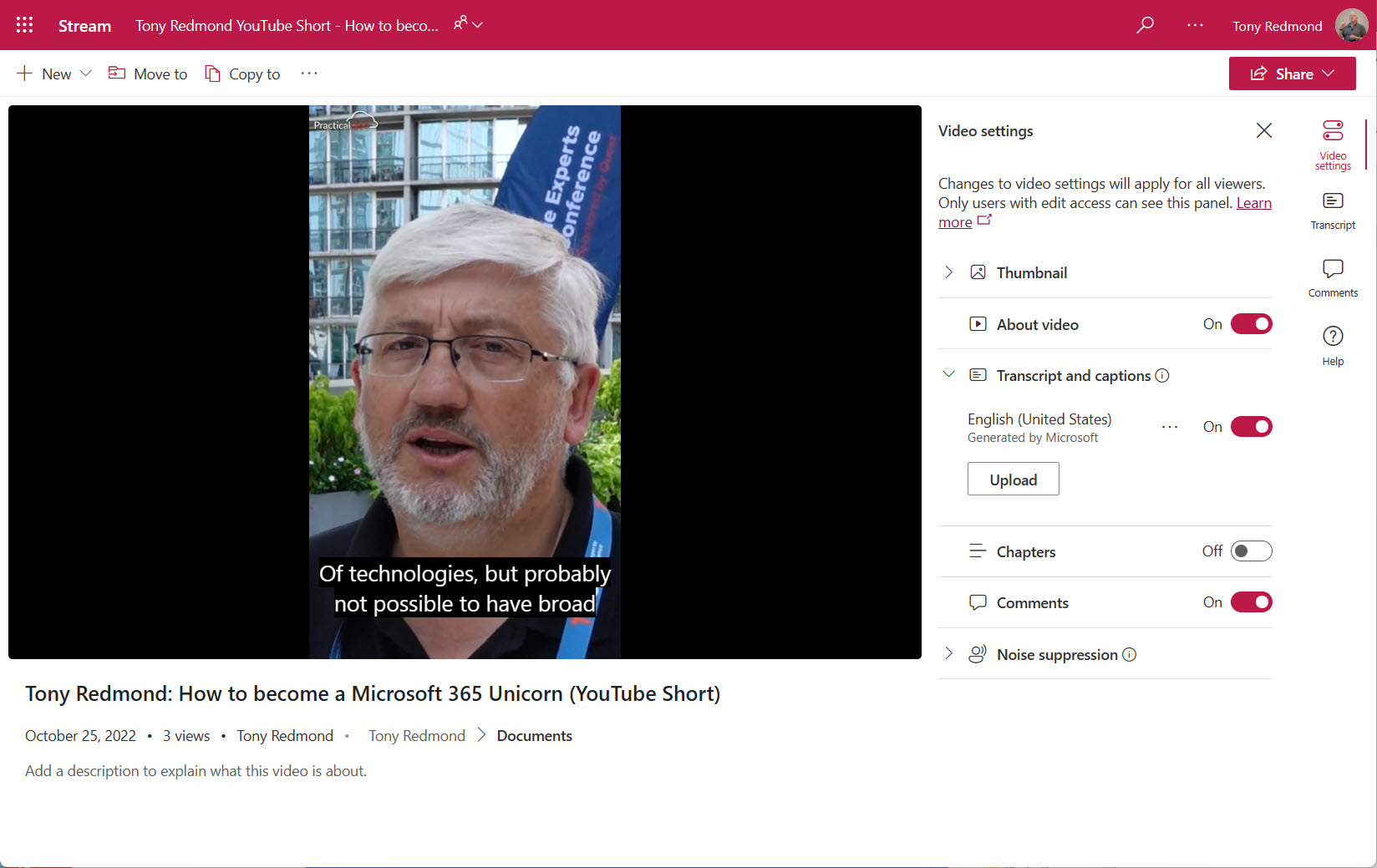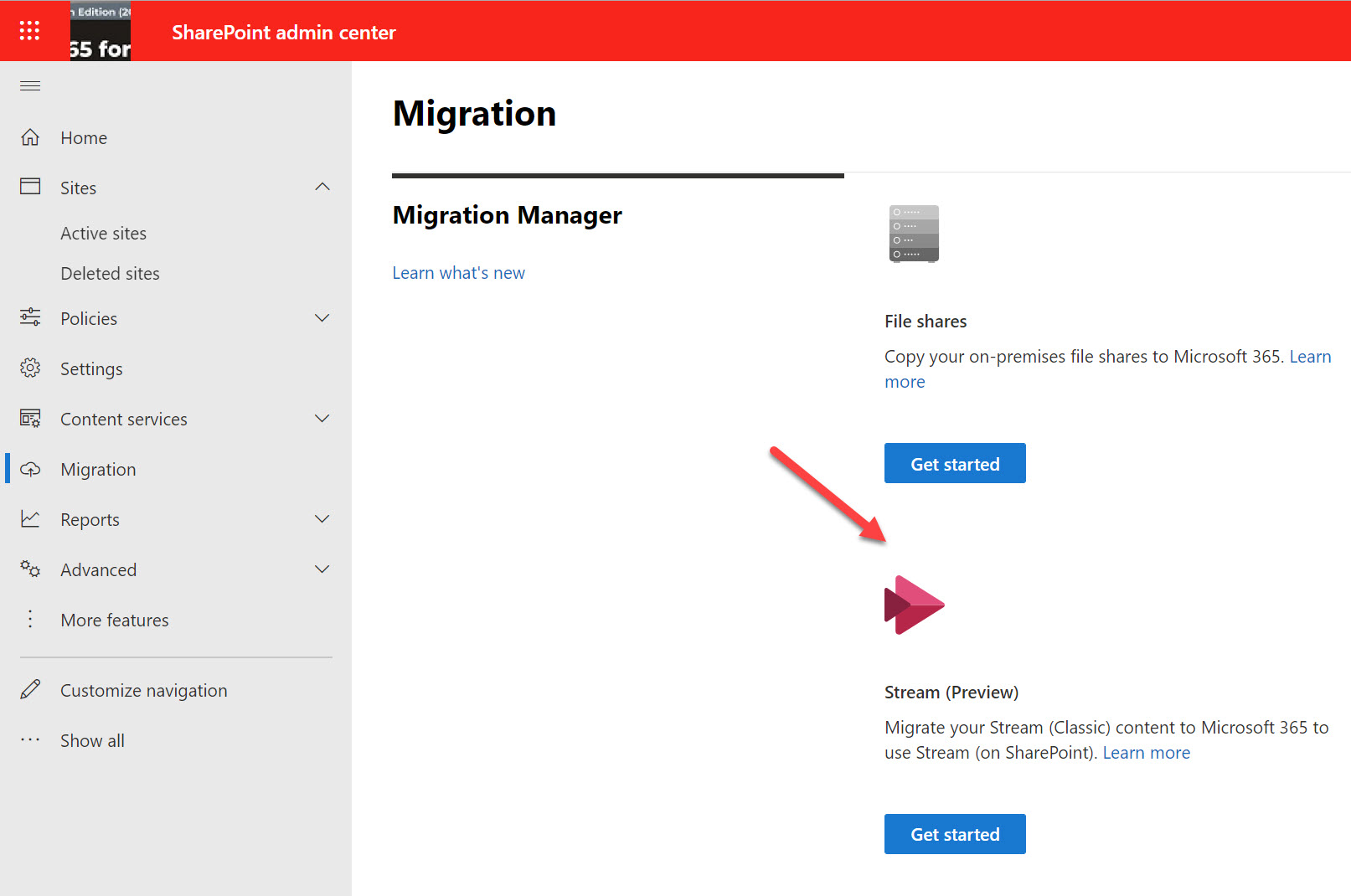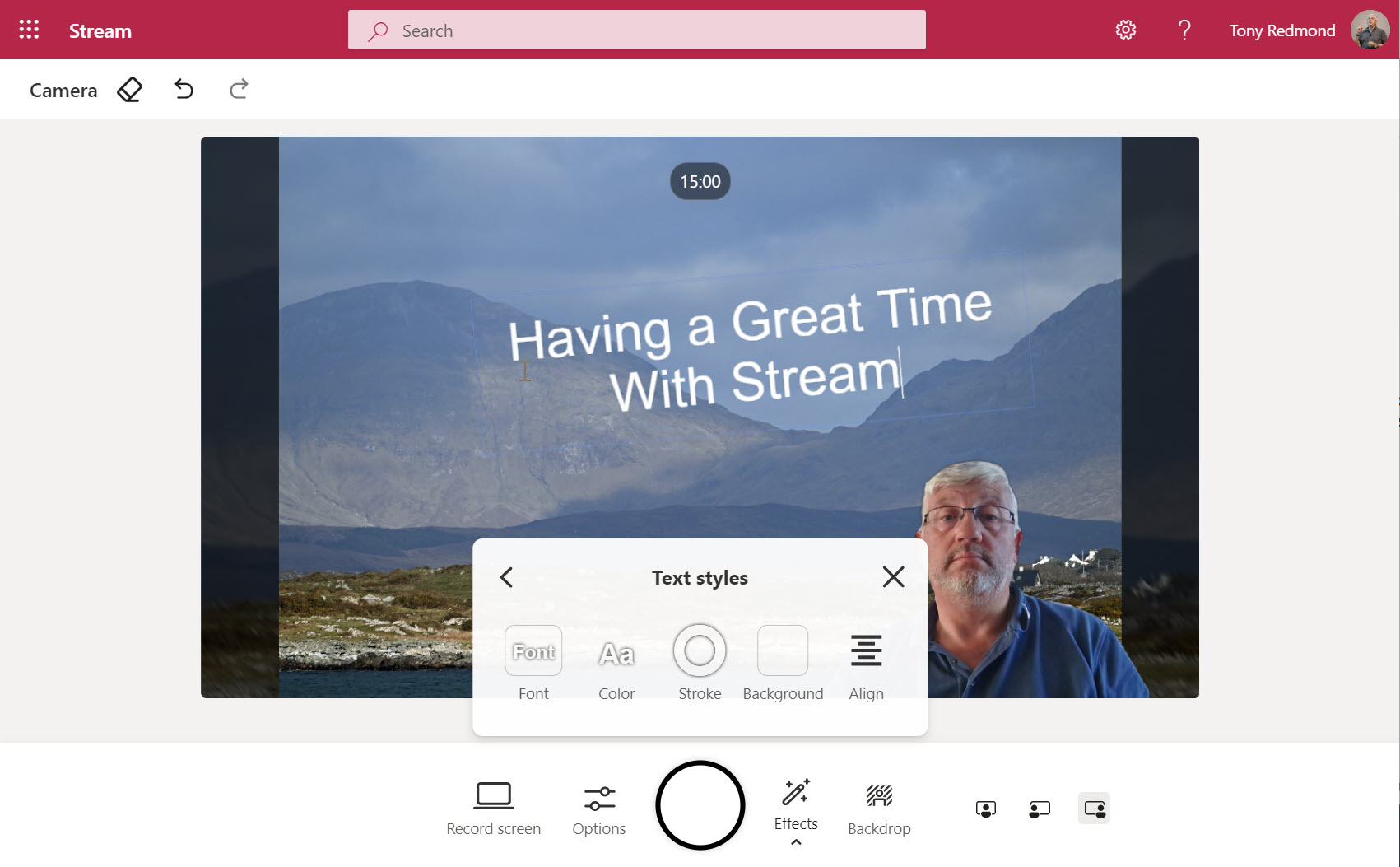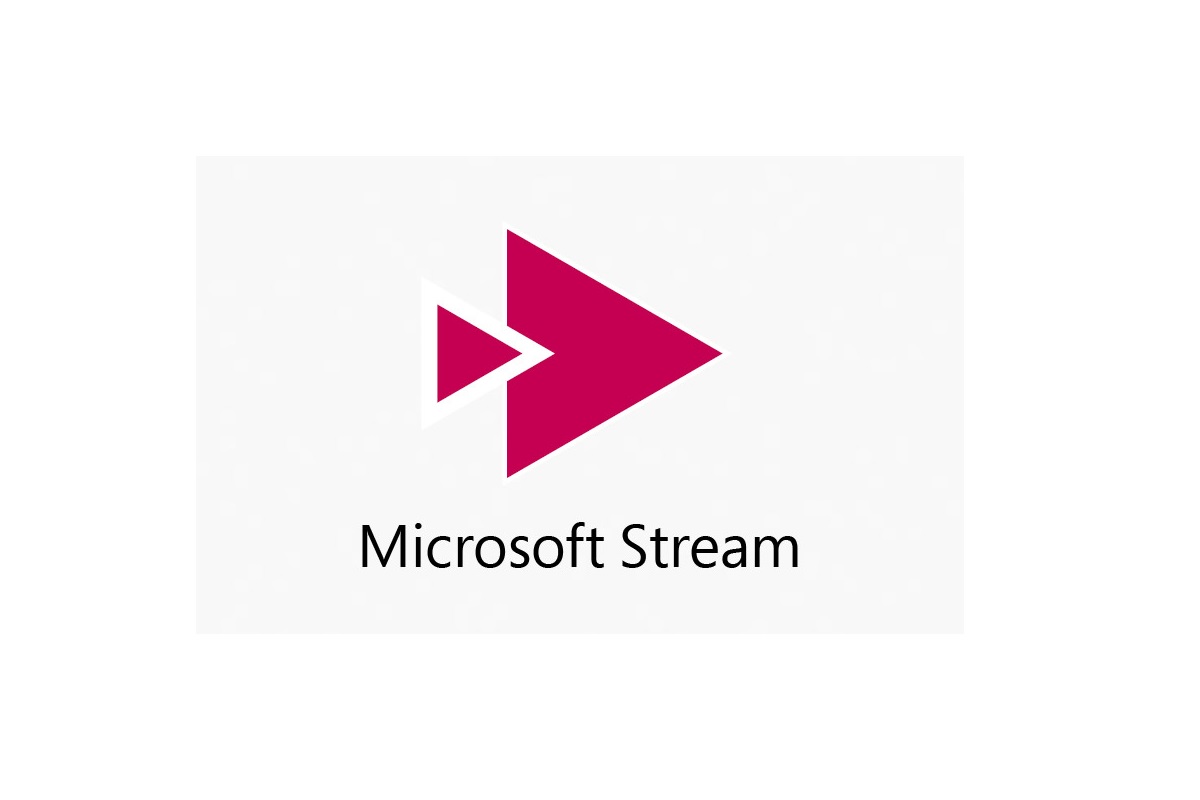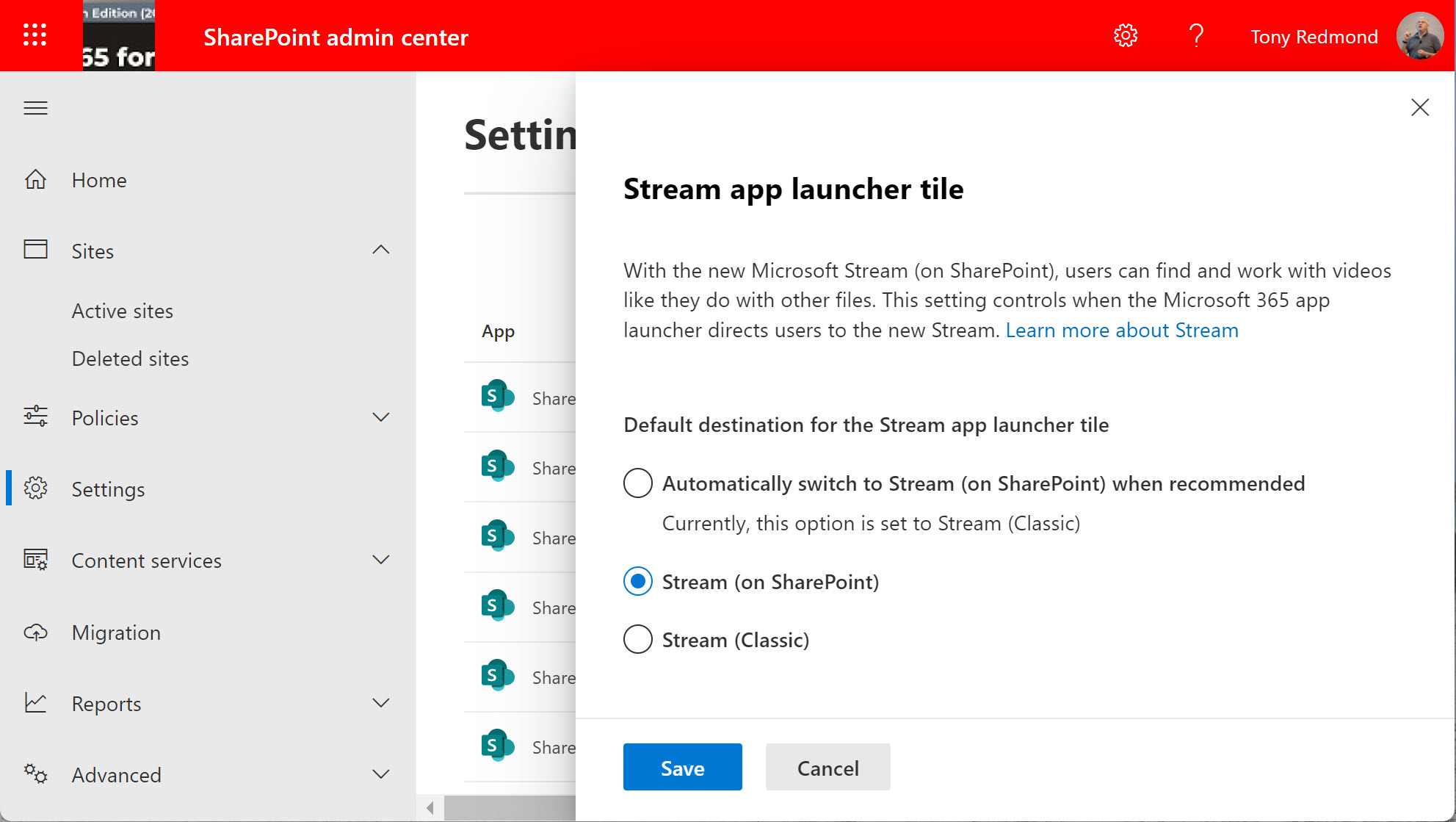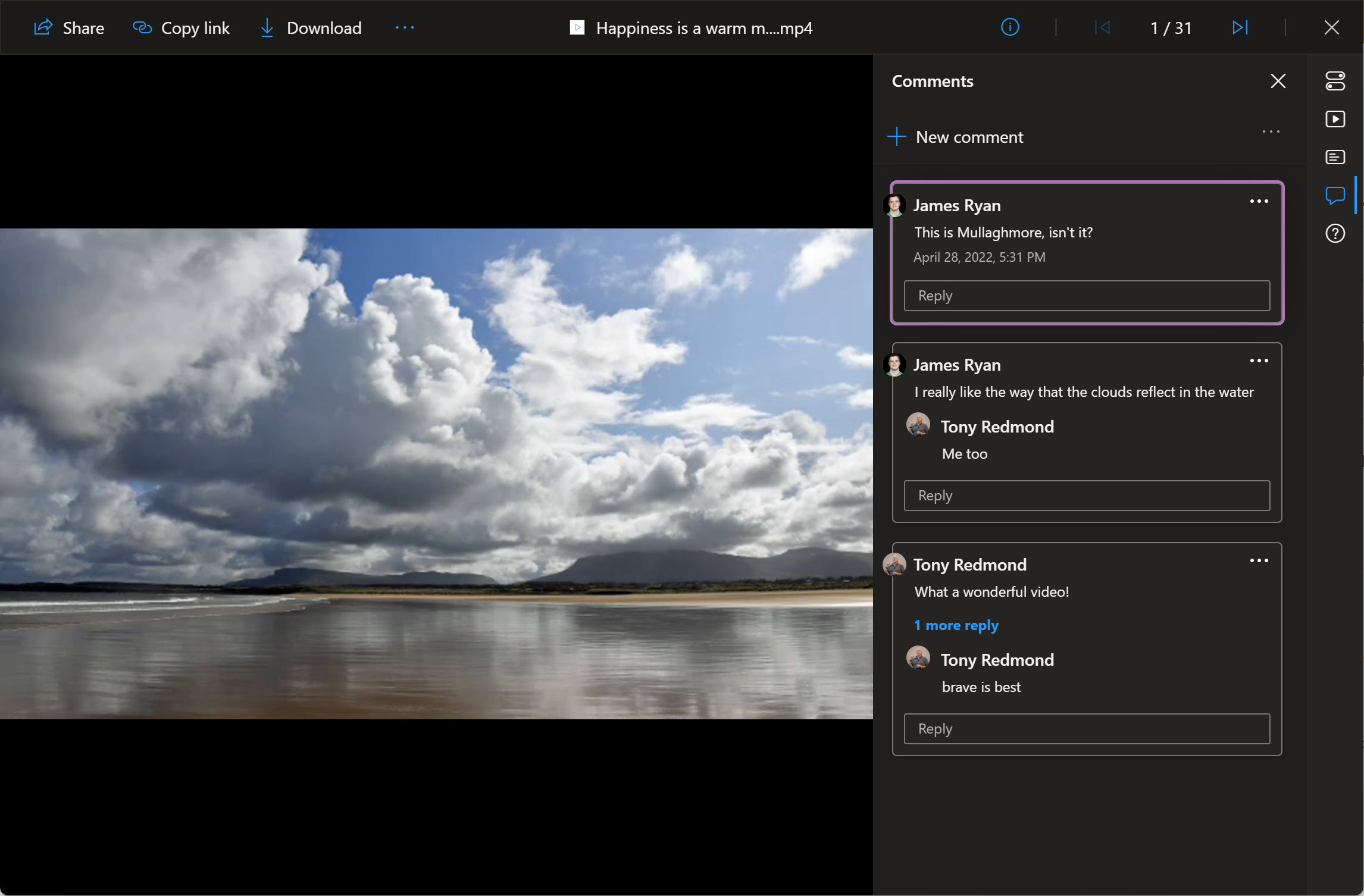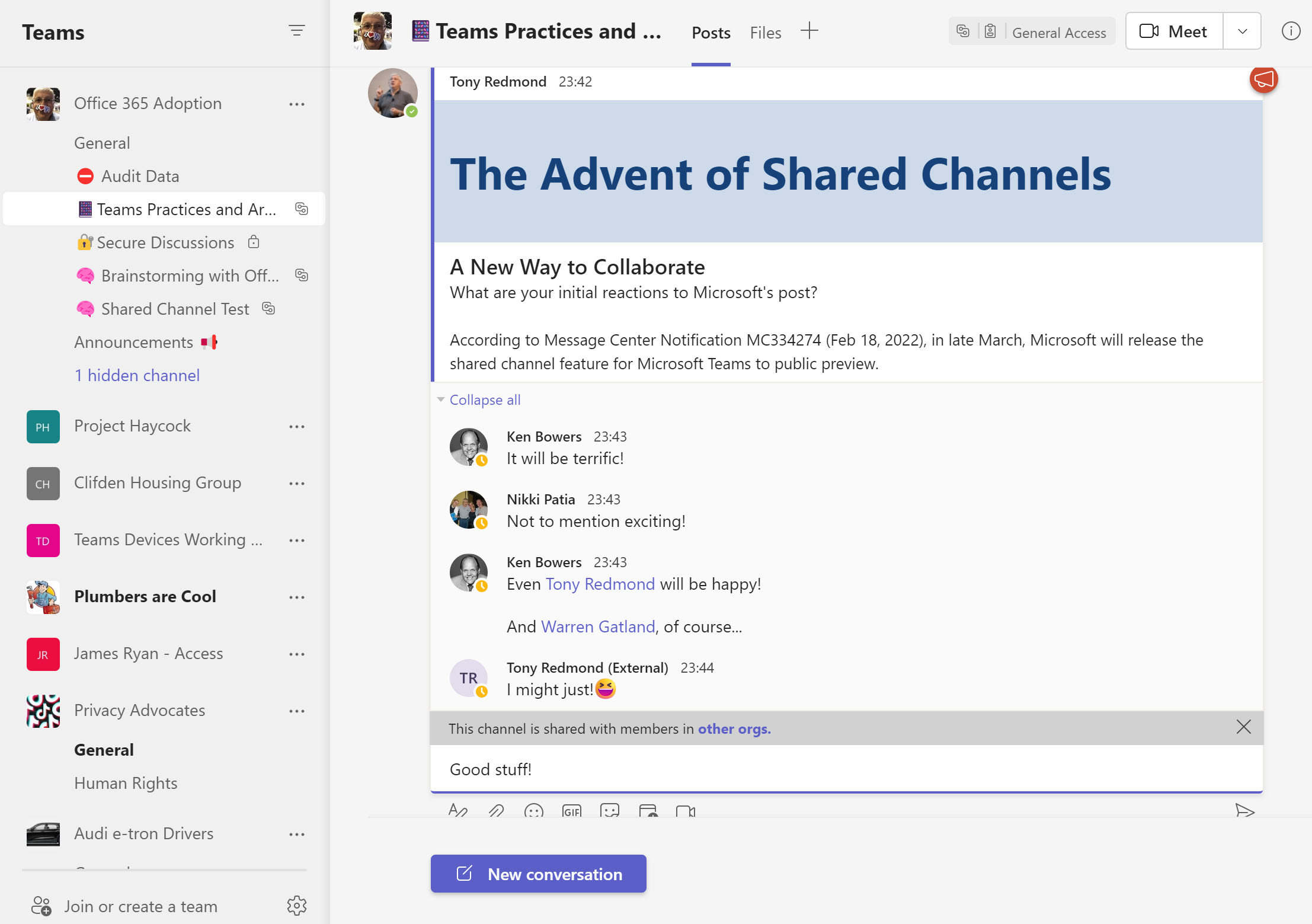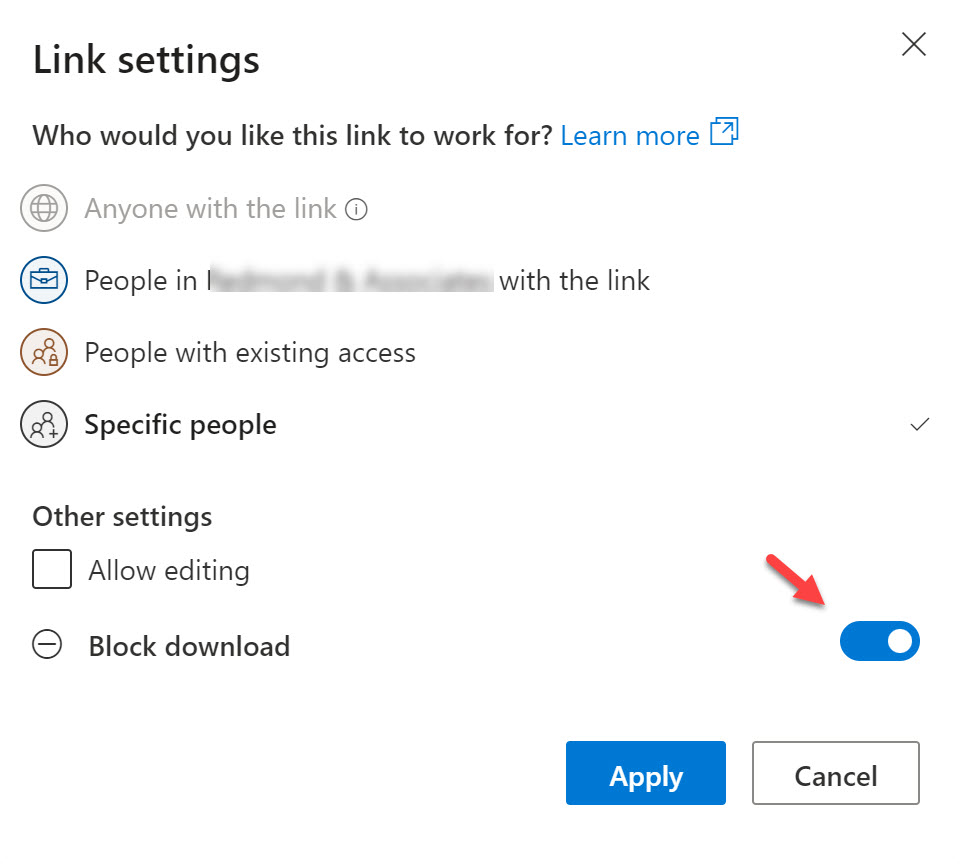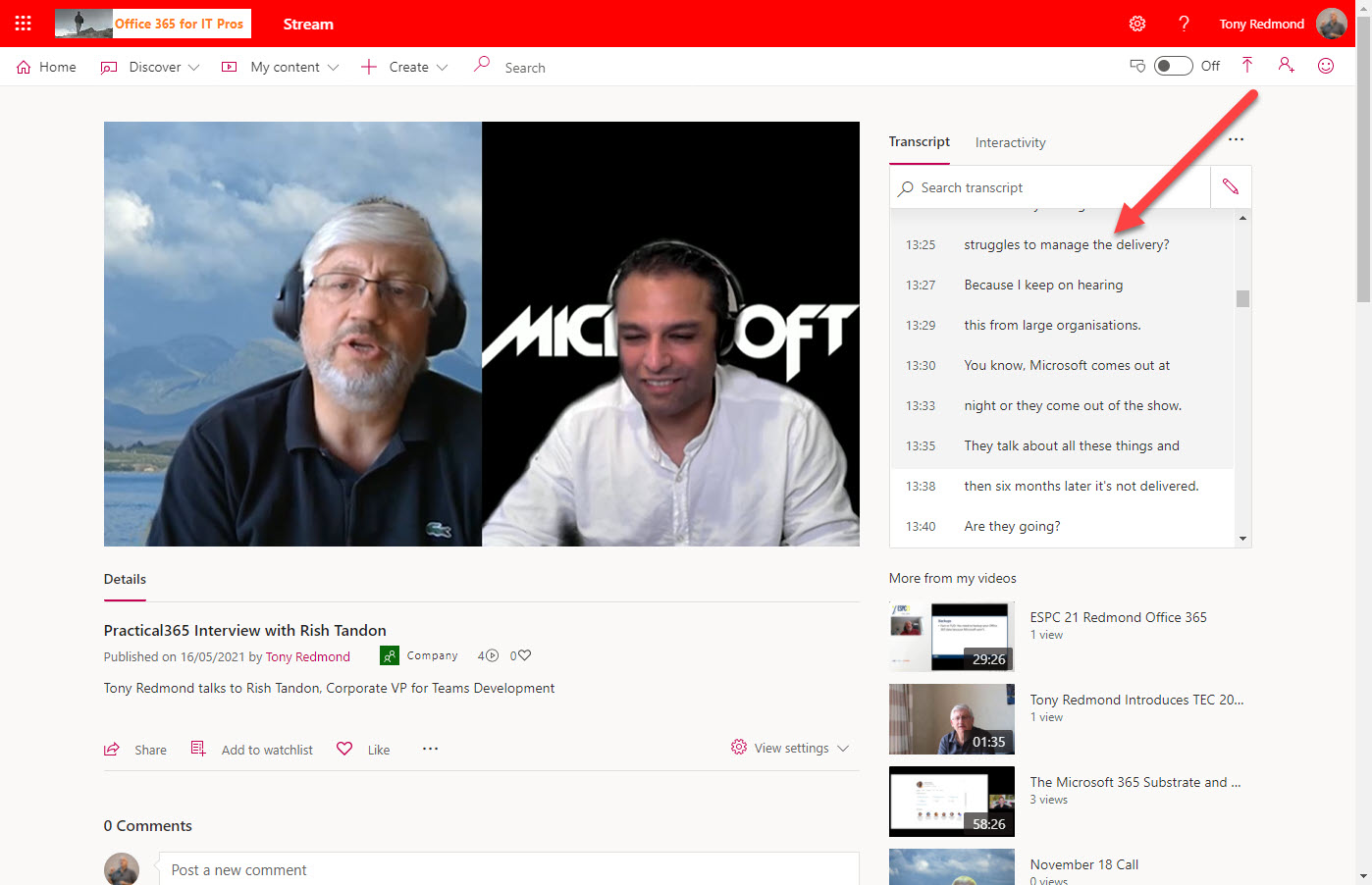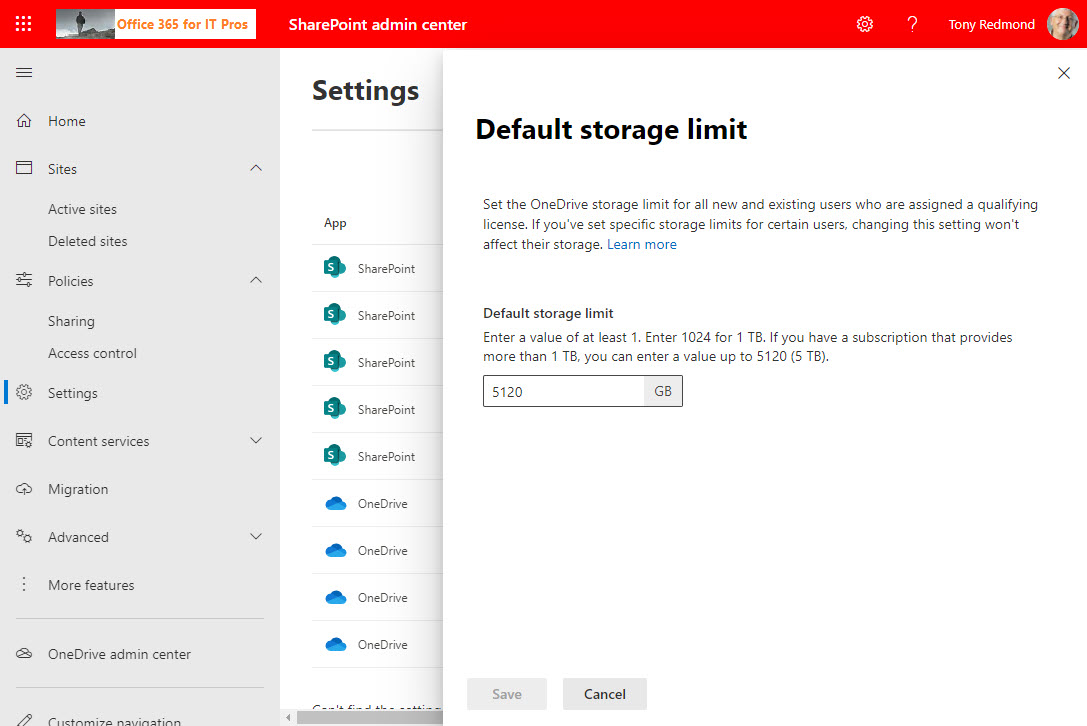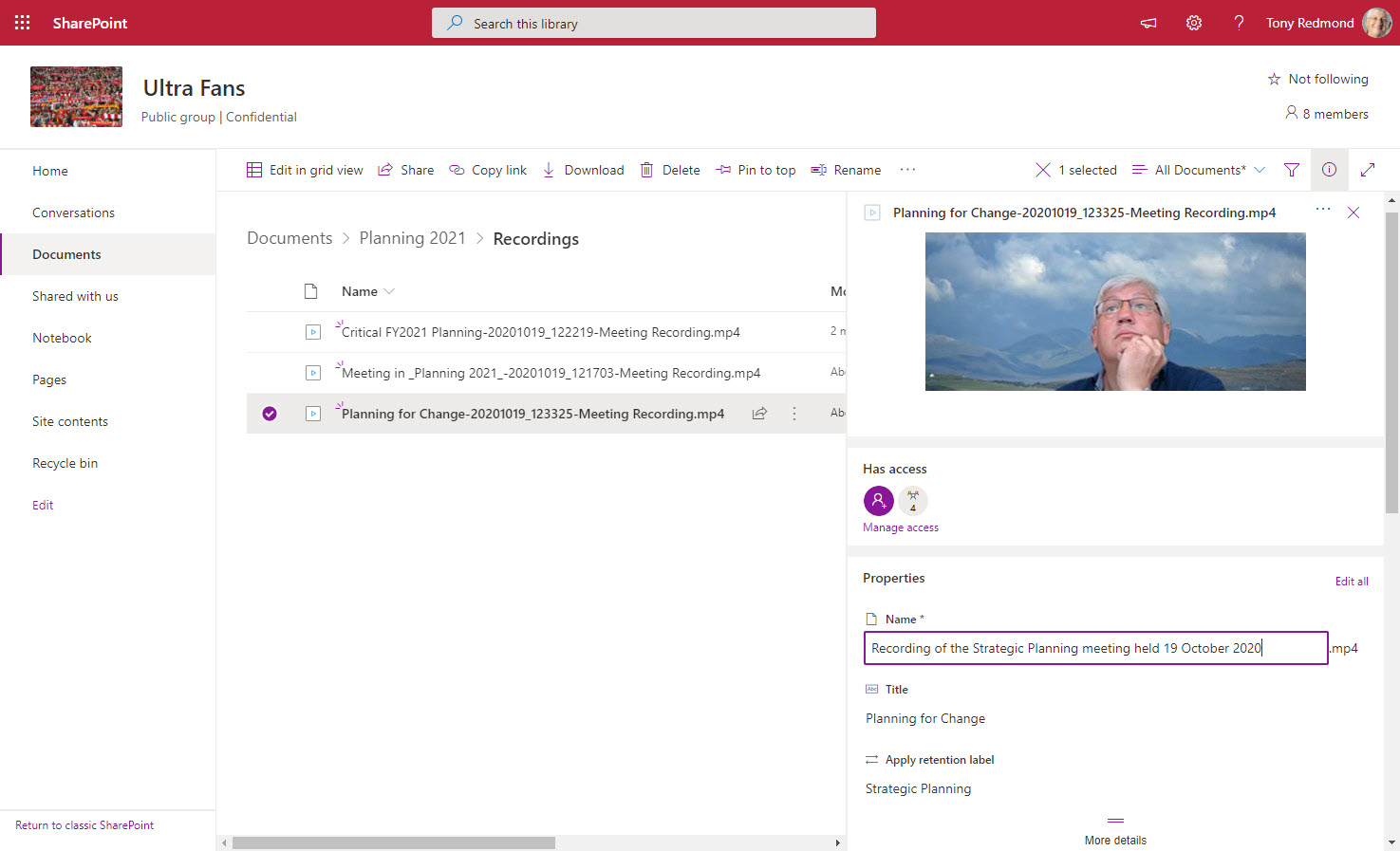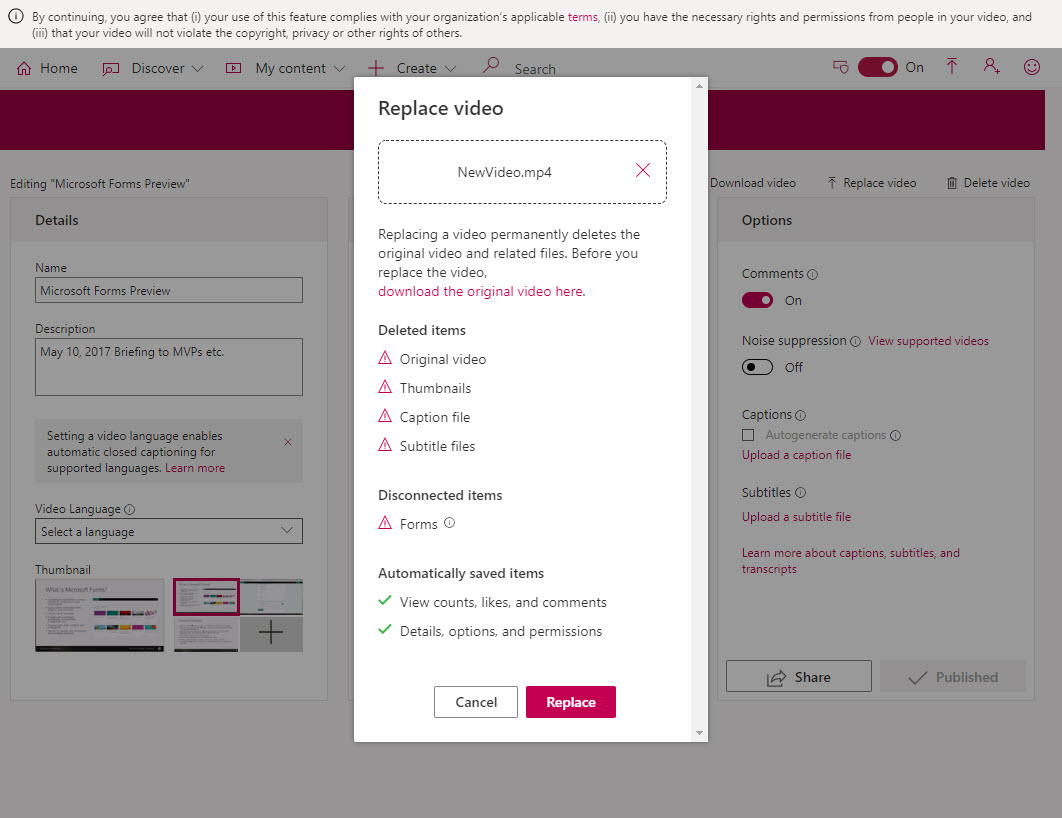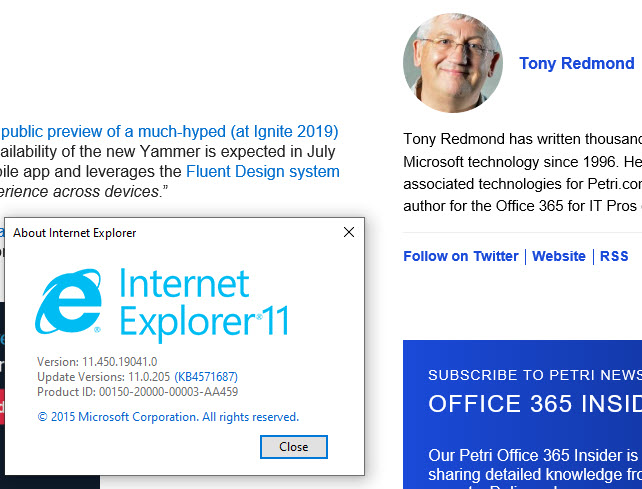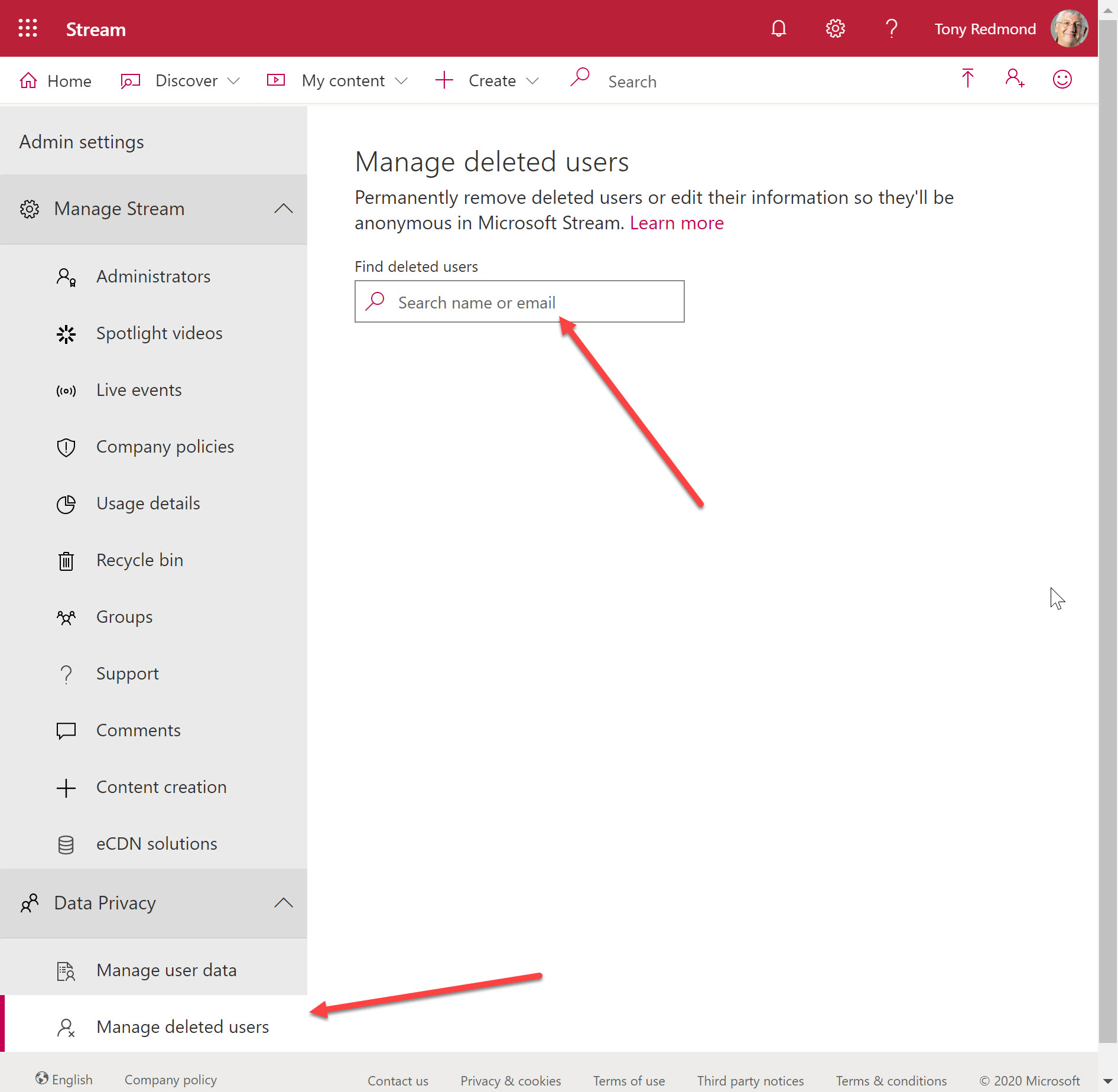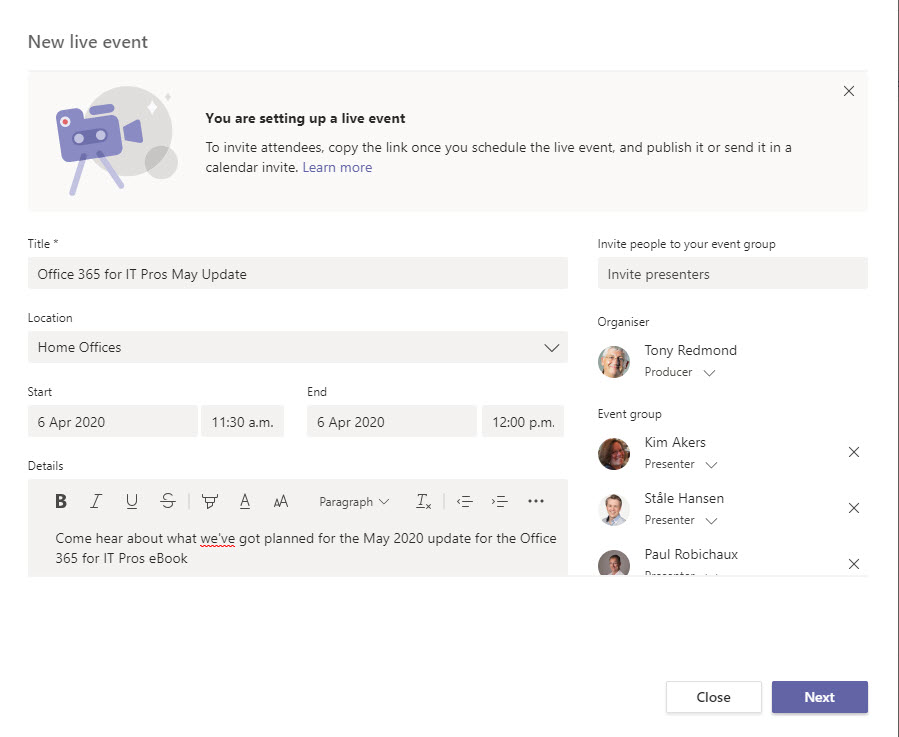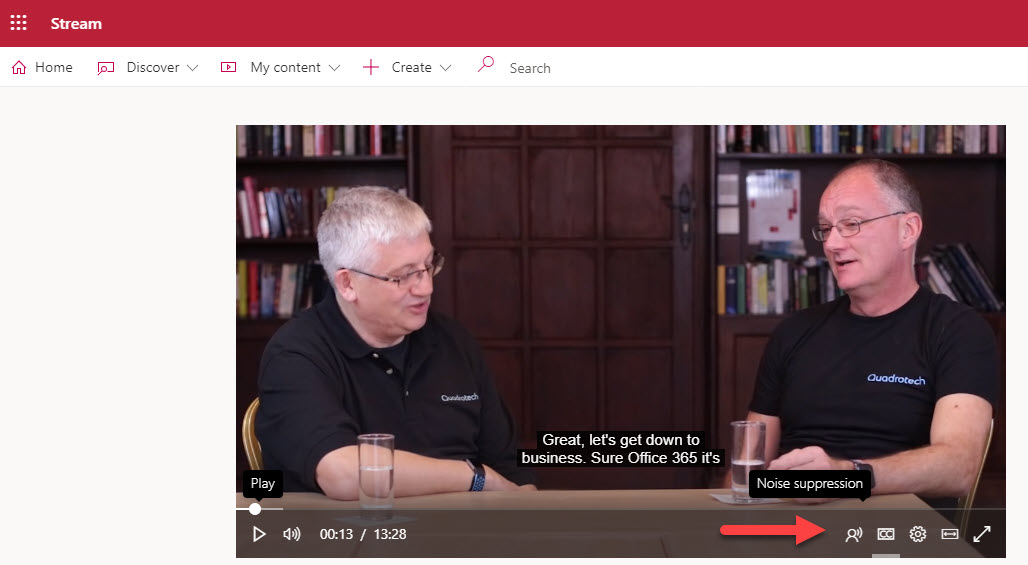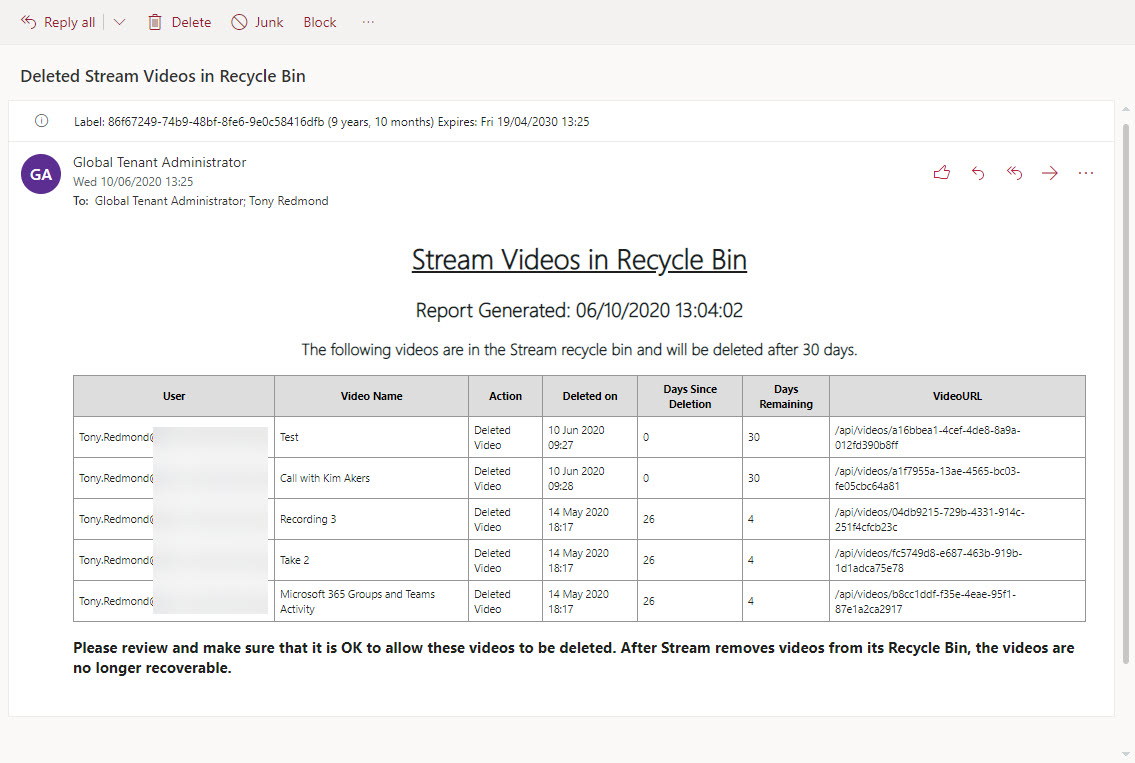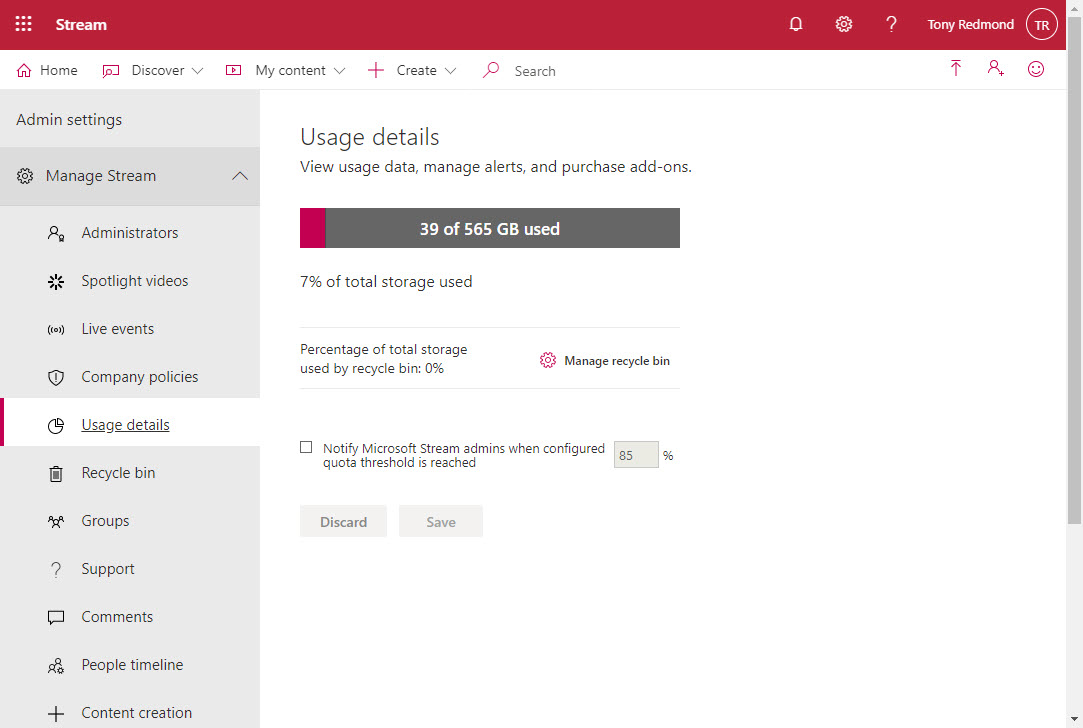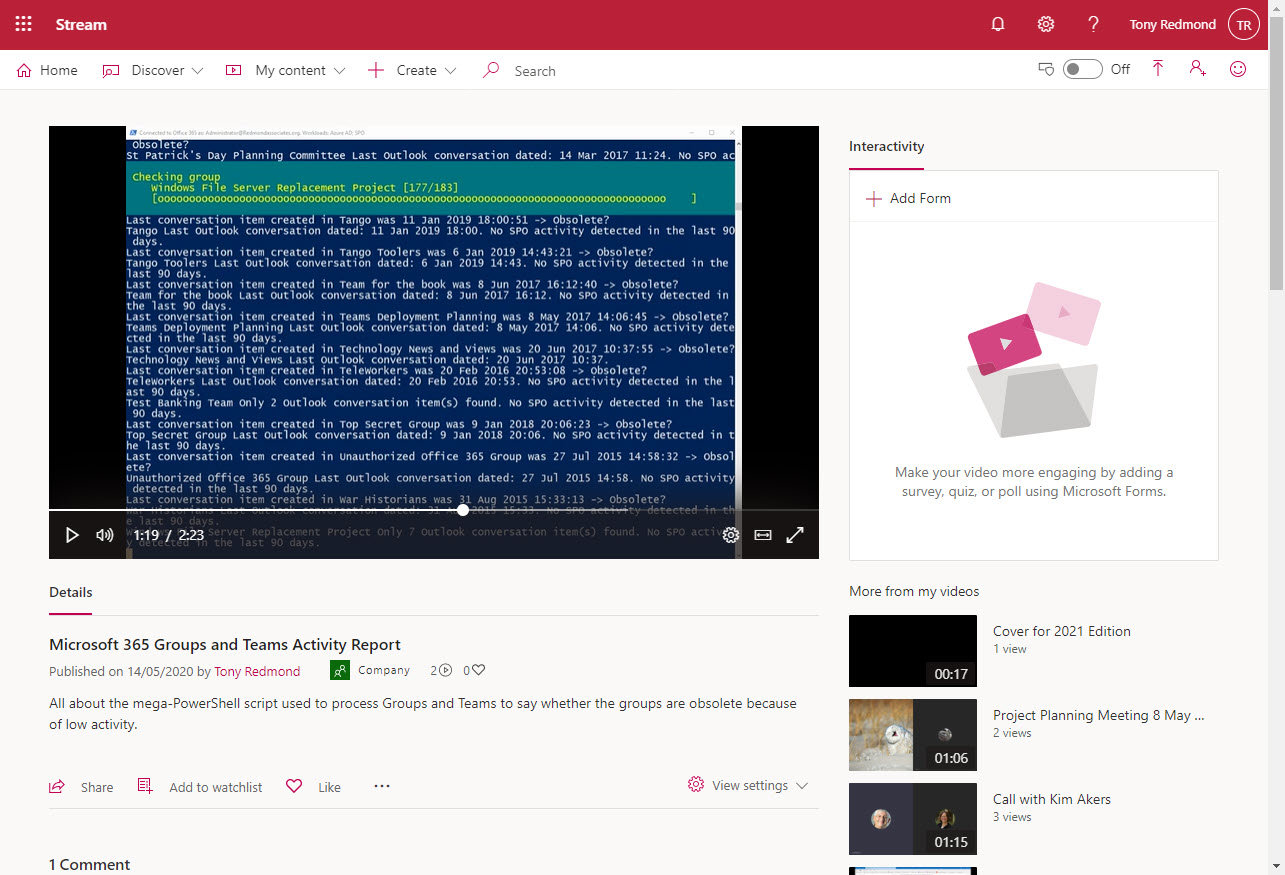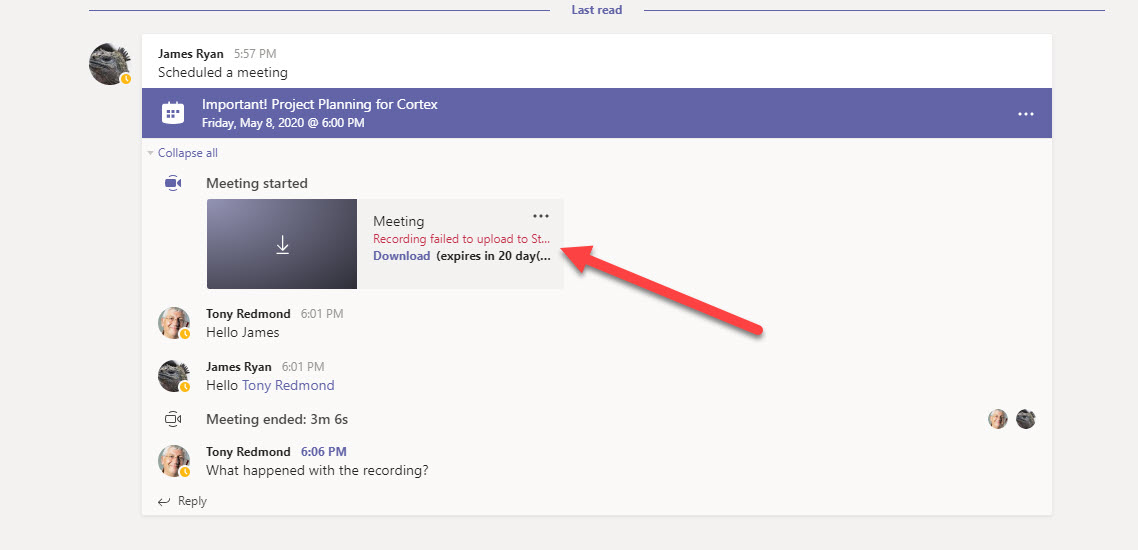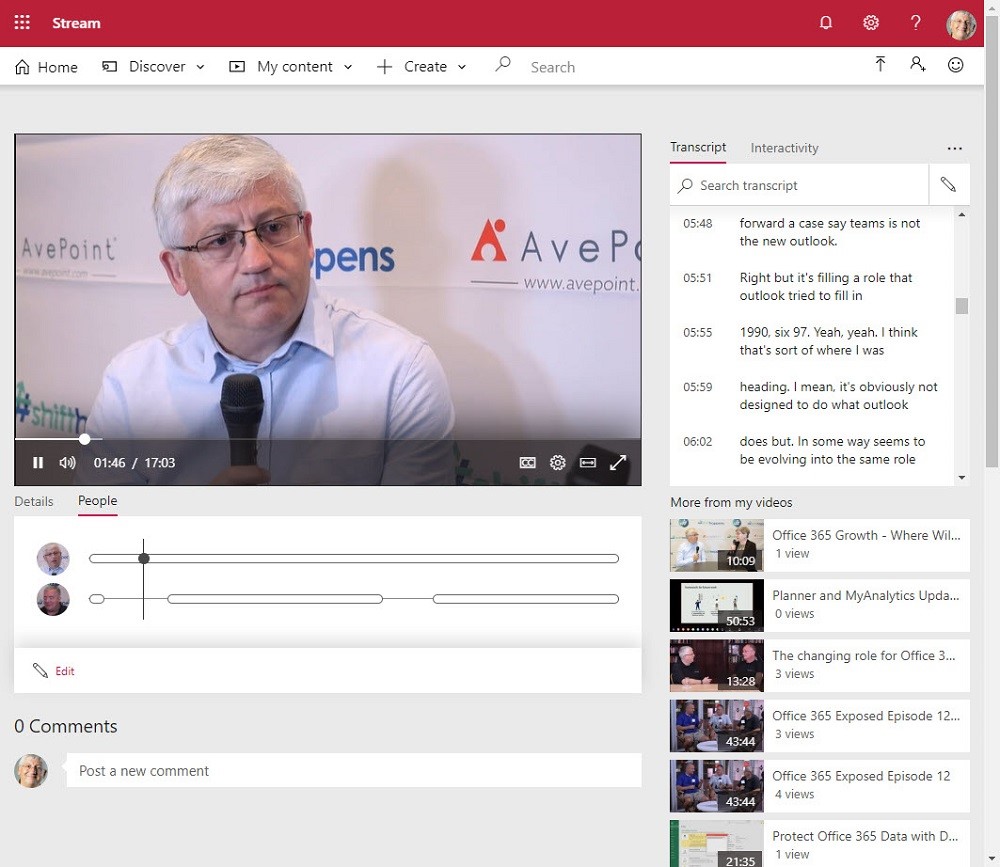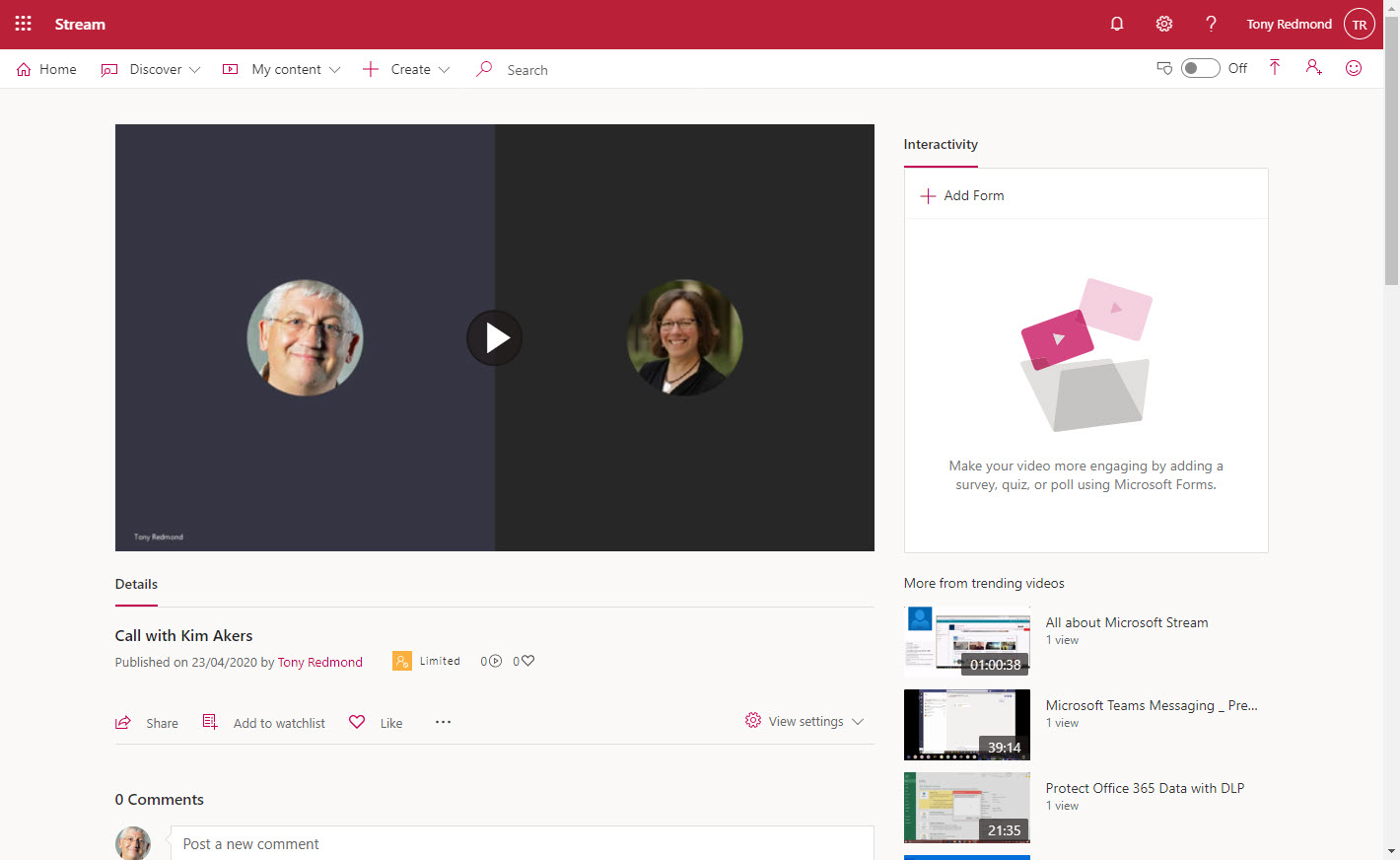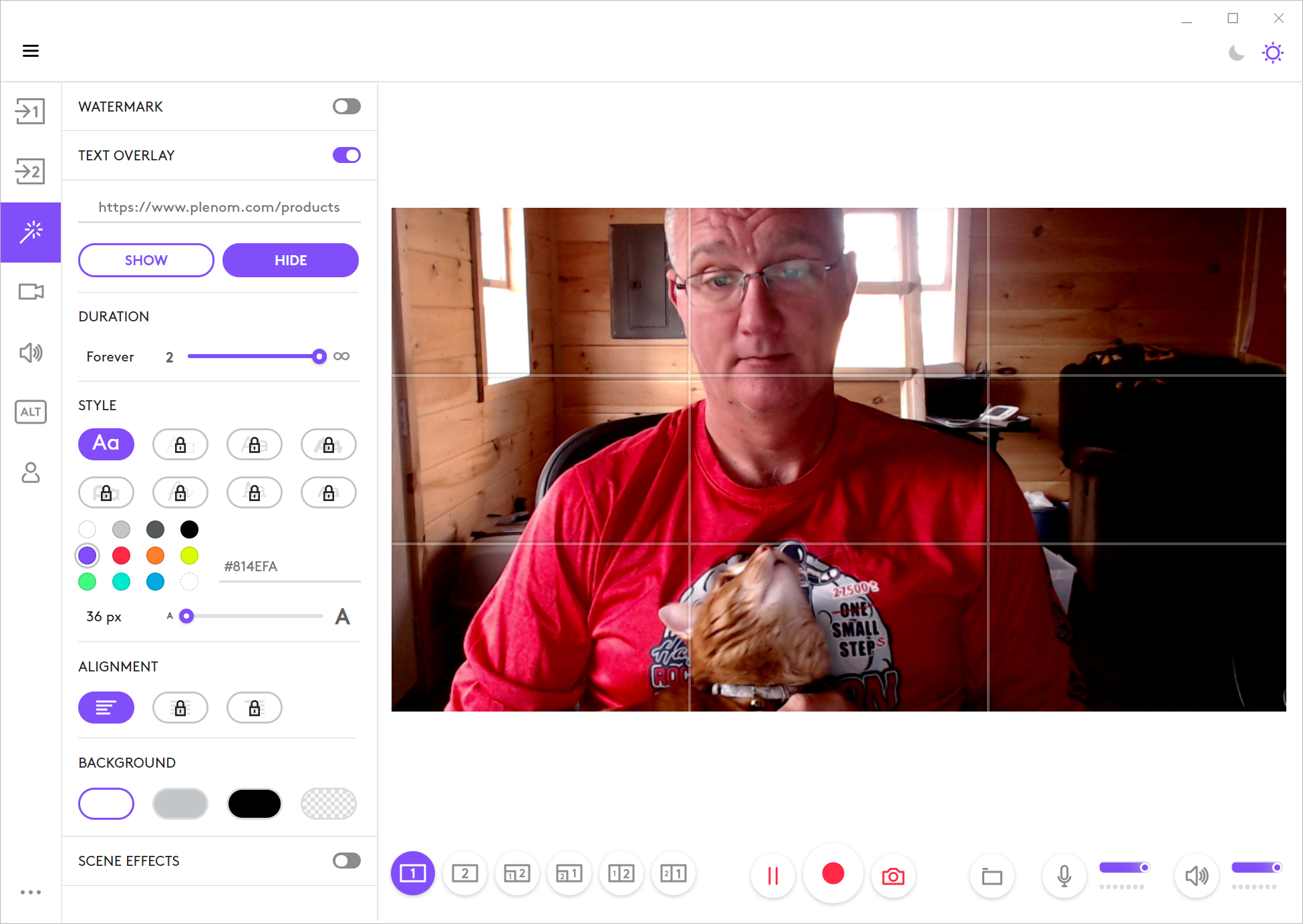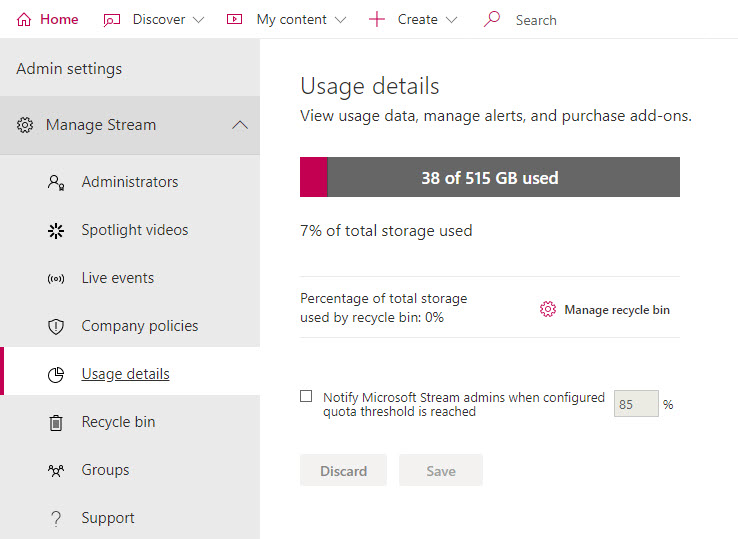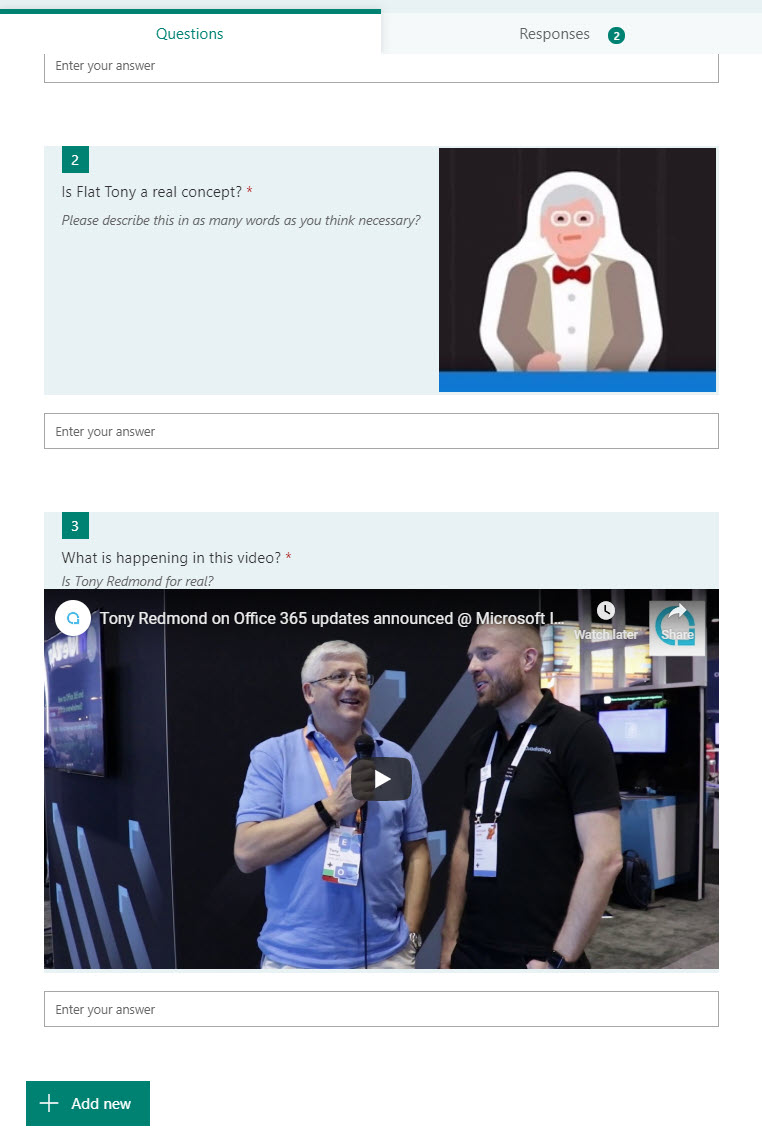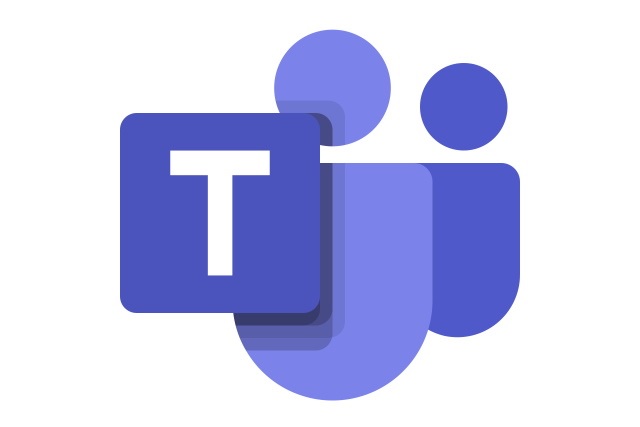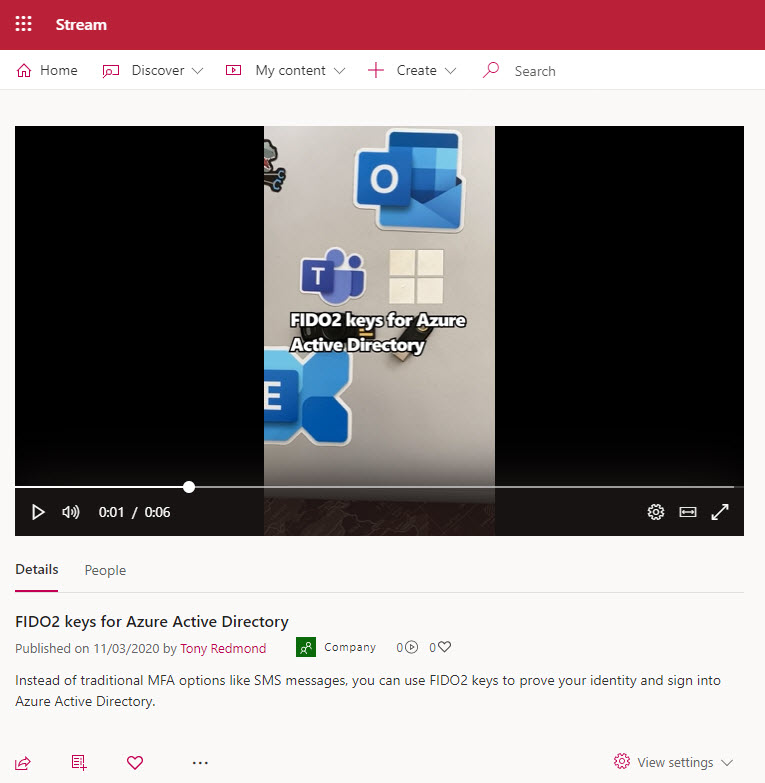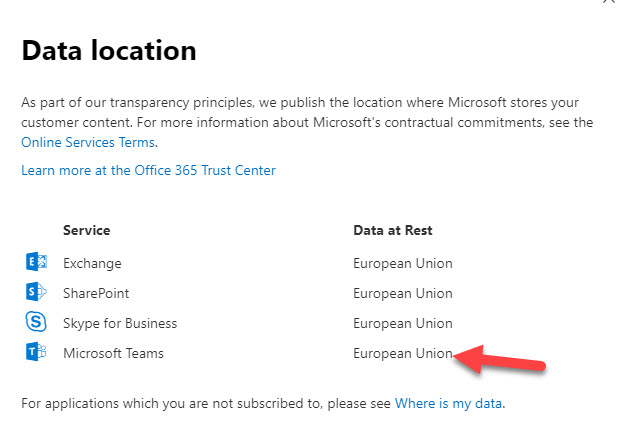In a change designed to reduce the consumption of storage quota, Stream video versions are no longer being generated for non-video updates such as changes to video metadata. Anything that alters the video content, like trimming some seconds from the start or end of a video, will create a new version. It seems like a perfectly reasonable change to make that might help SharePoint storage not be consumed quite so quickly.
Our review of the Videos chapter for the Office 365 for IT Pros eBook found a Teams meeting policy setting we hadn’t documented to block downloads for channel meeting recordings. Naturally, this was a disaster, so we spent some time investigating what the policy setting does and if it’s useful in practice. It works, but do you want to block downloads of channel meeting recordings?
The Stream browser client has received some nice new features including the ability to trim videos in a very efficient manner and to add callouts to videos to appear between specific timecodes. And there’s Copilot for Stream, which is available if you have Copilot for Microsoft 365. The extra functionality demonstrates that Microsoft continues to invest in the development of the Stream client, which is nice.
On May 2, 2024, Microsoft announced the retirement of the Stream Mobile app on July 1, 2024. It’s all to do with rationalization and focus, or so Microsoft says. In any case, the suggested replacements are the OneDrive and Microsoft 365 apps, both of which are capable of handling video uploads, management, and playback.
Audit events generated for the new Stream look like any other SharePoint Online event. Extracting the Stream audit events takes a little more effort than before when Stream classic generated its own dedicated set of events. In this article, we examine the advanced Stream audit events that are apparently coming to Purview Audit standard customers and how to extract the Stream audit events from the unified audit log.
The Stream browser app has received a bunch of recent enhancements, some of which are still deploying to tenants. The changes make it easier for Microsoft 365 tenants work with video. While investigating recent changes, we found some stuff that works well and some limitations that we never knew about before.
On July 31, Microsoft announced that Clipchamp for Work will roll out to targeted release Microsoft 365 commercial tenants in the next few weeks. Although it’s good that Microsoft 365 tenants will get a very capable video editor, the goodness of the announcement is reduced by the fact that Microsoft is not making Clipchamp for Work available for Office 365 enterprise SKUs. That seems like a great pity, but it’s all part of Microsoft’s plan to nudge customers toward Microsoft 365.
Stream video playback in Teams chats and channels is now inline, meaning that the video plays direct without any need to call the Stream browser client. It’s a good update that makes watching Stream videos a very seamless experience. It would be nice if Microsoft can improve some other integration points where Stream and Teams touch because some of the other integration features don’t work so well. In other news, SharePoint Online is rationalizing how it stores user photos.
Automated generation of Stream transcripts resumes in August. It’s a nice feature to have because a transcript makes it much easier to follow what’s happening as people discuss topics during online events. Stream transcripts won’t be generated for existing videos. If you want those transcripts, you’ll have to generate them manually.
Microsoft is upgrading the Stream web app with some nice features to make it easier to create good-looking recordings. My favorite is the Stream teleprompter, but that’s only because I fluff my lines so often that having a teleprompter to work with will reduce the number of retakes I have to do. Other changes include being able to use window as a video background and some important updates for video transcripts, including yet another reason to make sure that every user account has a photo.
Microsoft announced that they will retire Stream classic on February 15, 2024. It’s time to move to Stream on SharePoint, which moved into generally available status in October 2022. Lots of new features have been built into Stream on SharePoint, but the most notable thing about Stream 2.0 is that it’s more of a service for other Microsoft 365 workloads to consume than a video management and replay app.
Microsoft has released the preview version of the Stream migration tool to move videos from Stream classic to Stream on SharePoint. The tool uses the same Mover technology as employed to migrate data from other repositories to SharePoint Online. Generally, it works well. The big decisions are all around what content to move and what can be left behind.
The Stream for SharePoint browser client includes the ability for people to record short (up to 15 minute) videos. The input comes from workstation cameras (including software cameras like Snap Camera) or the screen. Videos are stored in OneDrive for Business and can be updated and shared from there. The question we have is what role will Clipchamp play in the Microsoft 365 video playbook?
Microsoft’s work to create Stream on SharePoint continues unabated, and a handy spreadsheet is available to check features against Stream Classic. One thing’s for sure. Stream on SharePoint (or Stream 2.0) is very different to the Office 365 video portals that have gone before. It’s all about video management services and leveraging SharePoint storage now.
The new Stream client contains some useful new features. However, the client is still in preview and is missing other features, like the ability to manage sets of videos through Microsoft 365 groups. Even so, there’s enough available now to demonstrate the wisdom of moving to the ODSP platform for video storage and management.
A new SharePoint Online setting allows tenants to switch the target for the Stream tile in the app launcher to the new Stream. The intention to is have users become accustomed to the features of the new GUI and the way that Stream can manage video content anywhere inside Microsoft 365. The downside is that migration from Classic Stream isn’t available yet. It’s coming, just like Christmas.
A new capability is available for users to post comments to Microsoft Stream videos stored in OneDrive for Business and SharePoint Online. By itself, this doesn’t sound like a great feature to have, but it means that Stream video and audio files are treated in the same way as other Office formats, and it delivers a feature available in other video platforms like YouTube and Facebook.
Teams shared channels are now in public preview, meaning that many organizations are trying them out to see how effective a means of collaboration these channels are. One of the administrative challenges of implementing shared channels for cross-tenant collaboration is knowing who uses the channels. An answer can be found in the Azure AD sign-in logs, but only after you go looking.
A new tweak to the sharing link dialog used by OneDrive for Business, SharePoint Online, and other Microsoft 365 workloads block downloads of video and audio files by default. This is probably what you want to happen as, unlike Office documents, when you share a video or audio file, it’s likely to be final content ready to be consumed rather than being worked on.
Microsoft plans to start removing the automatically-generated transcript of some Stream videos in September 2021. Only automatic transcripts are affected, and only if no one is looking at the video. If you’ve taken the time to edit a transcript or upload a manual transcript, Stream will leave these transcripts alone. It’s all part of the big plan to get Stream off its own Azure storage and onto SharePoint Online and OneDrive for Business.
Storage for videos stored in the new Stream will be charged against SharePoint Online and OneDrive for Business accounts. This shouldn’t make much difference for Teams recordings, as there’s plenty of storage available for OneDrive accounts. You can increase the default amount to 5 TB in enterprise tenants, and that should be enough for even the most copious of Teams meeting recorders.
Teams gives Office 365 tenants the option to store meeting recordings in Stream or OneDrive for Business (including SharePoint Online). Now configurable through Teams meeting policies, new meeting recordings are dealt with like any other file, meaning that you can share recordings, apply labels, update metadata, and so on.
Sometimes the videos uploaded to Microsoft Stream need some post-production work. You can replace a video with a new file and keep some but not all of its attributes. The operation is straightforward and easy, but be sure to keep a copy of the original video just in case you need to revert to it.
Office 365 Tenants need to stop people using Internet Explorer. On November 30, Teams stops support for IE11; nine months later, the rest of the Microsoft 365 apps cease support. According to Microsoft, the only browser in town is the new Edge (which has an IE mode), but most will keep on using Chrome, Firefox, Brave, or Safari as they do today.
Microsoft Stream administration include a Manage deleted users option. However, you can’t manage a deleted user until all trace of their account has been removed from Azure AD, which means that you usually must wait 30 days for an account to be hard-deleted. It’s logical, but not in a good way.
Microsoft has extended the temporary increase in the limit for Live Events participants from 10,000 to 20,000 until June 30, 2021. The extended limit reflects the popularity of online events during the Covid-19 pandemic. After this point, you’ll need a Teams advanced communications license to organize a live event for more than 10,000 participants.
You can now enable noise suppression for Stream videos during the original upload or afterwards. Speech is isolated from background sounds to make it clearer and more distinct. You can apply noise suppression to lots of different videos, but you can’t to Teams meeting recordings because noise suppression is already done for those videos.
Microsoft Stream doesn’t support Office 365 retention policies, so you can’t make sure that videos are kept for eDiscovery or compliance purposes. But a little lateral thinking and some PowerShell code quickly gives us a solution based on events from the Office 365 audit log, including emailing the report to someone designated to review videos before final deletion.
Microsoft Stream will tell you how much of the tenant storage allocation has been consumed by uploaded videos, but not who’s uploading the videos. You can find out by looking for video upload events in the Office 365 audit log. Once found, it’s a matter of processing the events to extract useful information!
The new screen capture option is available in Microsoft Stream worldwide. You can capture a window, browser tab, or a complete screen and have the content uploaded and processed by Stream. The feature handles short (15 minute) videos and it’s a nice way to capture lessons, how-to demonstrations, or even bug reproductions.
It’s very convenient to be able to record a Teams meeting and have the recording processed and stored in Stream. But what happens when the recording fails to be processed? Usually it’s because the account that starts the recording (the owner) doesn’t have a Stream license. Fortunately, the situation is easily rescued.
Microsoft has announced that Stream will no longer create a people timeline in new videos it processes after June 1 and that the feature will be retired. The people timeline feature works well for videos taped in controlled conditions, like studios. It is less successful (and useful) for recordings of Teams meetings, which is where a lot of work for Stream comes from currently.
In a surprise development, Microsoft announced that recording of Teams 1:1 calls is now available. Some limitations are present and the feature seems rushed, but perhaps this is because people working at home on confidential transactions need the feature, In any case, record away!
Teams Live Events are a form of Teams meeting that’s more structured than the regular gathering. You won’t use a live event for every meeting, but they’re very valuable for scenarios like company town halls, product announcements, and so on. It’s easy to create a live event and a little practice goes a long way to broadcasting solid performances.
The Plenom Busylight is a small LED light that plugs into a USB port on your computer and changes color to reflect your presence status in Teams, Skype, Zoom, Jabber, or several other UC clients. It’s well worth the price to signal when you’re busy to people whom you share your home with.
The swelling interest in Teams has driven interest in online meetings. The recording generated from Teams meetings end up in Stream, but how much storage is consumed by these recordings? Stream will tell you an overall figure, but you won’t know how much storage is consumed by individual videos or who’s taking up all the space.
Microsoft Forms is a great way to build questionaires and other forms for Office 365 (and other) users to answer. Now you can insert media into questions by adding images or videos. When used effectively, the media delivers additional information to help respondents understand the full context of questions before they answer.
Due to the impact of the Covid-19 virus, there’s been a huge upsurge of interest in using Microsoft Teams to work from home, especially for online meetings. Here’s a collection of practical tips about setting your company and personal network up for Office 365 and how to use Teams to run effective meetings collected from a March 18 gathering to discuss best practice about working from home with Teams.
You might consider Stream to be a kind of corporate video portal, but the ability of Stream mobile clients to record, edit, and upload videos makes the application much more useful. People can file video reports from trips, do product reviews, and share all sorts of interesting information with co-workers by using their mobile device as a production platform.
In mid-February, Microsoft will roll out a change to allow Office 365 tenants in regions where the Teams and Stream services are not co-located to record Teams meetings for the first time. This might be good news for you, but it might also pose a data sovereignty issue because once you start using Stream in another region, that’s where the recordings will stay.